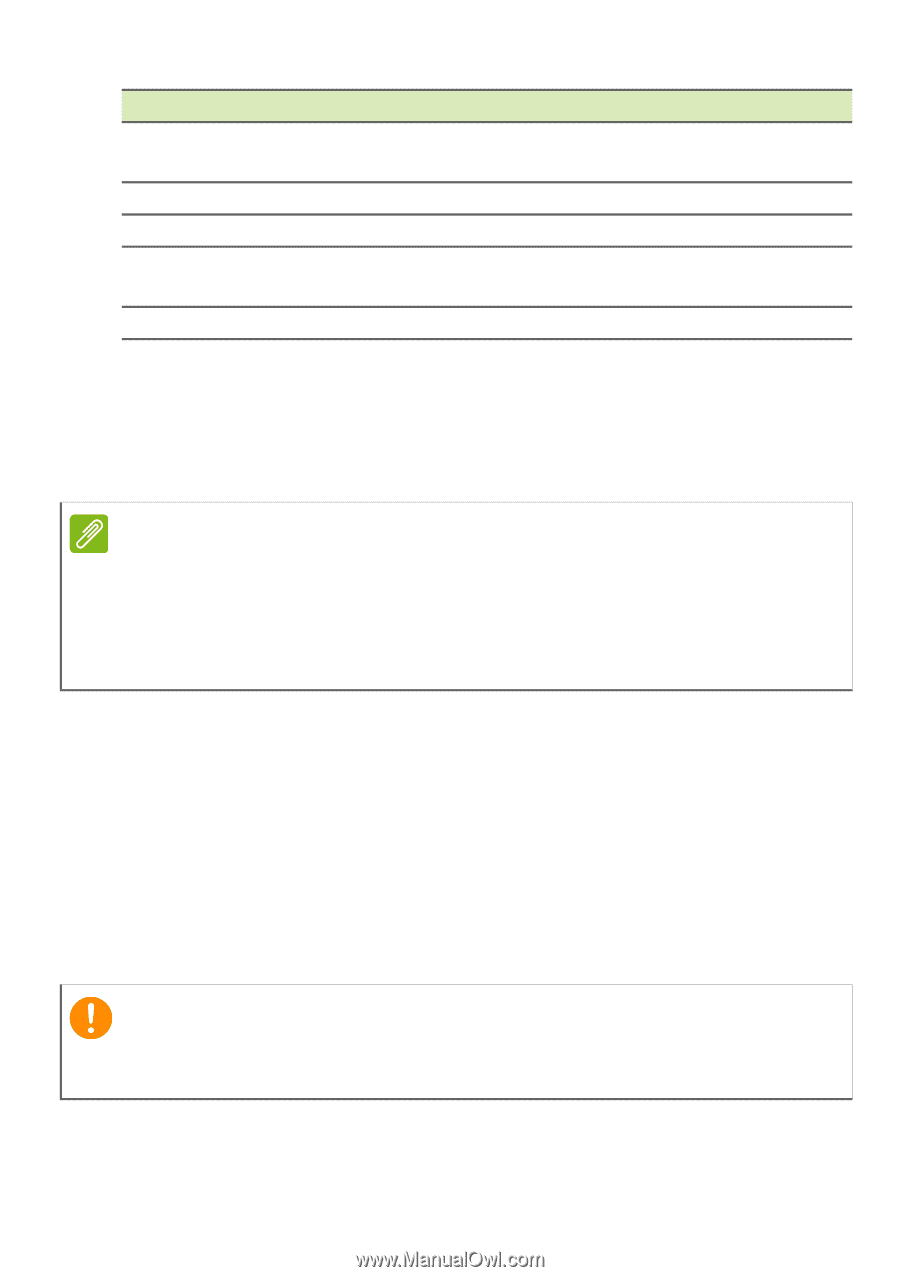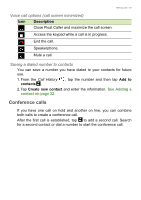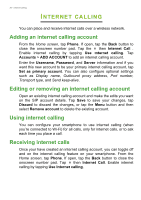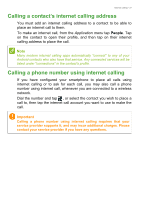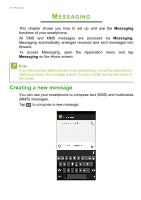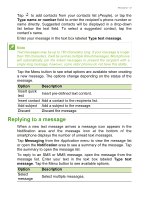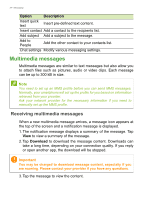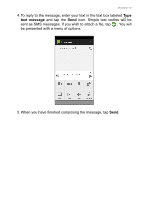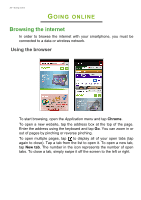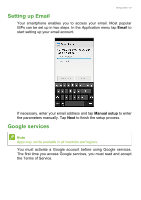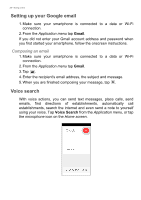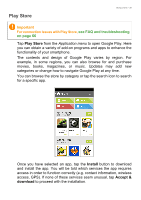Acer Z520 User Manual - Page 34
Multimedia messages, Receiving multimedia messages
 |
View all Acer Z520 manuals
Add to My Manuals
Save this manual to your list of manuals |
Page 34 highlights
34 - Messaging Option Description Insert quick text Insert pre-defined text content. Insert contact Add a contact to the recipients list. Add subject Add a subject to the message. Add to People Add the other contact to your contacts list. Chat settings Modify various messaging settings. Multimedia messages Multimedia messages are similar to text messages but also allow you to attach files such as pictures, audio or video clips. Each message can be up to 300 kB in size. Note You need to set up an MMS profile before you can send MMS messages. Normally, your smartphone will set up the profile for you based on information retrieved from your provider. Ask your network provider for the necessary information if you need to manually set up the MMS profile. Receiving multimedia messages When a new multimedia message arrives, a message icon appears at the top of the screen and a notification message is displayed. 1. The notification message displays a summary of the message. Tap View to view a summary of the message. 2. Tap Download to download the message content. Downloads can take a long time, depending on your connection quality. If you reply or open another app, the download will be stopped. Important You may be charged to download message content, especially if you are roaming. Please contact your provider if you have any questions. 3. Tap the message to view the content.