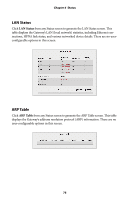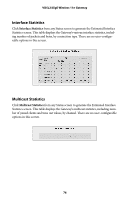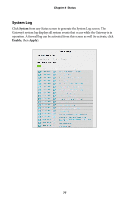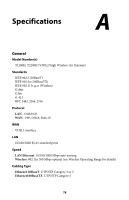Actiontec T2200H User Manual - Page 77
Advanced Wireless Statistics, Modemstatus Wireless Monitor
 |
View all Actiontec T2200H manuals
Add to My Manuals
Save this manual to your list of manuals |
Page 77 highlights
Chapter 6 Status Advanced Wireless Statistics Clicking on the "Advanced Wireless Statistics" button at the bottom of the Wireless Status screen generates the "Advanced Wireless Statistics" screen. From here, the user can select from a list of fifteen metrics concerning the Gateway, including packet counters, WMM statistics/counters, and detailed statistics per client. To display any one of the metrics, click on its name, and a new screen will appear. Modemstatus Wireless Monitor Clicking on the "Modemstatus Wireless Monitor" button at the bottom of the Wireless Status screen generates the "Wireless Monitor" screen. From here, the user can view real-time statistics specific to clients connected to the Gateway's wireless network. To view, select a client from the "Wireless Client" drop-down list. Its statistics will appear in the lower section of the screen. 73