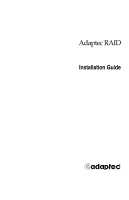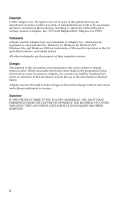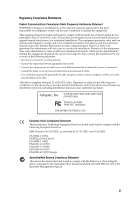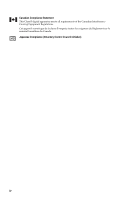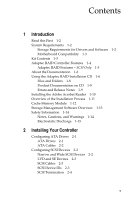Adaptec 2400A Installation Guide
Adaptec 2400A - ATA RAID Controller Manual
 |
View all Adaptec 2400A manuals
Add to My Manuals
Save this manual to your list of manuals |
Adaptec 2400A manual content summary:
- Adaptec 2400A | Installation Guide - Page 1
Adaptec RAID Installation Guide R - Adaptec 2400A | Installation Guide - Page 2
, Inc., 691 South Milpitas Blvd., Milpitas, CA 95035. Trademarks Adaptec and the Adaptec logo are trademarks of Adaptec, Inc., which may be registered in some jurisdictions. Windows 95, Windows 98, Windows NT, Windows Me, and Windows 2000 are trademarks of Microsoft Corporation in the US and other - Adaptec 2400A | Installation Guide - Page 3
and if not installed and used in accordance with the instruction manual, may cause harmful interference to radio communications. However, may cause undesired operation. Adaptec, Inc. SCSI RAID 2100S/3200S/3210S/3400S/3410S ATA RAID 2400A Tested to Comply With the Spectrum Management Agency. iii - Adaptec 2400A | Installation Guide - Page 4
Canadian Compliance Statement This Class B digital apparatus meets all requirements of the Canadian InterferenceCausing Equipment Regulations. Cet appareil numérique de la classe B respecte toutes les exigences du Règlement sur le matérial brouilleur du Canada. Japanese Compliance (Voluntary Control - Adaptec 2400A | Installation Guide - Page 5
- SCSI Only 1-5 About the Documentation 1-6 Using the Adaptec RAID Installation CD 1-6 Files and Folders 1-8 Product Documentation on CD 1-9 Errata and Release Notes 1-9 Installing the Adobe Acrobat Reader 1-10 Overview of the Installation Process 1-11 Cache Memory Module 1-12 Storage Management - Adaptec 2400A | Installation Guide - Page 6
Adaptec RAID Installation Guide Installing Additional Cache Memory 2-6 Seating the Module - Adaptec 3200S/3400S Only 2-6 Seating the Module - Adaptec 2400A/2100S/3210S/3410S Only 2-7 Finishing up - All Models 2-7 Installing the Battery Backup Module 2-8 Installing the Controller 2-8 Determining the - Adaptec 2400A | Installation Guide - Page 7
New Linux System 3-30 Installing the Driver in an Existing Linux System 3-32 4 Installing Storage Management Software System Requirements 4-2 Installing Storage Manager Pro 4-2 Operating System Compatibility 4-2 Installation Prerequisites 4-3 Windows 4-3 NetWare 4.11 and 4.2 4-4 NetWare 5.x 4-6 Red - Adaptec 2400A | Installation Guide - Page 8
- Adaptec 3210S/3410S Only B-4 SCSI Bus Status LEDs B-4 SCSI Bus Status LEDs - Adaptec 3200S/3400S Only B-4 SCSI Bus Status LEDs - Adaptec 3210S Only B-4 SCSI Bus Status LEDs - Adaptec 3410S Only B-5 C Troubleshooting D Controller Reset Procedures NVRAM Reset D-2 Flash Mode 0 D-2 E Specifications - Adaptec 2400A | Installation Guide - Page 9
➤ System Requirements ➤ Kit Contents ➤ Adaptec RAID Controller Features ➤ About the Documentation ➤ Using the Adaptec RAID Installation CD ➤ Installing the Adobe Acrobat Reader ➤ Overview of the Installation Process ➤ Cache Memory Module ➤ Storage Management Software Overview ➤ Safety Information - Adaptec 2400A | Installation Guide - Page 10
and software I Motherboard compatibility I ATA requirements - Adaptec 2400A only I SCSI requirements - Adaptec 2100S/3200S/3210S/3400S/3410S only Storage Requirements for Drivers and Software Adaptec Storage Management software and device drivers require approximately 4 MB of disk space. The host - Adaptec 2400A | Installation Guide - Page 11
. I Adaptec SCSI RAID 2100S, 3200S, 3210S, 3400S, or 3410S controller with 1 internal LVD SCSI cable with active terminator. I Registration and warranty cards. I Adaptec RAID Installation Guide (this book). I Adaptec RAID Installation CD, a bootable CD that includes RAID management software, drivers - Adaptec 2400A | Installation Guide - Page 12
pagers. I Windows 2000 and Windows NT only-Array expansion and extension during normal operation on RAID 0 or RAID 5 arrays with the NTFS file system. Refer to the Adaptec Storage Manager Pro Software User's Guide or the Adaptec Storage Management Software User's Guide for specific information. 1-4 - Adaptec 2400A | Installation Guide - Page 13
Tolerant Enclosure) and SES (SCSI Enclosure Services) for high-availability LAN (Local Area Network) servers and storage subsystems. RAID features are summarized in the table below: Adaptec 2400A Adaptec 2100S Adaptec Adaptec 3200S/3400S1 3210S/3410S PCI bus width PCI bus speed Cache, standard - Adaptec 2400A | Installation Guide - Page 14
Adaptec RAID Installation Guide 3 SCSI RAID controllers support Ultra160 and legacy hard drives and non-harddrive devices, such as CD and tape drives. 4 Adaptec RAID software supports up to 64 hard drives per array and up to 2 Terabytes of storage capacity. 5 VHDCI (Very High Density Connector - Adaptec 2400A | Installation Guide - Page 15
driver disk(s)...-Enables you to create a driver disk for any supported operating system. I Launch RAID configuration utility...-Starts Storage Manager, which enables you to configure your RAID to an operating system and you insert the Adaptec RAID Installation CD in the drive, your computer - Adaptec 2400A | Installation Guide - Page 16
Adaptec RAID Installation Guide I Install Adaptec Storage Manager-Installs Storage Manager software. For an overview of the storage management software options, refer to Storage Management Software Overview on page 1-13. I Install Adaptec Storage Manager Pro-Installs Storage Manager Pro software and - Adaptec 2400A | Installation Guide - Page 17
Adaptec RAID Installation CD contains the following documents: Subject Adaptec RAID Installation Guide Storage Management Software User's Guide Storage Manager Pro User's Guide CD Location /docs/RAID your installation, review the errata and release notes associated with the Adaptec controller, - Adaptec 2400A | Installation Guide - Page 18
are not available for this operating system or any DOS environment. You need to use a computer that supports Acrobat Reader or Acrobat Viewer. I Linux-Acrobat Reader is located on the Adaptec RAID Installation CD at /packages/Linux/RedHat/ apps/adobe. Be sure to use the full - Adaptec 2400A | Installation Guide - Page 19
driver according to the instructions in Chapter 3. If you are building a new system, installing the driver involves Adaptec Storage Management Software User's Guide and Adaptec Storage Manager Pro Software User's Guide provided on the Adaptec RAID Installation CD. 9 Install the storage management - Adaptec 2400A | Installation Guide - Page 20
memory are described in the following table: Controller Sockets Available Capacities (MB) Type Adaptec 2400A Adaptec 2100S Adaptec 3210S Adaptec 3410S Adaptec 3200S/ 3400S 1 32 (as shipped), 3.3-V, 100-MHz (or faster) 1 64, or 128 PC100-compliant, 168-pin ECC DIMM (Dual 1 32, 64, 128 - Adaptec 2400A | Installation Guide - Page 21
. Storage Manager Pro is supported under the following operating systems: I Windows 2000, Windows NT 4.0, Windows 95/98 I Novell NetWare 4.2; 5.x I Red Hat Linux 6.x I FreeBSD In summary, Storage Manager Pro is Adaptec's primary RAID management tool. For details, refer to the Adaptec Storage Manager - Adaptec 2400A | Installation Guide - Page 22
). You can use either tool as the primary RAID management utility. For details, refer to the Adaptec Storage Management Software User's Guide. I RAIDUTIL Command Line Utility-Provides the same functions as Storage Manager (or Storage Manager Pro) in environments where a GUI is not available - Adaptec 2400A | Installation Guide - Page 23
such as spills or bad wiring. I Before opening the system cabinet, unplug the power cord. Notes, Cautions, and Warnings This Installation Guide uses notes, cautions, and warnings that emphasize important information, as described below: Note: Emphasizes important information that, if ignored, would - Adaptec 2400A | Installation Guide - Page 24
Adaptec RAID Installation Guide To prevent ESD damage, follow these guidelines: I Always use an ESD wrist or for the system, and help to ensure that bus connectors are properly seated. I Handle adapter cards by available handles or edges only. Avoid touching the printed circuit boards or connectors. - Adaptec 2400A | Installation Guide - Page 25
2400A, you need to I Select and configure compatible drives.. I Attach supplied ATA cables. ATA Drives Your Adaptec 2400A controller supports ATA/66 and ATA/100 hard drives only. Use ATA/100 cables only. RAID drives should be as alike as possible in terms of capacity and performance. Set the drives - Adaptec 2400A | Installation Guide - Page 26
SCSI Devices When configuring devices for Adaptec 2100S, 3200S, 3210S, 3400S, and 3410S controllers RAID. Refer to the Adaptec Storage Management Software User's Guide for details. In general, RAID drives should be as alike as possible in terms of capacity and performance. Narrow and Wide SCSI - Adaptec 2400A | Installation Guide - Page 27
devices and good quality LVD SCSI cables, which can be purchased from Adaptec, at www.adaptec.com, or other suppliers. SCSI Device IDs The SCSI specification allows up to 7 SCSI devices (and a controller) to be connected to a single 8-bit SCSI bus. A Wide SCSI bus can support up to 15 devices and - Adaptec 2400A | Installation Guide - Page 28
Adaptec RAID Installation Guide If necessary, the Adaptec RAID controller ID can be changed to any ID from 0 through 7. You can use SMOR or the Configure Host Bus Adapter window in Storage Manager to change the controller SCSI ID. Note: Changing the controller ID is not recommended. You should leave - Adaptec 2400A | Installation Guide - Page 29
is in the controller. Note: SCSI only-Each channel being used on a multi-channel RAID adapter must be terminated properly for its configuration. Internal Wide SCSI T External Wide SCSI T Controller Termination = Auto Internal Narrow SCSI T External Narrow SCSI T Controller Termination = High Only - Adaptec 2400A | Installation Guide - Page 30
Adaptec RAID Installation Guide Installing Additional Cache Memory Adaptec RAID controllers can be upgraded with additional cache 2 If necessary, power down your system and remove the RAID adapter. Note: Adaptec 3200S/3210S/3400S/3410S with battery backup module only-Remove the battery backup module - Adaptec 2400A | Installation Guide - Page 31
of the module and holds it securely. Seating the Module - Adaptec 2400A/2100S/3210S/3410S Only Holding the circuit board and module by the edges, slide Models To confirm that the modules are properly installed 1 Insert the RAID adapter back into the system. 2 Start SMOR. 3 Select the controller - Adaptec 2400A | Installation Guide - Page 32
Adaptec RAID Installation Guide Installing the Battery Backup Module To install the battery backup module in Adaptec 3200S, 3210S, 3400S, and 3410S controllers, plug it in as shown below. Note: The socket location in the figure below is for Adaptec 3200S 32- or 64-bit PCI bus slot and secure the - Adaptec 2400A | Installation Guide - Page 33
Bootable Devices option to Disable. Determining the Booting Controller Adaptec RAID controllers are shipped with a controller BIOS ROM enabled for PCI assignment. This BIOS intercepts and processes Int13 BIOS calls with an embedded DOS driver. The controller BIOS ROM can be disabled or the address - Adaptec 2400A | Installation Guide - Page 34
arrays during driver installation (see Chapter 3). After your system is set up, you can use all of the advanced features of Storage Manager Pro or Storage Manager to modify and improve the RAID. Complete SMOR documentation is provided in the Adaptec Storage Management Software User's Guide. To run - Adaptec 2400A | Installation Guide - Page 35
system that already has an operating system with Storage Manager Pro or Storage Manager installed, you can monitor the progress of the build operation. For additional information, refer to the Adaptec Storage Manager Pro User's Guide or the Adaptec Storage Management Software User's Guide. 2-11 - Adaptec 2400A | Installation Guide - Page 36
3 Installing the Driver In this Chapter ➤ Windows 2000 ➤ Windows NT 4.0 ➤ Windows 95, Windows 98, and Windows Me ➤ Novell NetWare ➤ SCO UNIX ➤ FreeBSD ➤ Linux 3-2 3-5 3-11 3-18 3-26 3-29 3-30 This chapter presents several scenarios for installing the controller driver. Identify the appropriate - Adaptec 2400A | Installation Guide - Page 37
and hard drives according to the instructions in Chapter 2. 2 Create a driver floppy disk using the Adaptec RAID Installation CD. To create the disk a Insert the Adaptec RAID Installation CD in your drive. b Boot from the CD. The CD loads a Linux kernel that is used to manage all of its functions - Adaptec 2400A | Installation Guide - Page 38
for my device and click Next again. 7 Insert the driver disk you created in Step 2. Select the floppy disk and click Next. The wizard should find the Adaptec RAID Adapter. 8 Click Next and follow the instructions. Eventually, the installation will require that the system shut down and restart. After - Adaptec 2400A | Installation Guide - Page 39
. To install the driver 1 Create a driver floppy disk using the Adaptec RAID Installation CD. To create the disk a Insert the Adaptec RAID Installation CD in your drive. b Boot from the CD. The CD loads a Linux kernel that is used to manage all of its functions. c Follow instructions and respond to - Adaptec 2400A | Installation Guide - Page 40
disk you created in Step 1 and select Adaptec I2O RAID Host Adapter Driver for Windows 2000. Press Enter and follow the instructions displayed. Windows NT 4.0 The following driver installation scenarios exist for Windows NT 4.0: I Installing the Driver in a New System with Only One Controller on - Adaptec 2400A | Installation Guide - Page 41
I2O Operating System Module (OSM) in place of the Adaptec driver, you cannot use Adaptec storage management software. Installing the Driver in a New System with Only One Controller In this scenario, you are installing an Adaptec RAID controller and Windows NT 4.0 in a new system that does not have - Adaptec 2400A | Installation Guide - Page 42
storage detection. To install the driver 1 Create a driver disk using the Adaptec RAID Installation CD. To create a driver disk a Insert the Adaptec RAID Installation CD in your drive. b Boot from the CD. The CD loads a Linux kernel that is used to manage all of its functions. c Follow instructions - Adaptec 2400A | Installation Guide - Page 43
Additional Devices. Select Other, then insert the driver disk you created in Step 1. 9 Select Adaptec I2O RAID Host Adapter Driver for NT 4.0. 10 Press Enter and continue with the installation according to the instructions in the Windows NT documentation. Upgrading the Controller in an Existing - Adaptec 2400A | Installation Guide - Page 44
the SCSI Adapters icon, and then select the old driver and click Remove. Changing the Driver in an Existing System In this scenario, you are changing the driver in an existing Windows NT 4.0 system that already has an Adaptec RAID controller installed. To change the driver 1 Create a driver floppy - Adaptec 2400A | Installation Guide - Page 45
in Step 1 and then click Have Disk. 5 Select Adaptec I2O RAID Host Adapter Driver for NT 4.0. 6 After the driver is loaded, shut down the system. 7 Install and configure the Adaptec RAID controller and hard drives according to the instructions in Chapter 2. Leave the existing controller installed - Adaptec 2400A | Installation Guide - Page 46
operating system. 5 Insert a floppy disk and click OK. The system creates the driver disk. 6 Shut down the system, and remove the Adaptec RAID Installation CD and the driver floppy disk. CD-ROM Support Before you can install Windows, you need to verify that you can use your CD drive to install - Adaptec 2400A | Installation Guide - Page 47
guide. I If the CD drive is on an Adaptec SCSI RAID controller, create a driver disk for DOS in addition to creating a driver disk for Windows as described in Creating the Driver Disk on page 3-11. Use the DOS driver disk to execute setupcd.exe to establish CD-ROM support. Installing the Driver - Adaptec 2400A | Installation Guide - Page 48
11 During one of the device detection boot processes, Windows identifies a PCI Card device. Click Next and display the list of drivers from a specific location. Note: If you are not prompted for a PCI card or the Device Manager shows PCI Card with a yellow exclamation mark in the Other Devices - Adaptec 2400A | Installation Guide - Page 49
version). Note: If your version of Windows predates SR2, you must install windows and upgrade to SR2 before installing the Adaptec RAID controller. To install the driver 1 Install and configure your Adaptec RAID controller and hard drives according to the instructions in Chapter 2. 2 Start up the - Adaptec 2400A | Installation Guide - Page 50
. 17 Windows should identify the PCI card as Adaptec I2O RAID Host Adapter. Select Finish. At this point, you might need to force Windows to copy the driver from the floppy drive instead of the CD drive. 18 When prompted regarding testing the device ROM, select Cancel. 19 Open the Device Manager. If - Adaptec 2400A | Installation Guide - Page 51
Adaptec RAID controller and hard drives according to the instructions in Chapter 2. 2 Start up the system. During startup, press Ctrl+A to start SMOR. Use SMOR to create the RAID. For details, refer to Using SMOR on page 2-10. 3 Restart the system. 4 If Windows prompts for a driver to support a PCI - Adaptec 2400A | Installation Guide - Page 52
should now identify the PCI card as Adaptec I2O RAID Host Adapter. Select Finish. At this point, you might need to force Windows to copy the driver from the floppy drive instead of the CD drive. 9 When prompted regarding testing the device ROM, click Cancel. 10 Open the Device Manager. If the Other - Adaptec 2400A | Installation Guide - Page 53
Guide 13 If your system contains multiple Adaptec RAID controllers, repeat Steps 6 through 12 for each Adaptec RAID controller. 14 Restart the system and then open the Device Manager. It should now show an Adaptec I2O RAID Host Adapter in the SCSI and RAID Controllers section. Upgrading Windows - Adaptec 2400A | Installation Guide - Page 54
driver floppy disk. 2 Install and configure your Adaptec RAID controller and hard drives according to the instructions in Chapter 2. Verify that the Adaptec RAID controller is the primary controller. If other controllers are present, install the Adaptec RAID boot controller in a lower-numbered PCI - Adaptec 2400A | Installation Guide - Page 55
Adaptec RAID Installation Guide 8 Insert the driver disk you created in Step 1 and run dpt411.bat. This utility copies the necessary files to the C drive. 9 Run install.bat from the C drive. 10 When asked to select a disk driver select i2opci.nlm. Enter the slot number where the controller is - Adaptec 2400A | Installation Guide - Page 56
the Driver 3 Shutdown the server. 4 Install and configure your Adaptec RAID controller as a secondary controller according to the instructions in Insert the disk you created in Step 2 and install I2O and Block Storage support only. 11 Accept the defaults for the remaining install options. 12 Return - Adaptec 2400A | Installation Guide - Page 57
Adaptec RAID Installation Guide c Remove the Adaptec RAID Installation CD and the driver floppy disk. 2 Install and configure your Adaptec RAID controller as the primary controller according to the instructions in Chapter 2. 3 Create a directory on the C drive named nwupdate. 4 Insert the driver - Adaptec 2400A | Installation Guide - Page 58
driver to the floppy disk. c Remove the Adaptec RAID Installation CD and the driver floppy disk. 3 Shutdown the server. 4 Install and configure the Adaptec RAID controller as a secondary controller according to the instructions and install I2O and block storage support only. 11 Accept the defaults - Adaptec 2400A | Installation Guide - Page 59
Guide 13 Select Edit startup.ncf. If needed, edit the file so that i2opci.nlm is listed before bkstrosm.ham in your startup.ncf file. 14 Shutdown and restart the server. Installing the Driver for a Boot Controller in a New NetWare 5 Server In this scenario, you are installing the Adaptec RAID - Adaptec 2400A | Installation Guide - Page 60
Copy all the files in \packages\netware\5.x\driver to the floppy disk. c Remove the Adaptec RAID Installation CD and the driver floppy disk. 3 Shutdown the server. 4 Install and configure the Adaptec RAID controller as a secondary controller according to the instructions in Chapter 2. Note the slot - Adaptec 2400A | Installation Guide - Page 61
CD to a floppy disk. The following disk images are on the Adaptec RAID Installation CD: Open Desktop 3.x OpenServer 5.x Driver /packages/ Open_Desktop_3/image /packages/ Open_Server_5/image Storage Manager and RAIDUTIL /packages/ Open_Desktop_3/apps/sm /packages/ Open_Server_5/apps/sm Installing - Adaptec 2400A | Installation Guide - Page 62
line should appear: % adapter type=dpti ha=0 id=7 channel=0, PCI 6 Continue the installation Adaptec RAID controller to an existing Open Desktop 3.x or OpenServer 5.x system. To install the driver 1 Install and configure your Adaptec RAID controller and hard drives according to the instructions - Adaptec 2400A | Installation Guide - Page 63
Adaptec RAID Installation Guide 4 To run the installpkg utility, type installpkg -d disk/. SCO UNIX adding an Adaptec RAID controller to an existing UnixWare 7 system. To install the driver 1 Install and configure your Adaptec RAID controller and hard drives according to the instructions in Chapter - Adaptec 2400A | Installation Guide - Page 64
RAID controller driver is embedded in the kernel for versions 4.1.1 and later. Therefore, you do not need to do anything related to driver installation once your operating system is installed. Note: For the most up-to-date information on Adaptec's support of FreeBSD, or to download driver sources - Adaptec 2400A | Installation Guide - Page 65
Hat Linux only. To install the driver 1 Create the driver disk using the Adaptec RAID Installation CD. a Insert the Adaptec RAID Installation CD. b Boot from the CD. The CD loads a Linux kernel that is used to manage all of the CD functions. c Follow instructions and respond to prompts as necessary - Adaptec 2400A | Installation Guide - Page 66
CD-ROM. The system asks you to add a device. Select Add device. 10 Scroll down and select the Adaptec driver. The system informs you that it has found the Adaptec I2O RAID Host Adapter. 11 If you intend to install other third-party devices, proceed with the installation of those devices. Otherwise - Adaptec 2400A | Installation Guide - Page 67
Adaptec RAID Installation Guide Installing the Driver in an Existing Linux System The Adaptec RAID Installation CD contains precompiled module drivers and storage management software in RPM (Red Hat Package Manager) format. For current information, visit http:// linux.adaptec.com. The 2.0 driver - Adaptec 2400A | Installation Guide - Page 68
➤ System Requirements 4-2 ➤ Installing Storage Manager Pro 4-2 ➤ Installing Storage Manager 4-8 As described in Storage Management Software Overview on page 1-13, you can use either Storage Manager or Storage Manager Pro as your primary RAID management utility. Familiarize yourself with the - Adaptec 2400A | Installation Guide - Page 69
Adaptec RAID Installation Guide System Requirements You need a system that meets the following minimum hardware requirements: I Pentium or equivalent CPU that is at least as fast as 200 MHz I 64 MB of RAM (128 MB of RAM for NetWare) I 60 MB of disk space for Storage Manager Pro. The software - Adaptec 2400A | Installation Guide - Page 70
Adaptec RAID controller and drives. Refer to Chapter 2, Installing Your Controller. I Controller driver. Refer to Chapter 3, Installing the Driver. Storage Manager Storage Manager Pro, refer to the Adaptec Storage Manager Pro User's Guide. Windows When you install Storage Manager Pro for Windows, - Adaptec 2400A | Installation Guide - Page 71
Adaptec RAID Installation Guide 2 If your Windows system is configured to automatically start CD software, insert the Adaptec RAID Installation CD into your drive and when the installation menu appears click Install Adaptec Storage Manager Pro. If your system does not start the CD automatically, - Adaptec 2400A | Installation Guide - Page 72
before reinstalling it. To uninstall a Shut down the ASMProServer service by typing asmpstop from the system console. b Select the Remove Above Product option to uninstall. 5 From the Select Product Option window, select Adaptec Storage Manager Pro and press Enter. When the process is complete, the - Adaptec 2400A | Installation Guide - Page 73
Adaptec RAID Installation Guide The autoexec.ncf file now contains search add SYS:\Adaptec\SMPro asmpsrvr.ncf 8 Press Esc to exit when prompted. 9 To begin using Storage Manager Pro, restart the server. Alternatively, you can start Storage Manager Pro without shutting down the server by typing - Adaptec 2400A | Installation Guide - Page 74
by typing search add sys:\adaptec\SMPro asmpsrvr.ncf Red Hat Linux and FreeBSD As prerequisites for installing Storage Manager Pro, you need to I Verify that you have root privileges. I Install TCP/IP network support. I Install a desktop GUI. To install Storage Manager Pro 1 To run setup.bin - Adaptec 2400A | Installation Guide - Page 75
Adaptec RAID Installation Guide Installing Storage Manager Storage manager occupies approximately 5 MB of hard disk space. Operating System Compatibility Storage Manager runs on the following operating systems: I Microsoft Windows 2000, Windows NT 4.0, and Windows 95/98/Me (see page 4-8) I Novell - Adaptec 2400A | Installation Guide - Page 76
include at least one client workstation that supports Storage Manager. Therefore, in addition to installing Storage Manager on your server, you must also install Storage Manager on a client workstation. You manage your RAID from the client. To install Storage manager for NetWare 1 Mount the CD. For - Adaptec 2400A | Installation Guide - Page 77
RAID Installation Guide SCO UNIX Note: The Motif version of Storage Manager for SCO UNIX will not display colors correctly if your video display adapter is set to display more than 256 colors. Adaptec Storage Manager for SCO UNIX is installed automatically by the installpkg utility during the driver - Adaptec 2400A | Installation Guide - Page 78
Storage Management Software Linux Storage Manager for Linux requires X-Window support. Storage Manager includes LessTif components and supports Storage Manager displaying incorrect colors. If this occurs, reset your color setting to use only 256 colors. Install Storage Manager from the Adaptec RAID - Adaptec 2400A | Installation Guide - Page 79
A Card and Module Diagrams In this Appendix ➤ Adaptec ATA RAID 2400A A-2 ➤ Adaptec SCSI RAID 2100S A-3 ➤ Adaptec SCSI RAID 3200S A-4 ➤ Adaptec SCSI RAID 3400S A-5 ➤ Adaptec SCSI RAID 3210S/3410S A-6 ➤ Adaptec Battery Backup Module A-8 A-1 - Adaptec 2400A | Installation Guide - Page 80
Guide Adaptec ATA RAID 2400A IRQ ECCEN ECCERR 8 7 6 5 4 3 2 1 J1 J7 LEDs J8 J10 1 Busy LED J4 IDE 0 J11 IDE 1 J6 IDE 2 J12 IDE 3 J16 SIMM Socket P1 PCI Connector Part ECCEN ECCERR IRQ, 8..1 J1 J4 J6 J7 J8 J10 J11 J12 J16 P1 Description ECC enabled LED (green) ECC error LED (red) Adapter - Adaptec 2400A | Installation Guide - Page 81
Adaptec SCSI RAID 2100S J10 P6 P4 IRQ8 7 6 5 4 3 2 1 J1 J11 Card and Module Diagrams P9 PCI Connector Part IRQ, 8..1 J1 J10 J11 P1 P4 P6 P9 Description Adapter activity LEDs Cache memory socket. (During operation, this socket must contain a memory module.) Internal Wide Ultra160 SCSI - Adaptec 2400A | Installation Guide - Page 82
Adaptec RAID Installation Guide Adaptec SCSI RAID 3200S P4 P6 J10 J11 IRQ 8 7 6 5 4 3 2 1 ECCERR ECCEN P3 P9 J14 J7 Audible Alarm J8 J2 TRMEN-B TRMENHD-A TRMEN-A TRMPWR-B TRMPWR-A J12 J1 J15 P1 PCI Connector Part ECCEN ECCERR IRQ, 8..1 J1 J2 J7, J8 J10 J11 J12 J14 J15 P1 P3 P9 P4 P6 - Adaptec 2400A | Installation Guide - Page 83
Card and Module Diagrams Adaptec SCSI RAID 3400S P4 P6 J10 J11 IRQ 8 7 6 5 4 3 2 1 ECCERR Audible Alarm ECCEN J14 J7 P3 P9 J8 J2 TRMEN-B TRMENHD-A TRMEN-A TRMP WR -B TRMP WR -A J12 J1 J15 PCI Connector Part ECCEN ECCERR IRQ, 8..1 J1 J2 J12 P3 P1 P4 P6 P9 TRMEN-A/B TRMENHD-A TRMPWR-A/B - Adaptec 2400A | Installation Guide - Page 84
Adaptec RAID Installation Guide Adaptec SCSI RAID 3210S/3410S J10 J11 J14 J5 J18 NVRAM M ISC L Busy LED Not available on Model 3210S AAddapteecc J16 AIC--7899W PCI Connector Audible Alarm J19 Front View HPT370 J12 J6 J1 ECCERR TERMEN_A IRQ TPOWERA 1 2 3 TERMEN_B TPOWERB 4 - Adaptec 2400A | Installation Guide - Page 85
ECC Error LED (red) Adapter activity LEDs Cache memory SCSI connector for Channels C & D Hard drive activity LED connector. (Pin 1 is nearest the bracket.) Reserved-do not use Termination power status LED Termination power status LED Adaptec 3410S only-Termination power status LED Adaptec 3410S - Adaptec 2400A | Installation Guide - Page 86
Adaptec RAID Installation Guide Adaptec Battery Backup Module WARNING: If the battery is incorrectly replaced, it can explode. Replace only with the same or equivalent type recommended by the manufacturer. Dispose of used batteries according to the battery manufacturer's instructions. J1 P12 - Adaptec 2400A | Installation Guide - Page 87
LED During Power-up B-2 ➤ LEDs During Controller Idle B-2 ➤ LEDs During Controller Active B-2 ➤ Cache Status LEDs B-3 ➤ SCSI Bus Status LEDs B-4 Adaptec RAID controllers provide LEDs that let you visually monitor controller activity. Several different controller states are indicated by the - Adaptec 2400A | Installation Guide - Page 88
Adaptec RAID Installation Guide LED During Power-up During its power-up sequence, the controller passes through the following states in sequence, as indicated by the LEDs: Note: The address translation unit (ATU), PCI bridge, and cache module (if installed) must be configured and enabled before - Adaptec 2400A | Installation Guide - Page 89
also useful for troubleshooting. Refer to Appendix PCI bus. Cache Status LEDs Cache failure information is recorded in the controller error log and can be viewed using the Event Log window in Storage Manager. Cache Status LEDs - Adaptec 2400A/3200S/3400S Only The following LEDs on the Adaptec RAID - Adaptec 2400A | Installation Guide - Page 90
Adaptec RAID Installation Guide is correctable), ECCERR remains lit until the controller is powered down. Refer to Appendix A for the location of the LEDs on your controller. Cache Status LED - Adaptec 3210S/3410S your controller. SCSI Bus Status LEDs SCSI Bus Status LEDs - Adaptec 3200S/3400S Only - Adaptec 2400A | Installation Guide - Page 91
Controller LEDs SCSI Bus Status LEDs - Adaptec 3410S Only The following bus status LEDs are provided: I TPOWER_A, TPOWER_B, TPOWER_C, TPOWER_D-Lit when termination power is supplied by the controller for the respective channels. I - Adaptec 2400A | Installation Guide - Page 92
C Troubleshooting This appendix provides answers to many frequently asked questions. If a situation occurs that is not covered in this appendix, or if these recommendations do not correct the problem, contact Adaptec Technical Support. When the controller BIOS displays the hard drives during startup - Adaptec 2400A | Installation Guide - Page 93
PCI bridge or because it does not support large, memory-mapped, address ranges. Refer to Chapter 1 of this Installation Guide and the READ.ME file on the Adaptec RAID 1 7, 6, 5, 3, 2, 1 Problem No module Too much memory Wrong-sized correct memory module. Adaptec 2400A/2100S/3200S/3400S only- The - Adaptec 2400A | Installation Guide - Page 94
Troubleshooting The controller fails to respond and various IRQ LEDs in Support. Pressing Ctrl+A to access SMOR does not work or the information displayed is garbled. Reset the NVRAM to the default settings and reconfigure the RAID. To reset the NVRAM, refer to Appendix D. After updating the Adaptec - Adaptec 2400A | Installation Guide - Page 95
Adaptec RAID Installation Guide The Adaptec controller BIOS reports a drive as a disk instead of a drive. This condition can occur if SMOR is used to disable Boot Enable. If you require access to disk drives connected to the Adaptec controller during the boot process, set Bootable Devices to Normal. - Adaptec 2400A | Installation Guide - Page 96
D Controller Reset Procedures In this Appendix L❅M ➤ ✦G❁L This Appendix describes procedures that you can use to reset your controller in the event the controller becomes inoperable for the reasons described below: I NVRAM Reset-The controller was improperly configured. I Flash Mode 0-An - Adaptec 2400A | Installation Guide - Page 97
system. If the system restarts normally, the controller can now be configured using SMOR or Storage Manager. If the system fails to boot, refer to Appendix C for additional information. Flash Mode 0 The Adaptec controller firmware, BIOS, and SMOR are all upgradable. There is a possibility that an - Adaptec 2400A | Installation Guide - Page 98
The system creates the bootable SMOR disk. 6 Remove the Adaptec RAID Installation CD and the driver floppy disk. 7 Shut down the system. 8 If necessary or Storage Manager. 8 Use SMOR to flash the controller BIOS and SMOR images. If the system fails to restart, call Adaptec Technical Support. D-3 - Adaptec 2400A | Installation Guide - Page 99
mV peak-to-peak maximum Current Requirements Adaptec 2400A/2100S Adaptec 3200S/3210S/3410S Adaptec 200S bus expansion module Battery backup module Nominal Charging Memory module 1.5 A 2.0 A 1.7 A 0.27 A 1.16 A 0.1 A Environmental Specifications Ambient temperature without battery backup module - Adaptec 2400A | Installation Guide - Page 100
R Adaptec, Inc. 691 South Milpitas Boulevard Milpitas, CA 95035 © 2000, 2001 Adaptec, Inc. All rights reserved. Adaptec, and the Adaptec logo are trademarks of Adaptec, Inc. which may be registered in some jurisdictions. STOCK NUMBER: 512910-06, Ver. AA BD 06/01
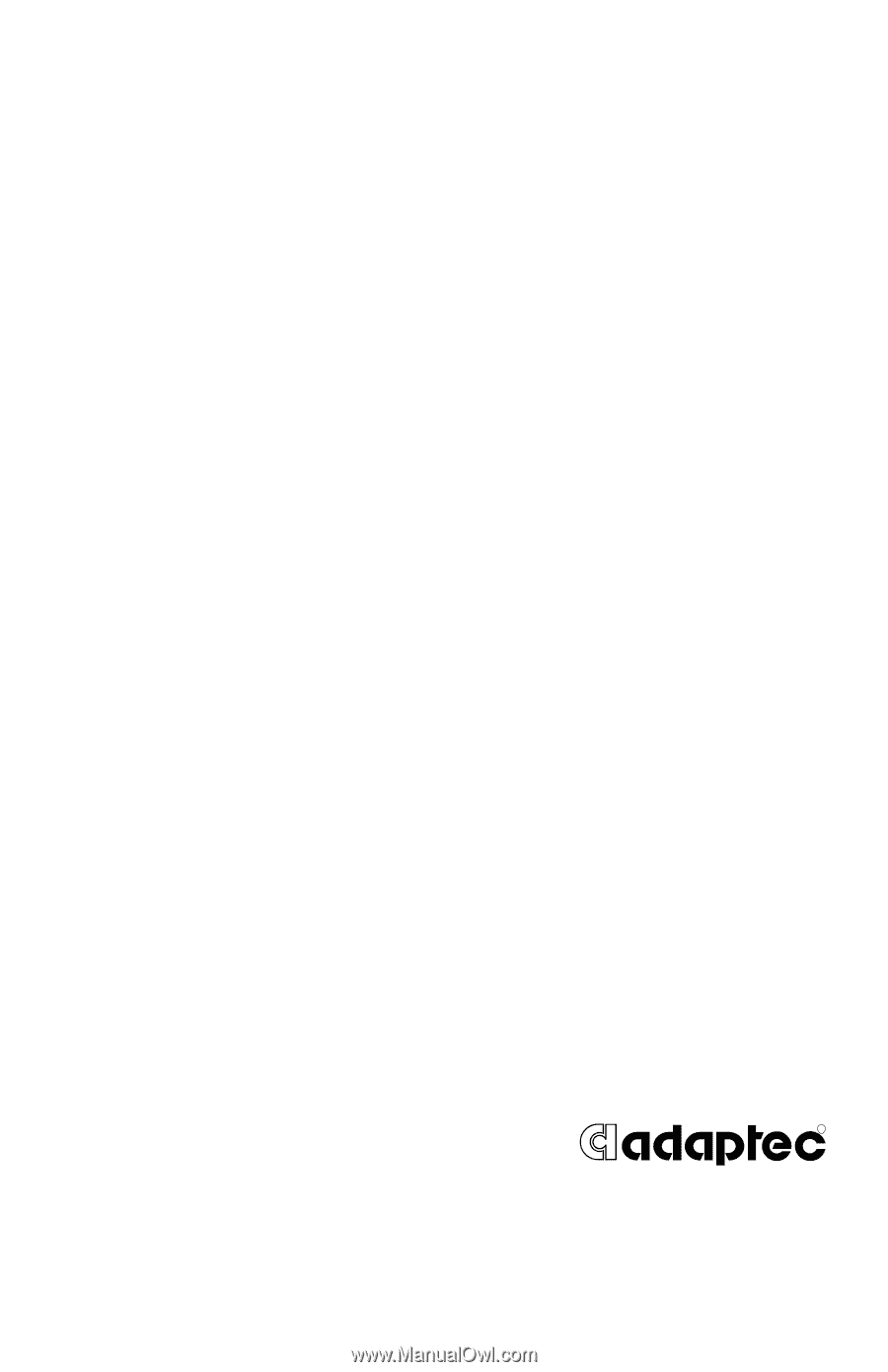
R
Adaptec RAID
Installation Guide