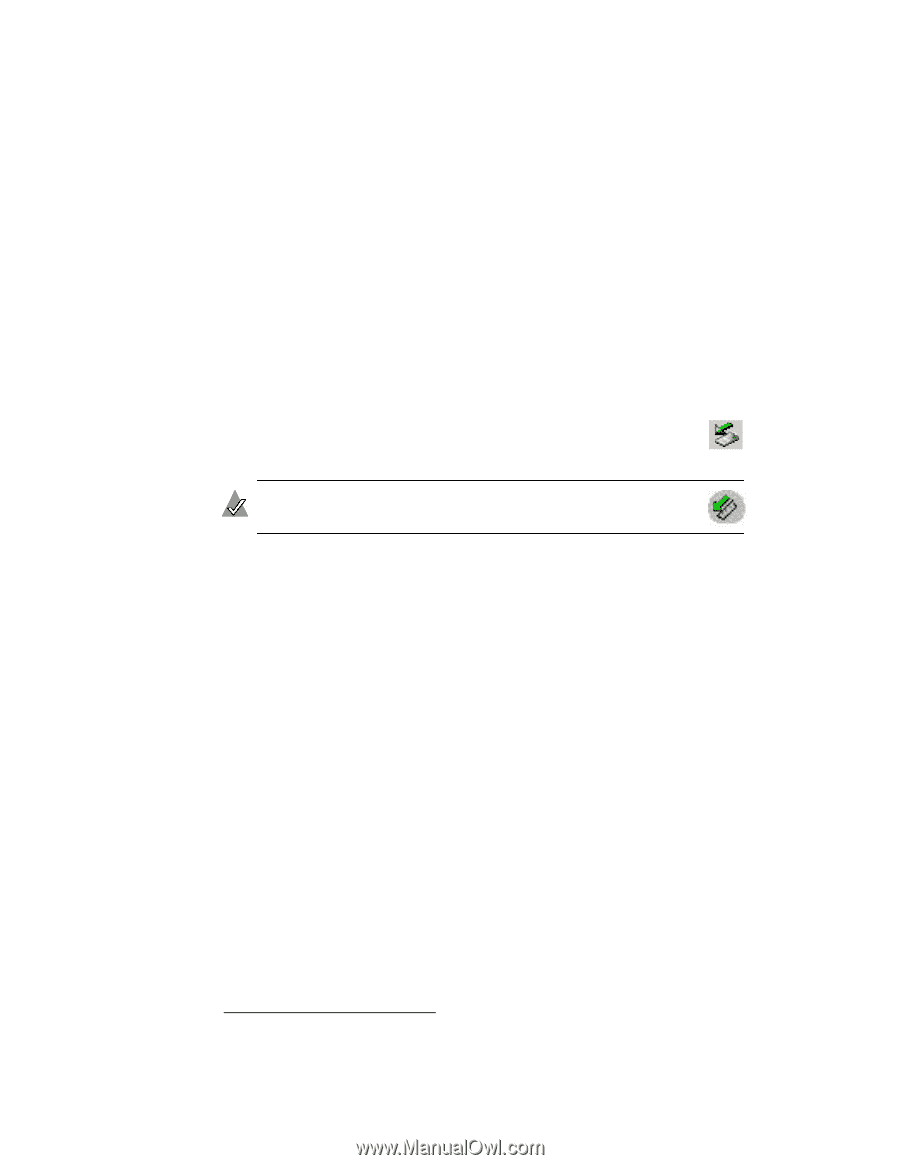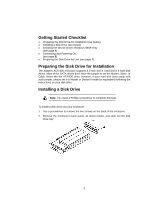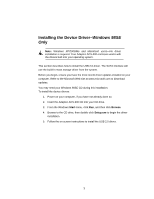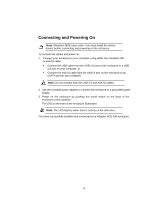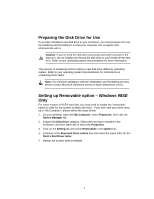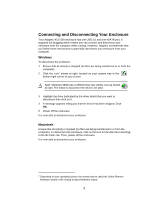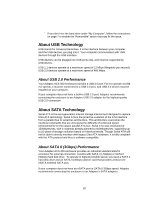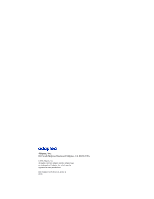Adaptec ACS 200 User Guide - Page 12
Connecting and Disconnecting Your Enclosure, Windows, Macintosh - usb
 |
UPC - 760884148570
View all Adaptec ACS 200 manuals
Add to My Manuals
Save this manual to your list of manuals |
Page 12 highlights
Connecting and Disconnecting Your Enclosure Your Adaptec ACS-300 enclosure has one USB 2.0 and one eSATA port. It supports hot-plugging which means you can connect and disconnect your enclosure from the computer while running. However, Adaptec recommends that you follow these instructions to gracefully disconnect your enclosure from your computer. Windows To disconnect the enclosure: 1 Ensure that all activity is stopped (no files are being transferred to or from the computer). 2 Click the icon1 shown at right, located on your system tray in the bottom right corner of your screen. Note: Windows 98SE has a different but very similar icon as shown at right. The steps to disconnect the device are alike. 3 Highlight the drive (indicated by the driver letter) that you want to disconnect then click on it. 4 A message appears telling you that the device has been stopped. Click OK. 5 Power off the enclosure. It is now safe to disconnect your enclosure. Macintosh Ensure that all activity is stopped (no files are being transferred to or from the computer). To disconnect the enclosure, click on the icon for the disk drive and drag it into the trash can. Then, power off the enclosure. It is now safe to disconnect your enclosure. 1 Depending on your operating system, the wizard may be called the Safely Remove Hardware wizard or the Unplug or Eject Hardware wizard. 8