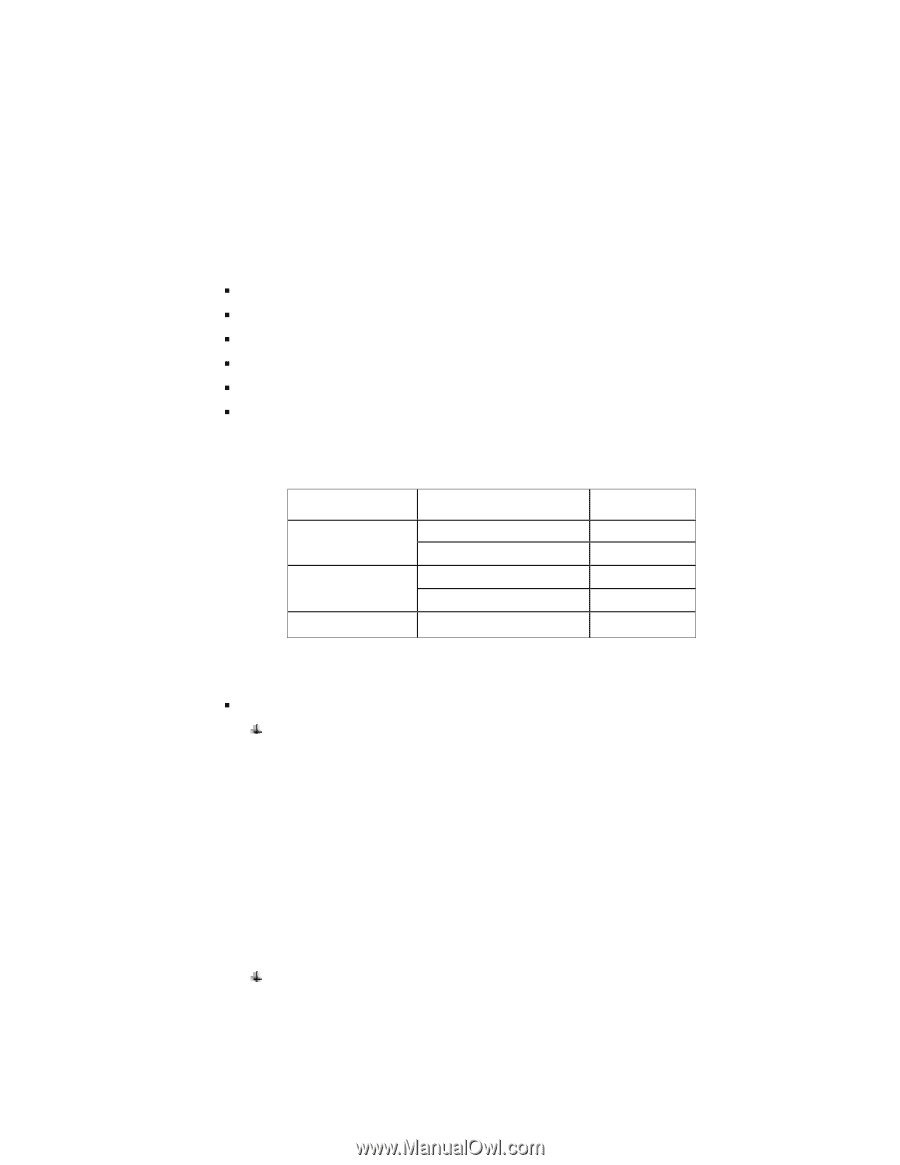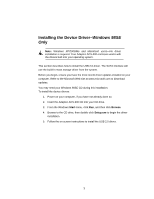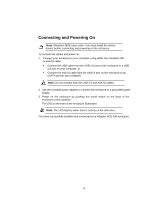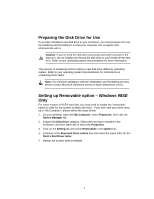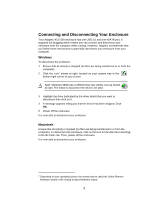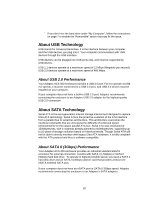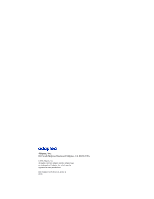Adaptec ACS 200 User Guide - Page 13
Troubleshooting, My Computer, Properties, Device Manager, Remove - issues
 |
UPC - 760884148570
View all Adaptec ACS 200 manuals
Add to My Manuals
Save this manual to your list of manuals |
Page 13 highlights
Troubleshooting If you have problems installing or using your Adaptec ACS-300 enclosure, work through this list of suggestions: ƒ Ensure that the disk drive has been properly installed. ƒ Try connecting the enclosure to your computer through a different USB port. ƒ Try connecting the enclosure to your computer through a different eSATA port. ƒ Try using a different USB or eSATA cable. ƒ Try connecting the enclosure to a different power source. ƒ If you are using Windows with a file system other than NTFS, and the file system of the disk drive installed in the Adaptec ACS-300 is NTSF, Windows may not recognize or be able to read from the disk drive. See the Table below for compatibility information: Operating System File System FAT16 FAT32 ACS-300 Disk Drive File System FAT16 FAT32 or NTFS FAT16 or FAT32 NTFS Compatibility OK No OK No NTFS FAT16 or FAT32 or NTFS OK For technical assistance initiating and formatting your disk drive, please contact Microsoft (Windows users) or Apple Computer (Macintosh users). ƒ For Windows 98SE users - If you connected and powered on your enclosure before you installed the device drivers, your enclosure may not work properly. Follow the steps below to fix it. a. On your desktop, right-click My Computer, select Properties, then click the Device Manager tab. b. Expand the categories to find your enclosure, which will appear with a yellow exclamation mark beside it. Select the enclosure, then click the Remove button at the bottom of the window. c. Power off the enclosure and disconnect the USB or eSATA cable. d. Complete the driver installation, following the instructions on page 5. e. Reconnect the USB or eSATA cable and power on the enclosure, following the instructions on page 6. If you are using the SATA interface and you connected and powered on your computer before you turn on the enclosure, your system may not detect the enclosure with some SATA add-on card. To workaround the issue, make sure the enclosure is powered on when starting up the computer. 9