Adobe 22101156 User Guide - Page 9
Correcting captured documents, PDF Writer
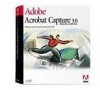 |
UPC - 718659105525
View all Adobe 22101156 manuals
Add to My Manuals
Save this manual to your list of manuals |
Page 9 highlights
Correcting captured documents When the Capture plug-in suspects it has not recognized a word correctly, it displays the bitmap image of the original word in the document and hides its best guess for the word behind the bitmap. This ensures accurate reproduction of the original, even without correction. You can review and correct suspect words in Exchange with the touch-up tool. This is useful when you want your document to be fully searchable, for example, when indexing it for publication on CD-ROM or the World Wide Web. Note: The Capture plug-in uses the current PDF Writer settings for font embedding and subsetting when it creates PDF files. To avoid problems when correcting a captured document, be sure that font subsetting is not selected in PDF Writer before capturing the document. See PDF Writer for more information.















