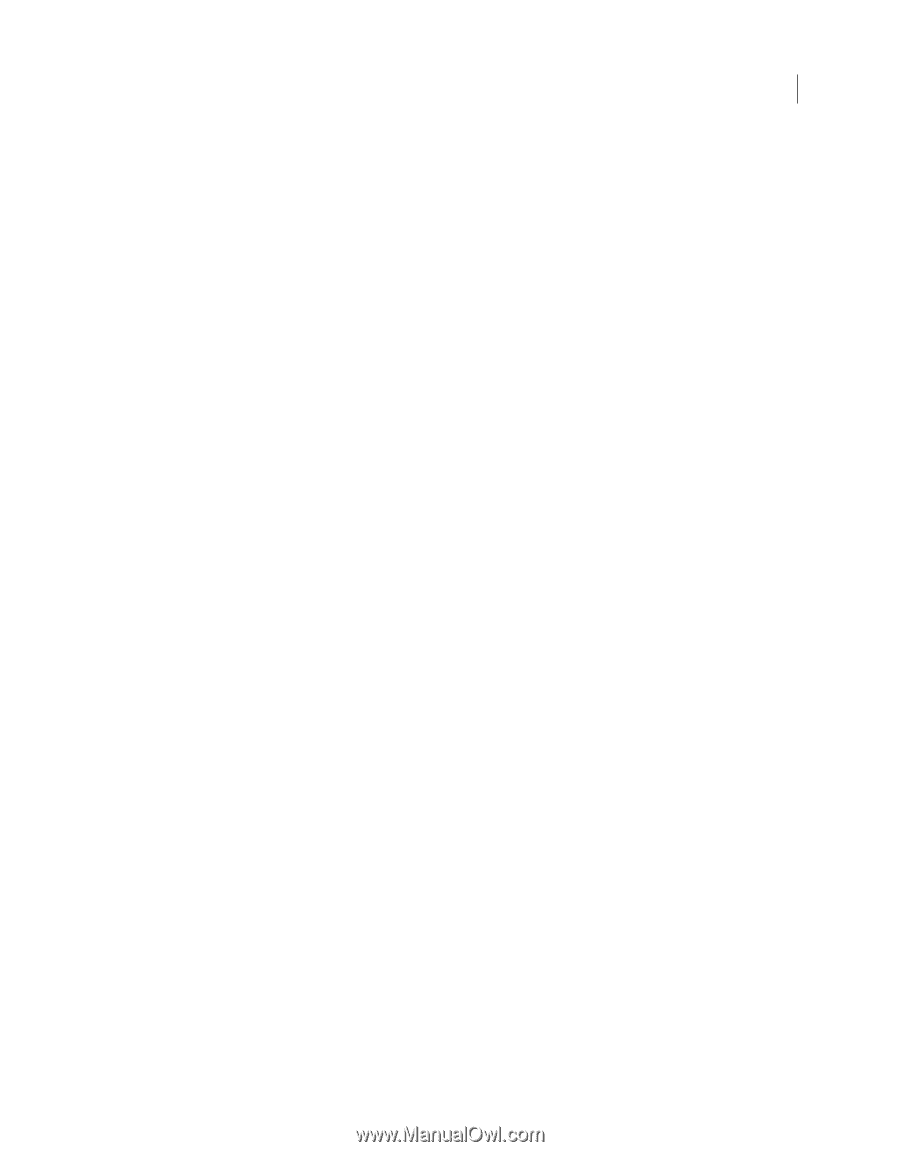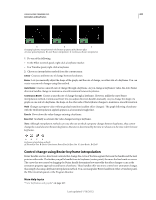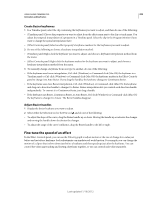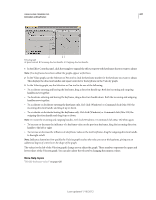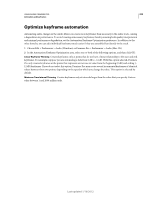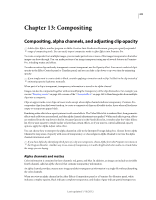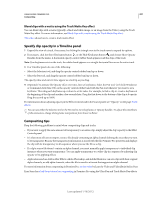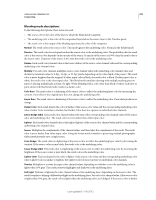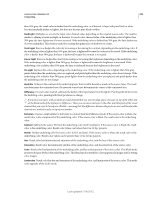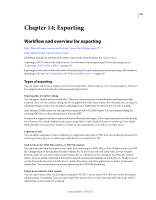Adobe 25520388 User Guide - Page 435
About straight and premultiplied channels, About keying, Blend clips with a Garbage Matte effect
 |
UPC - 718659493202
View all Adobe 25520388 manuals
Add to My Manuals
Save this manual to your list of manuals |
Page 435 highlights
USING ADOBE PREMIERE PRO 430 Compositing A matte is a layer (or any of its channels) that defines the transparent areas of that layer or another layer. White defines opaque areas, and black defines transparent areas. An alpha channel is often used as a matte, but you can use a matte other than the alpha channel if you have a channel or layer that defines the desired area of transparency better than the alpha channel does, or in cases where the source image doesn't include an alpha channel. Many file formats can include an alpha channel, including Adobe Photoshop, ElectricImage, FLV, TGA, TIFF, EPS, PDF, and Adobe Illustrator. AVI and QuickTime (saved at a bit depth of Millions Of Colors+), also can contain alpha channels, depending upon the codecs used to generate these file types. For instructions on how to export video with an alpha channel (transparency), see this post. About straight and premultiplied channels Alpha channels store transparency information in files in one of two ways: straight or premultiplied. Although the alpha channels are the same, the color channels differ. With straight (or unmatted) channels, transparency information is stored only in the alpha channel, not in any of the visible color channels. With straight channels, the effects of transparency aren't visible until the image is displayed in an application that supports straight channels. With premultiplied (or matted) channels, transparency information is stored in the alpha channel and also in the visible RGB channels, which are multiplied with a background color. The colors of semitransparent areas, such as feathered edges, are shifted toward the background color in proportion to their degree of transparency. Some software lets you specify the background color with which the channels are premultiplied; otherwise, the background color is usually black or white. Straight channels retain more accurate color information than premultiplied channels. Premultiplied channels are compatible with a wider range of programs, such as Apple QuickTime Player. Often, the choice of whether to use images with straight or premultiplied channels has been made before you receive the assets to edit and composite. Premiere Pro and After Effects recognize both straight and premultiplied channels, but only the first alpha channel they encounter in a file containing multiple alpha channels. Adobe Flash recognizes only premultiplied alpha channels. About keying Keying is defining transparency by a particular color value (with a color key or chroma key) or brightness value (with a luminance key) in an image. When you key out a value, all pixels that have similar colors or luminance values become transparent. Keying makes it easy to replace a background of a consistent color or brightness with another image, an especially useful technique when you work with objects too complex to mask easily. The technique of keying out a background of a consistent color is often called bluescreening or greenscreening, although you don't have to use blue or green; you can use any solid color for a background. Difference keying defines transparency with respect to a particular baseline background image. Instead of keying out a single-color screen, you can key out an arbitrary background. Keying in Premiere Pro is performed with keying effects. For more information, see "Keying effects" on page 341. Blend clips with a Garbage Matte effect You can use a Garbage Matte effect to blend images. For more information about using the Garbage Matte effect, see Eight-Point, Four-Point, and Sixteen-Point Garbage Matte effects. Last updated 1/16/2012