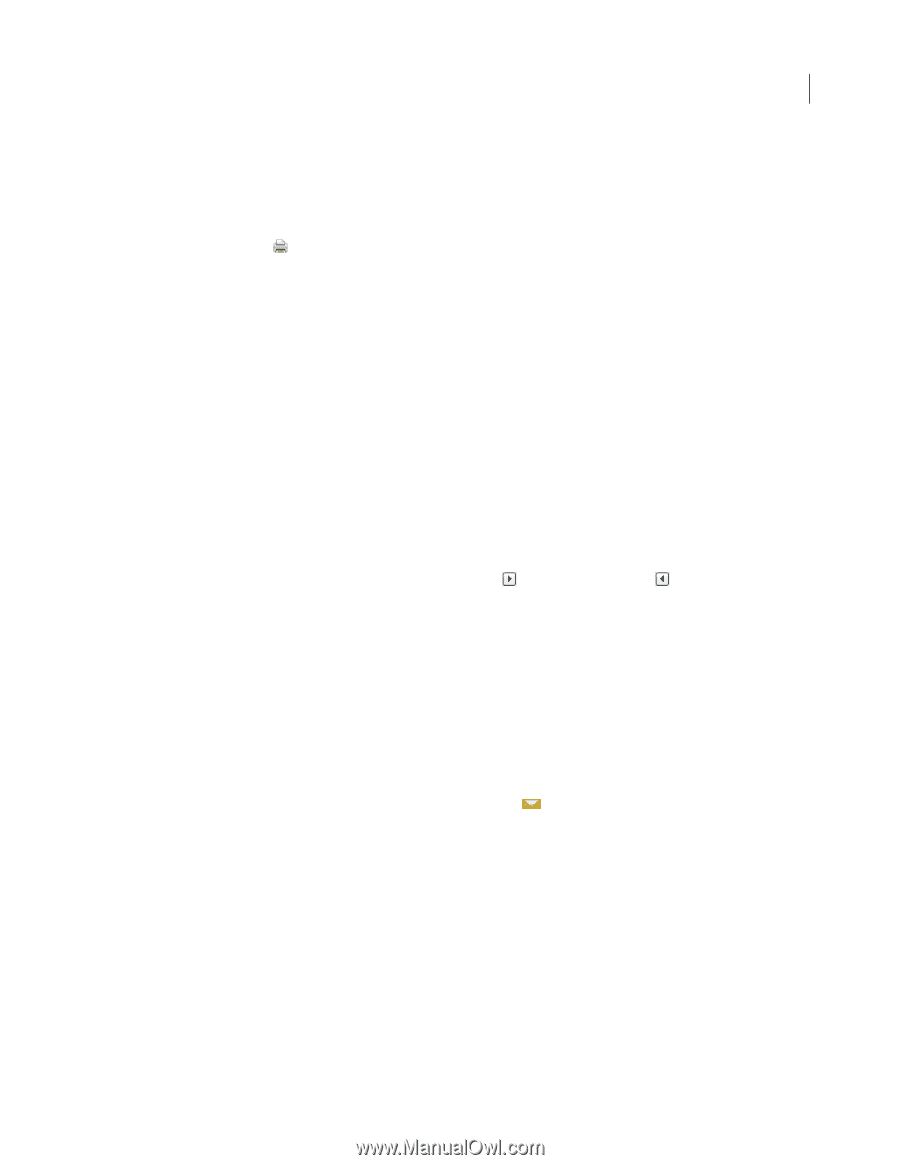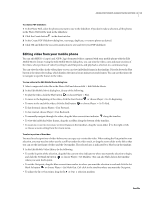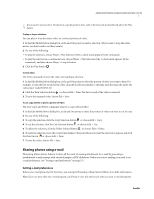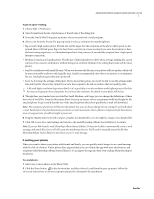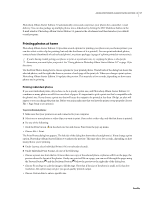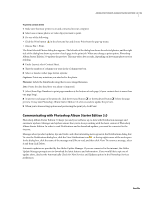Adobe 29170516 Getting Started Guide - Page 19
Communicating with Photoshop Album Starter Edition 3.0, Captions, Filename
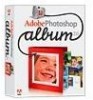 |
UPC - 718659338725
View all Adobe 29170516 manuals
Add to My Manuals
Save this manual to your list of manuals |
Page 19 highlights
ADOBE PHOTOSHOP ALBUM STARTER EDITION 3.0 19 To print a contact sheet: 1 Make sure that your printer is on and connected to your computer. 2 Select one or more photos or video clips you want to print. 3 Do one of the following: • Click the Print button in the shortcuts bar and choose Print from the pop-up menu. • Choose File > Print. The Print Selected Photos dialog box appears. The left side of the dialog box shows the selected photos, and the right side of the dialog box shows a preview of each page in the print job. When you change a print option, Photoshop Album Starter Edition 3.0 updates the preview. This may take a few seconds, depending on how many photos you're printing. 4 Under Layout, select Contact Sheet. 5 Type the number of columns you want in the Columns text box. 6 Select or deselect other page format options: Captions: Prints any notations you attached to the photo. Filename: Labels the thumbnails using their source image filenames. Date: Prints the date the photo was taken or imported. 7 Select Show Page Numbers to print page numbers at the bottom of each page (if your contact sheet is more than one page long). 8 To preview each page of the print job, click the Forward button or the Backward button below the page preview. It may take Photoshop Album Starter Edition 3.0 a few seconds to update the preview. 9 When you're done setting options and previewing the print job, click Print. Communicating with Photoshop Album Starter Edition 3.0 Photoshop Album Starter Edition 3.0 keeps you and your software up-to-date with Notification messages and automatic updates. Messages and updates ensure that you're always working with the latest version of Photoshop Album Starter Edition. In order to read Notifications and to download updates, you must be connected to the internet. Messages about product updates, tips and tricks, and other interesting news appear in the Notifications dialog box. To view the Notifications dialog box, click the View Notifications icon at the top right corner of the work space. In the dialog box, click the name of the message you'd like to read, and then click View. To remove a message, select it and then click Delete. Automatic updates are provided by the Adobe Update Manager. If you are connected to the internet, the Adobe Update Manager prompts you to download the latest features and information. If you would like to opt-out of update alerts, deselect the Automatically Check for New Services and Updates option in the Photoshop Services preferences. ReadMe