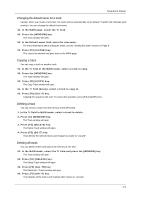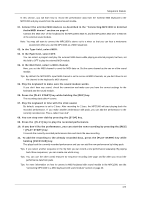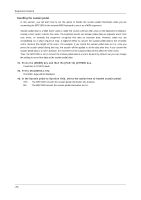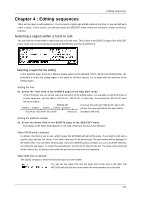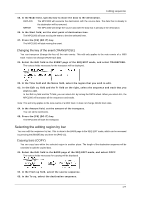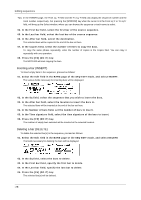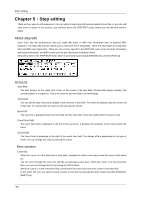Akai MPC1000 Operation Manual - Page 33
Editing sequences, Selecting a region within a track to edit
 |
View all Akai MPC1000 manuals
Add to My Manuals
Save this manual to your list of manuals |
Page 33 highlights
Editing sequences Chapter 4 : Editing sequences There are two ways to edit sequences. You can select a region and edit all events at one time, or you can edit each event in detail. In this section, you will learn about the SEQ EDIT mode, where you can select a region to edit your event(s). Selecting a region within a track to edit You can edit the events within a region that you set in the track. This is done in the EVENTS page of the SEQ EDIT mode, which can be accessed by pressing the [MODE] key and then the [PAD 13]. Selecting a region for the editing In the EVENTS page, there are 3 different editing options in the Edit field: COPY, MOVE and TRANSPOSE. The procedure to select the editing region is the same for all three options. Let us begin with the selection of the editing region. Setting the time 01. Select the Time field in the EVENTS page of the SEQ EDIT mode. In the Time field, you can set the start and end points of the editing region. For example, to edit the first bar of a 2-bar sequence, set this field to "001.01.00 - 002.01.00". In this case, the event at the "002.01.00" point will not be edited. 002.01.00 If you set the end point "002.01.00", like in this EVENT EVENT EVENT EVENT EVENT picture, the area right before this point will be 001.04.93 001.04.94 001.04.95 002.01.01 included in the area. Setting the pad/note number 01. Select the Notes field in the EVENTS page of the SEQ EDIT mode. The display of the Notes field depends on the type of the track that you have selected. When DRUM track is selected: In default, the field is set to ALL, which means the MPC1000 will edit all the pads. If you wish to edit only a specific pad, position the cursor in the Notes field and hit the desired pad. The pad number will be displayed in the Notes field. You can select several pads. If you hit a different pad by mistake, you can cancel the selection by hitting the pad again. To restart the pad selection, turn the DATA wheel to the left. The value in the Note field will be reset to ALL so that you can select the pad that you want from the beginning. When MIDI track is selected: The display changes to show the selected region by note number. You will set the upper limit and the lower limit of the note in the field, The MPC1000 will edit only the events within the note numbers set in this field. -25-