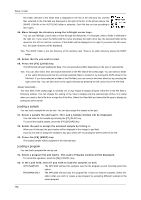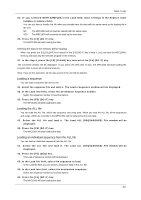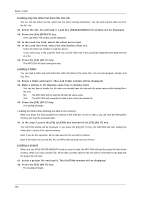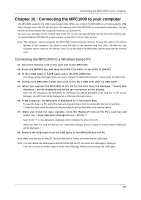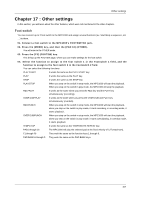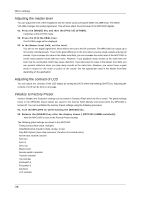Akai MPC1000 Operation Manual - Page 93
Connecting the MPC1000 to your computer, Connecting the MPC1000 to a Windows-based PC - hard drive
 |
View all Akai MPC1000 manuals
Add to My Manuals
Save this manual to your list of manuals |
Page 93 highlights
Connecting the MPC1000 to your computer Chapter 16 : Connecting the MPC1000 to your computer The MPC1000 supports the USB mass storage class. When you connect the MPC1000 to a PC that supports USB mass storage class, the PC will recognize the memory card in the MPC1000 as a removable media drive. You can transfer the data between the recognized memory card and the PC. You can save the data on the memory card to the PC, or you can load the data from the PC to the memory card. You need Windows 2000/Me/XP or later version, or MacOS 9.x/10.x or later version. Note: The computer cannot recognize the MPC1000's internal memory directly. To save the data in the internal memory to the computer, you need to save the data to the memory card first. Also, the data from the computer will be saved to the memory card. To use the data in the MPC1000, load the data from the memory card. Connecting the MPC1000 to a Windows-based PC 01. Insert the memory card in the card slot of the MPC1000. 02. Press the [MODE] key and then the [PAD 2] (LOAD), or the [PAD 3] (SAVE). 03. In the LOAD page or SAVE page, press the [F4] (USB) key. This brings up the USB page, which you use to connect the MPC1000 to the PC. That is all for the MPC1000. 04. Connect the MPC1000's USB slave jack to the PC's USB host jack via USB cable. 05. When you connect the MPC1000 to the PC for the first time, the message, " Found New Hardware " will be displayed and follow the instruction on the display. Once the PC recognizes the MPC1000, its "Removal" icon will be displayed in the task bar. In the Device Manager, the MPC1000 will be displayed as a USB Mass Storage Device. 06. In My computer, the MPC1000 is displayed as a removable disk. To save the data to a PC, select the data and drag and drop it from the removable disk to the hard disk. To load the data, select the data and drag and drop it from the hard disk to the removal media. 07. When you finish the data transfer, click the "Removal" icon on the PC's task bar and select the " Stop USB Mass Storage Device - Drive( :)" . Note: In the " ( :)", the alphabet is displayed, which indicates the drive in the PC. When you select to stop the device, the "'USB Mass Storage Device is ready to remove safely." dialog box will be displayed. 08. Remove the USB cable from the USB jacks of the MPC1000 and the PC. Note: Make sure that you do Step 07 "Remove the device" before disconnecting the USB cable. Note: You can transfer the data between the MPC1000 and the PC only when the USB page is displayed. You can not move to another page or mode from USB page unless you disconnect the USB cable. -85-