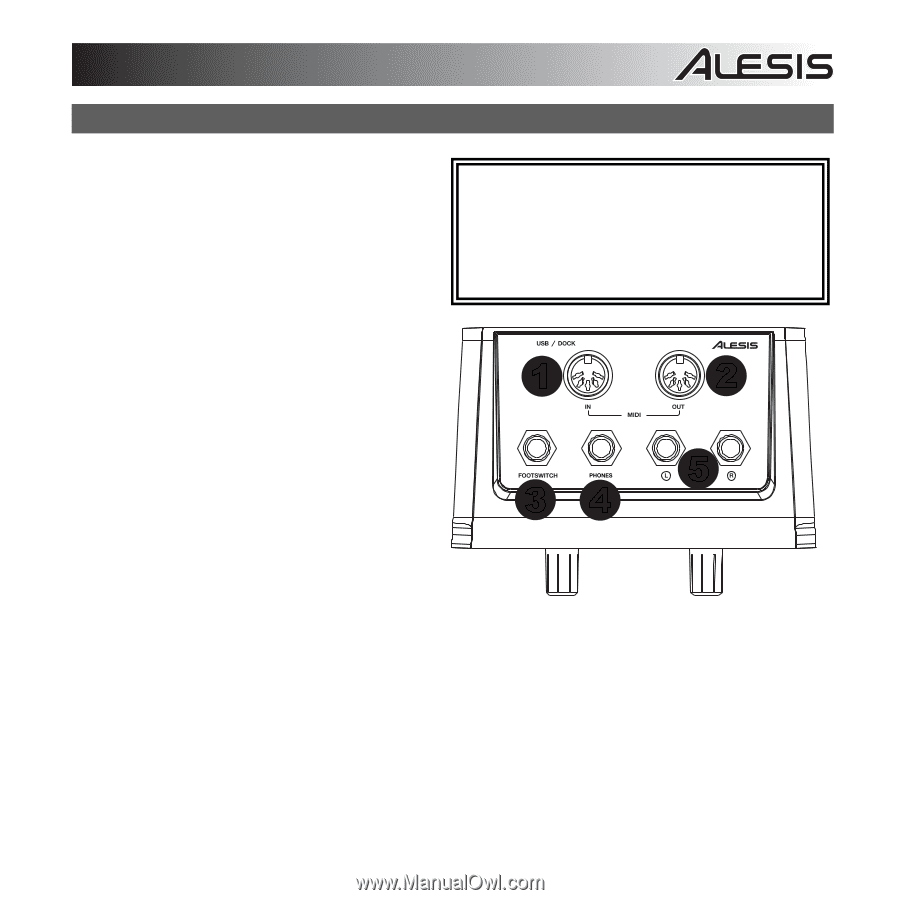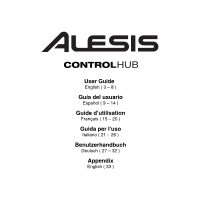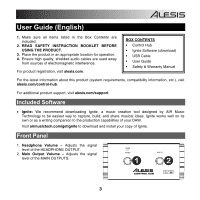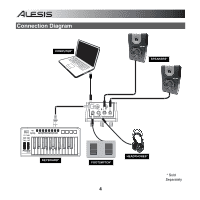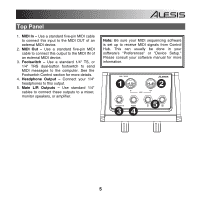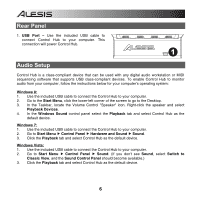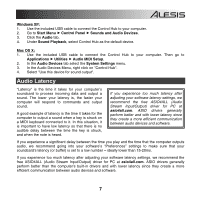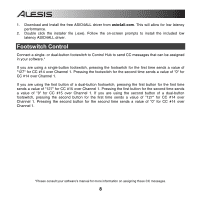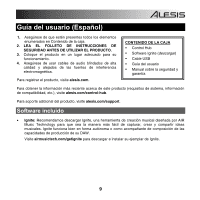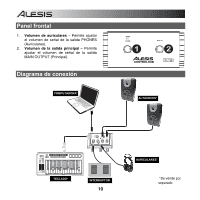Alesis Control Hub User Guide - Page 5
Top Panel - midi
 |
View all Alesis Control Hub manuals
Add to My Manuals
Save this manual to your list of manuals |
Page 5 highlights
Top Panel 1. MIDI In - Use a standard five-pin MIDI cable to connect this input to the MIDI OUT of an external MIDI device. 2. MIDI Out - Use a standard five-pin MIDI cable to connect this output to the MIDI IN of an external MIDI device. 3. Footswitch - Use a standard 1/4" TS, or 1/4" TRS dual-button footswitch to send MIDI messages to the computer. See the Footswitch Control section for more details. 4. Headphone Output - Connect your 1/4" headphones to this output. 5. Main L/R Outputs - Use standard 1/4" cables to connect these outputs to a mixer, monitor speakers, or amplifier. Note: Be sure your MIDI sequencing software is set up to receive MIDI signals from Control Hub. This can usually be done in your software's "Preferences" or "Device Setup." Please consult your software manual for more information. 1 2 5 34 5