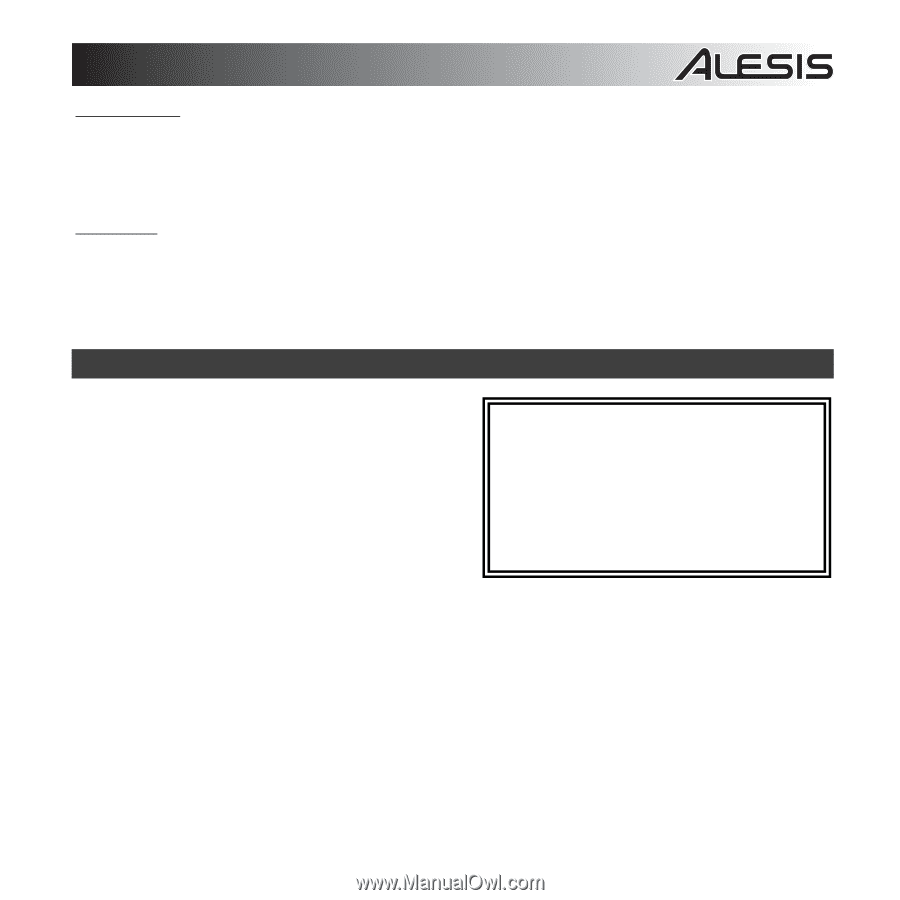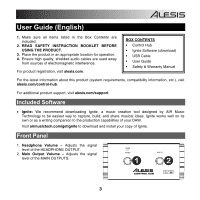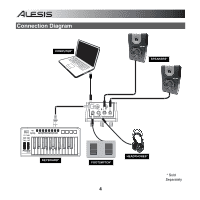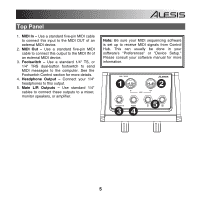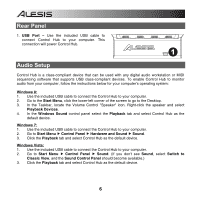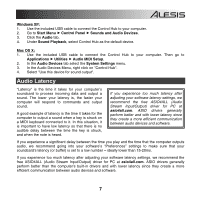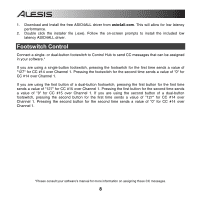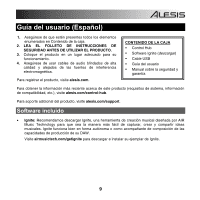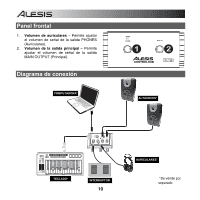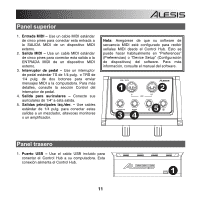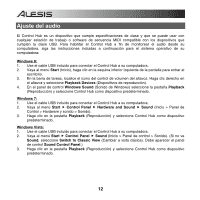Alesis Control Hub User Guide - Page 7
Audio Latency - driver
 |
View all Alesis Control Hub manuals
Add to My Manuals
Save this manual to your list of manuals |
Page 7 highlights
Windows XP: 1. Use the included USB cable to connect the Control Hub to your computer. 2. Go to Start Menu Control Panel Sounds and Audio Devices. 3. Click the Audio tab. 4. Under Sound Playback, select Control Hub as the default device. Mac OS X: 1. Use the included USB cable to connect the Control Hub to your computer. Then go to Applications Utilities Audio MIDI Setup. 2. In the Audio Devices tab select the System Settings menu. 3. In the Audio Devices Menu, right click on "Control Hub". 4. Select "Use this device for sound output". Audio Latency "Latency" is the time it takes for your computer's soundcard to process incoming data and output a sound. The lower your latency is, the faster your computer will respond to commands and output sound. A good example of latency is the time it takes for the computer to output a sound when a key is struck on a MIDI keyboard connected to it. In this situation, it is important to have low latency so that there is no audible delay between the time the key is struck, and when the note is heard. If you experience too much latency after adjusting your software latency settings, we recommend the free ASIO4ALL (Audio Stream Input/Output) driver for PC at asio4all.com. ASIO drivers generally perform better and with lower latency since they create a more efficient communication between audio devices and software. If you experience a significant delay between the time you play and the time that the computer outputs audio, we recommend going into your software's "Preferences" settings to make sure that your soundcard's latency (or buffer) is set to a low number - ideally lower than 15-20ms. If you experience too much latency after adjusting your software latency settings, we recommend the free ASIO4ALL (Audio Stream Input/Output) driver for PC at asio4all.com. ASIO drivers generally perform better than the computer's built-in drivers and with lower latency since they create a more efficient communication between audio devices and software. 7