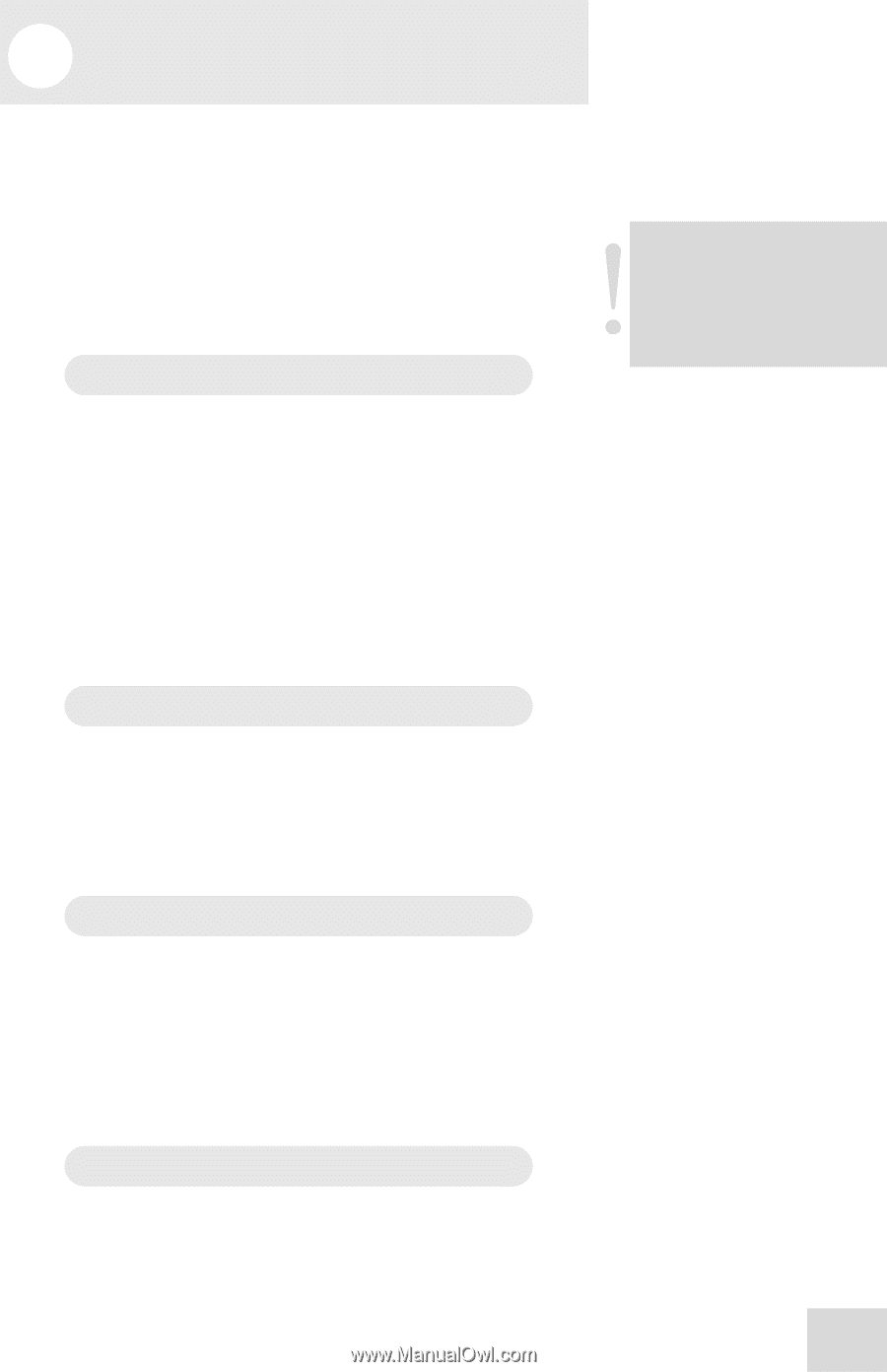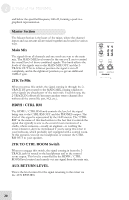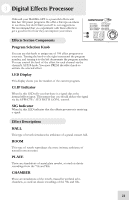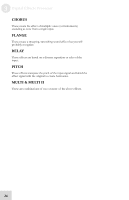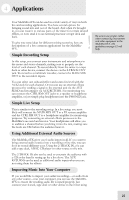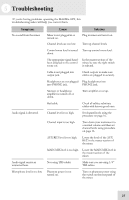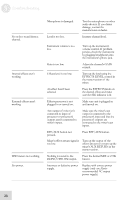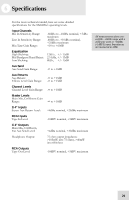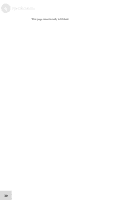Alesis MultiMix 6 FX Reference Manual - Page 27
Applications
 |
View all Alesis MultiMix 6 FX manuals
Add to My Manuals
Save this manual to your list of manuals |
Page 27 highlights
4 Applications Your MultiMix-6FX can be used in a wide variety of ways in both live and recording applications. You have several options for bringing sound into and out of the board. And when it's brought in, you can route it to various parts of the mixer for certain desired effects, or even send it to an external processor or tape deck and back. To give you some ideas for different mixing scenarios, here are descriptions of a few common applications for the MultiMix6FX. Simple Recording Setup In this setup, you connect your instruments and microphones to the mono and stereo channels, making sure to properly set the level of each channel. To record directly from the mixer to a tape deck or other device, connect the device via the 2-TRACK OUT jack. To record to a multitrack recorder, connect the MAIN MIX OUT to the recorder's inputs. You can select one onboard effect and control its level with the AUX knob for each channel. Or you can use an external effects processor by sending a signal to the external unit via the AUX SEND and returning it via AUX RETURN. For monitoring you can connect the CTRL RM OUT jacks to a speaker or headphone amplifier, or just simply plug headphones into the PHONES jack. Simple Live Setup This is similar to the recording setup. In a live setup, you most likely will connect the MAIN MIX OUT to a PA system amplifier and the CTRL RM OUT to a headphone amplifier for monitoring purposes. Try connecting an external effects processor to the MultiMix's aux send and receive. Your headphones will allow you to audition a channel before you bring it into the mix, making sure the levels are OK before the audience hears it. Using Additional External Audio Sources The MultiMix-6FX gives you 6 audio inputs in all. If you want to bring external audio sources into a recording or live mix, you can do it in several different ways. Using the 2-TRACK IN, you can add a tape deck, ADAT, CD player or other source to the mix. The 2-TRACK IN also can be used to entertain the audience with a CD as the band is setting up for a live show. The AUX RETURNS can be used as additional audio inputs when you are not using them for effects. Importing Music Into Your Computer If you would like to import your earlier recordings-or audio from any other source-into your computer, you can use the MultiMix6FX to ensure the resulting audio file is mixed properly. Just connect your 4-track, tape deck or other device to the mixer using Be sure to use proper cables when connecting instruments and other equipment to the MultiMix-6FX. The guidelines on page 15 will help. 25