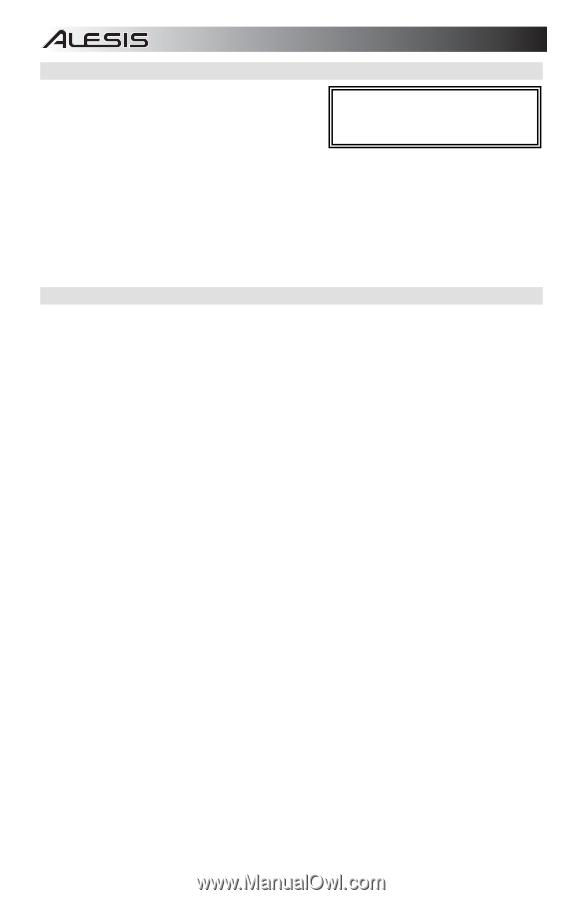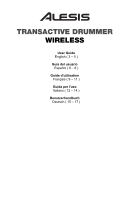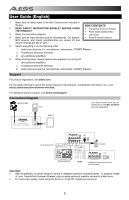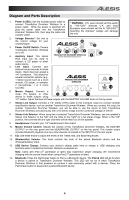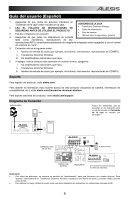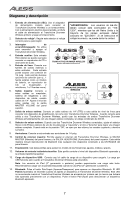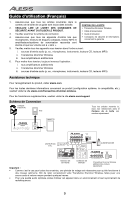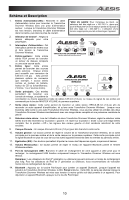Alesis TA Drummer Wireless User Guide - Page 5
Pairing a Bluetooth Device, Troubleshooting
 |
View all Alesis TA Drummer Wireless manuals
Add to My Manuals
Save this manual to your list of manuals |
Page 5 highlights
Pairing a Bluetooth Device 1. Turn on your Bluetooth device. 2. Power on TransActive Drummer Wireless. 3. Press the Pair/Unpair button on TransActive Drummer Wireless. Note: You can pair with an iPhone, iPad, computer Note: To avoid interruptions during playback, we recommend putting your Bluetooth device in Airplane Mode and deactivating any alarms or alerts before activating Bluetooth. (Mac/PC), or Android device equipped with Bluetooth that supports A2DP. Android users should consider updating their OS if experiencing trouble with pairing or playing music. 4. Navigate to your Bluetooth device's setup screen, find "Alesis TAD" and connect. Note: If your Bluetooth device prompts for a pairing code, enter '0000'. 5. TransActive Drummer Wireless's pairing LED will light up solid when it is 'paired'. Note: If your Bluetooth device is not able to pair to the speaker, press the Pair/Unpair button on the speaker to break previous Bluetooth connections and reset the Bluetooth module. 6. To disconnect pairing, press the Pair/Unpair button on TransActive Drummer Wireless. 7. To connect to a different Bluetooth device, repeat Steps 4-5. Note: Maximum range will be achieved when using devices with Bluetooth 4.0. Troubleshooting If the sound is distorted: Try lowering the volume control of your sound source or musical instrument. Also, try to reduce the overall volume of TransActive Drummer Wireless. If there is too much bass: Try adjusting the tone or EQ control on your sound source to lower the bass level. This will allow you to play the music louder before clipping (distortion) occurs. If there is a high-pitched whistling noise when using microphones: This is probably feedback. Point the microphones away from the speaker. If you can't hear the microphone over the music volume: Turn down the music volume from your source. 5