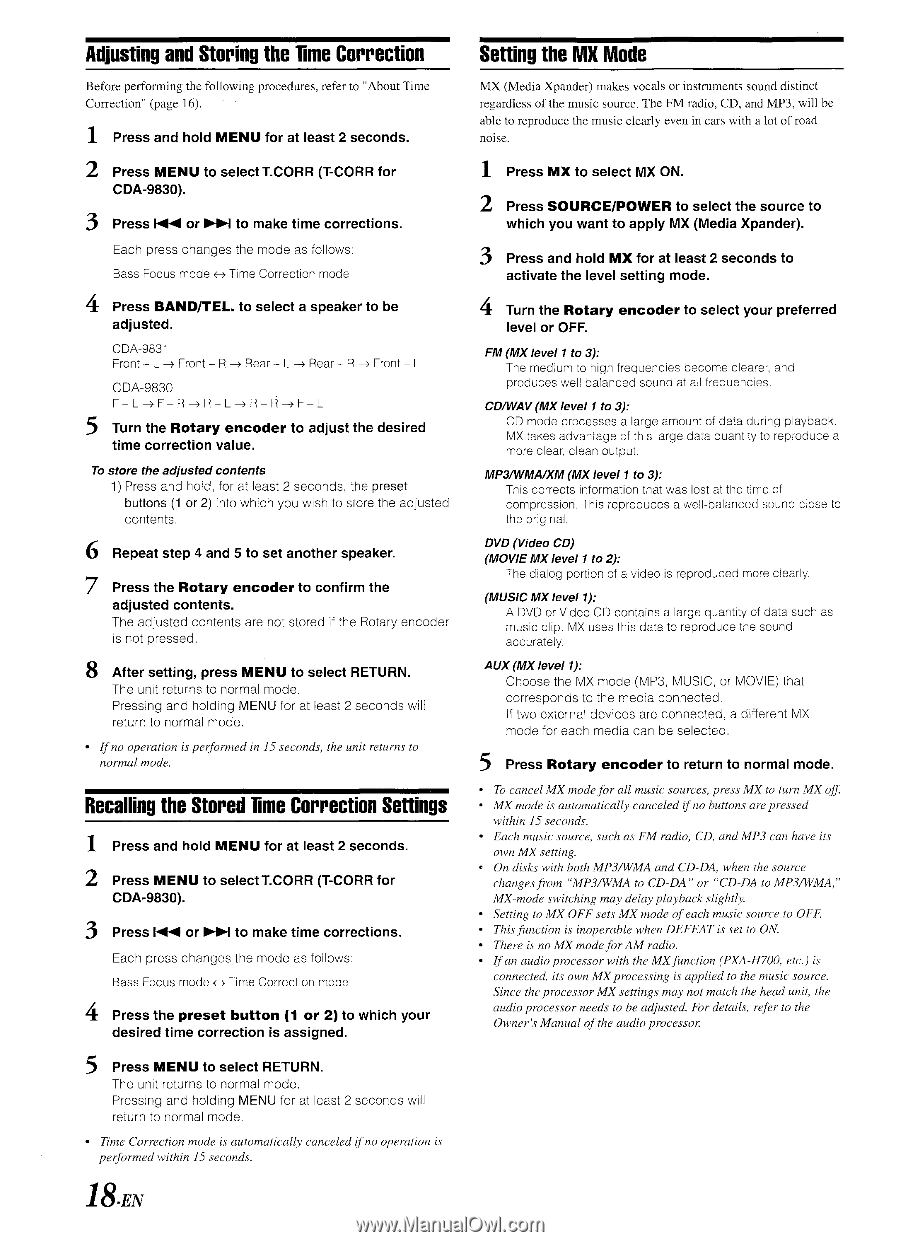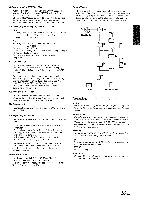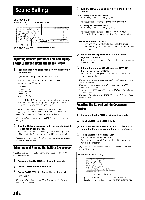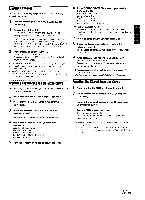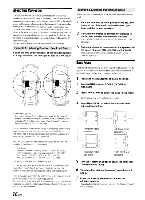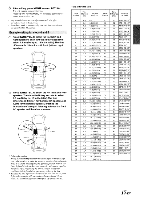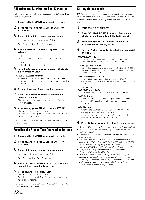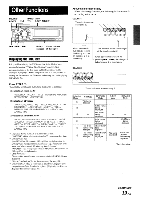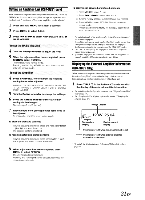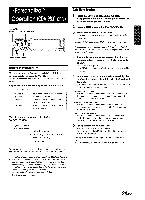Alpine 9831 Owners Manual - Page 20
Adjusting, Storing, Correction, Setting, Recalling, Stored, Settings
 |
View all Alpine 9831 manuals
Add to My Manuals
Save this manual to your list of manuals |
Page 20 highlights
Adjusting and Storing the lime Correction Before performing the following procedures, refer to "About Time Correction" (page 16). 1 Press and hold MENU for at least 2 seconds. 2 Press MENU to select T.CORR (T-CORR for CDA-9830). 3 Press IN or II0-10-1 to make time corrections. Each press changes the mode as follows. Bass Focus mode f--> Time Correction mode 4 Press BAND/TEL. to select a speaker to be adjusted. CDA-9831 Front - L -, Front - R -s Rear - L-> Rear - R Front - L CDA-9830 F -L L R - F1 --> F- L 5 Turn the Rotary encoder to adjust the desired time correction value. To store the adjusted contents 1) Press and hold, for at least 2 seconds, the preset buttons (1 or 2) into which you wish to store the adjusted contents. 6 Repeat step 4 and 5 to set another speaker. 7 Press the Rotary encoder to confirm the adjusted contents. The adjusted contents are not stored if the Rotary encoder is not pressed. 8 After setting, press MENU to select RETURN. The unit returns to normal mode. Pressing and holding MENU for at least 2 seconds will return to normal mode. • If no operation is performed in 15 seconds, the unit returns to normal mode. Recalling the Stored Time Correction Settings 1 Press and hold MENU for at least 2 seconds. 2 Press MENU to select T.CORR (T-CORR for CDA-9830). 3 Press IH or to make time corrections. Each press changes the mode as follows: Bass Focus mode Time Correction mode 4 Press the preset button (1 or 2) to which your desired time correction is assigned. 5 Press MENU to select RETURN. The unit returns to normal mode. Pressing and holding MENU for at least 2 seconds will return to normal mode. • Time Correction mode is automatically canceled if no operation is performed within 15 seconds. Setting the MX Mode MX (Media Xpander) makes vocals or instruments sound distinct regardless of the music source. The FM radio, CD, and MP3, will be able to reproduce the music clearly even in cars with a lot of road noise. 1 Press MX to select MX ON. 2 Press SOURCE/POWER to select the source to which you want to apply MX (Media Xpander). 3 Press and hold MX for at least 2 seconds to activate the level setting mode. 4 Turn the Rotary encoder to select your preferred level or OFF. FM (MX level 1 to 3): The medium to high frequencies become clearer, and produces well balanced sound at all frequencies. CD/WAV (MX level 1 to 3): CD mode processes a large amount of data during playback. MX takes advantage of this large data quantity to reproduce a more clear, clean output. MP3/WMA/XM (MX level 1 to 3): This corrects information that was lost at the time.of compression. This reproduces a well-balanced sound close to the original. DVD (Video CD) (MOVIE MX level 1 to 2): The dialog portion of a video is reproduced more clearly. (MUSIC MX level 1): A DVD or Video CD contains a large quantity of data such as music clip. MX uses this data to reproduce the sound accurately. AUX (MX level 1): Choose the MX mode (MP3, MUSIC, or MOVIE) that corresponds to the media connected. If two external devices are connected, a different MX mode for each media can be selected. 5 Press Rotary encoder to return to normal mode. • To cancel MX mode for all music sources, press MX to turn MX off • MX mode is automatically canceled if no buttons are pressed within 15 seconds. • Each music source, such as FM radio, CD, and MP3 can have its own MX setting. • On disks with both MP3/WMA and CD-DA, when the source changesfrom "MP3/WMA to CD-DA" or "CD-DA to MP3/WMA," MX-mode switching may delay playback slightly. • Setting to MX OFF sets MX mode of each music source to OFF. • Thisfunction is inoperable when DEFEAT is set to ON. • There is no MX modefor AM radio. • If an audio processor with the MXfunction (PXA-H700, etc.) is connected, its own MX processing is applied to the music source. Since the processor MX settings may not match the head unit, the audio processor needs to be adjusted. For details, refer to the Owner's Manual of the audio processor. 18 -EN