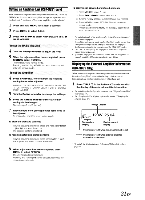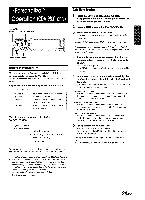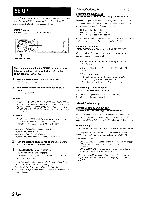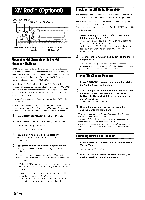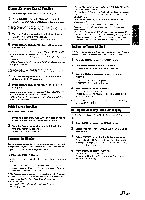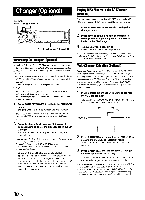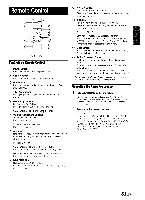Alpine 9831 Owners Manual - Page 28
Radio, Optional
 |
View all Alpine 9831 manuals
Add to My Manuals
Save this manual to your list of manuals |
Page 28 highlights
XM Radio (Optional) SOURCE/ BAND/ POWER TEL. TITLE 0 ♦ SEARCH 01 IN MENU 10-0-I Rotary ♦ encoder Preset buttons (1 through 6) Receiving XM Channels with the XM Receiver (Optional) XM Satellite Radio* is the next generation of audio entertainment, with up to 100 brand-new digital channels. For a small monthly fee, subscribers can hear crystal-clear music, sports, news and talk, coastto-coast via satellite. For more information, visit XM's website at www.xmradio.com or call 1-800-852-9696. An optional XM Satellite Radio Receiver (TUA-T020XM) and an optional XM antenna may be connected to the CDA-9831/CDA-9830. With an XM Receiver connected to the Ai-NET input of the CDA9831/CDA-9830, the XM Receiver will be controllable from the CDA-9831/CDA-9830. XM and its corresponding logos are trademarks of XM Satellite Radio Inc. • The controls on the CDA-9831/CDA-9830for XM Receiver operation are operative only when an XM Receiver is connected. • The XMI, XM2 or XM3 band illuminates when in XM mode. 1 Press SOURCE/POWER to select XM mode. 2 Press BAND/TEL. to select XM1, XM2 or XM3. Each press changes the band: XM1 XM2 --> XM3 XM1 3 Press ♦ or ♦ to select desired category. Holding down ♦ or ♦ will change categories continuously. 4 Press N1411 or to select the desired channel. Holding down 141-11 or ►►I will change channels continuously. When using the optional remote control (RUE-4190), an XM Channel can be directly called up with the numeric keypad of the remote control. 1 While in XM Radio mode, enter the Channel number you want to call up with the numeric keypad on the remote control. 2 Press ENTER or + 10/OK on the remote control within 5 seconds to receive the XM Channel. If the channel number is 3 digits, the XM Channel is automatically received after the channel number is input. Checking the XM Radio ID Number You need to provide XM with the unique XM Radio ID number for your XM Radio Receiver in order to subscribe to XM's programming. This number is an 8 character alphanumeric number that is printed on a label directly on the XM Receiver. It can also be displayed on the screen of the CDA-9831/CDA-9830 in the following way. 1 While receiving XM1, XM2 or XM3, press 1-41 or HI to select channel "0." The unit alternately displays "RADIO ID" for 2 seconds, then the ID number for 10 seconds. While displaying "RADIO ID" as shown above, Blackout (page 20) and Demonstration (page 25) become nonfunctional . 2 To cancel the ID number display, set the channel to other than "0." • You cannot use "O," "S,"" I," or "F"for the ID Number • You can check your ID number printed on the label on the package of your XM Satellite Radio Receiver (TUA-T020XM). Storing XM Channel Presets 1 Press BAND/TEL. to select the desired band (XM1, XM2 or XM3) you want to store. 2 After tuning in the desired channel, press and hold, for at least 2 seconds, any one of the preset buttons (1 through 6) into which you wish to store the channel. The selected station is stored. 3 Repeat the procedure to store up to 5 other channels onto the same band. • To use this procedurefor other bands, simply select the band desired and repeat the procedure. • A total of 18 channels can be stored in the preset memory (6 channelsfor each band; XM1, XM2 and XM3). • If you store a channel in a preset memory which already has a station, the current channel will be cleared and replaced with the new one. Receiving Stored XM Channels 1 Press BAND/TEL. to select the desired band (XM1, XM2 or XM3). XM1 -› XM2 --> -> XM1 2 Press the channel preset button that has your desired satellite channel in memory. 26 -EN