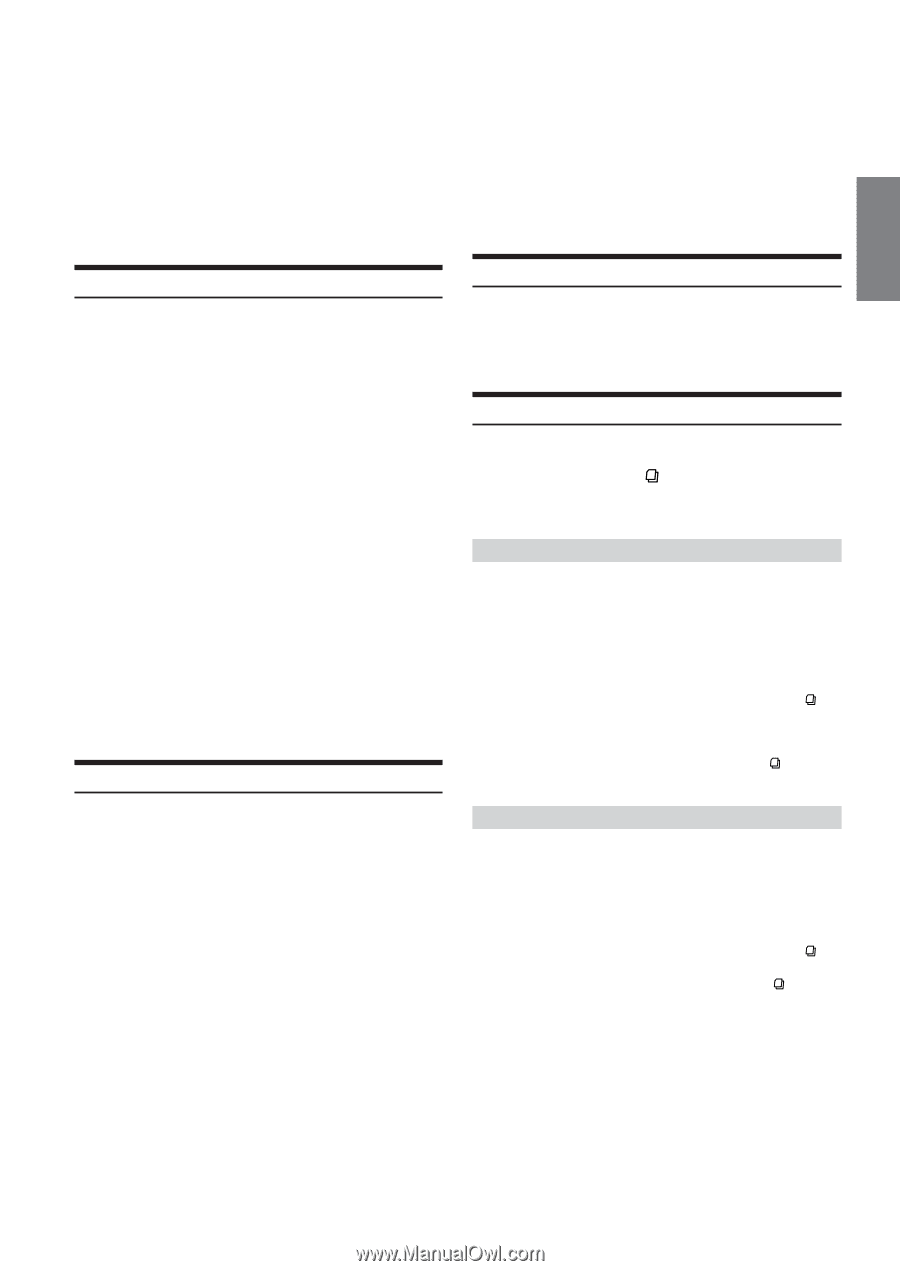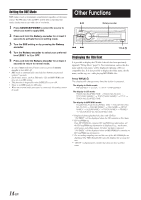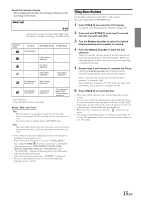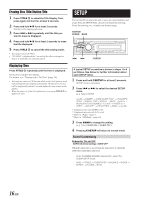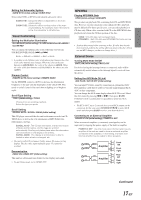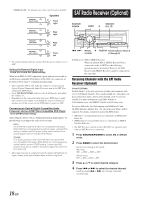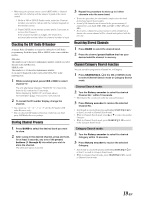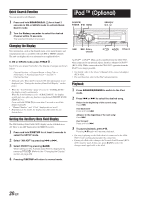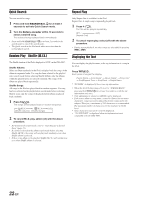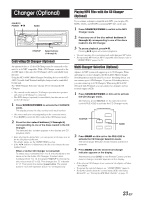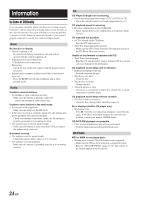Alpine CDA-9847 Owners Manual - Page 20
Checking the SAT Radio ID Number, Storing Channel Presets, Receiving Stored Channels, Channel/ - sirius
 |
View all Alpine CDA-9847 manuals
Add to My Manuals
Save this manual to your list of manuals |
Page 20 highlights
• When using the optional remote control (RUE-4190), a Channel can be directly called up with the numeric keypad of the remote control. 1 While in XM or SIRIUS Radio mode, enter the Channel number you want to call up with the numeric keypad on the remote control. 2 Press ENTER on the remote control within 5 seconds to receive the Channel. If the channel number is 3 digits, the Channel is automatically received after the channel number is input. Checking the SAT Radio ID Number A unique Radio ID number is required to subscribe to SAT Radio programming. Each third party XM or SIRIUS radio comes with this number. XM radio: The number is an 8-character alphanumeric number, printed on a label directly on the XM Receiver. SIRIUS radio: The number is a 12-character alphanumeric number. It can also be displayed on the screen of the CDA-9847 in the following way. 1 While receiving band, press g or f to select channel "0." The unit alternately displays "RADIO ID" for 2 seconds, then the ID number for 10 seconds. While displaying "RADIO ID" as shown above, Demonstration (page 17) become nonfunctional. 2 To cancel the ID number display, change the channel. • You cannot use "O," "S,"" I," or "F" for the ID Number (XM radio Receiver only). • You can check the ID number printed on a label on your third party, SAT Radio Receiver package. Storing Channel Presets 1 Press BAND to select the desired band you want to store. 2 After tuning in the desired channel, press and hold, for at least 2 seconds, any one of the preset buttons (1 through 6) into which you wish to store the channel. The selected station is stored. 3 Repeat the procedure to store up to 5 other channels onto the same band. • To use this procedure for other bands, simply select the band desired and repeat the procedure. • A total of 18 channels can be stored in the preset memory (6 channels for each band; XM1, XM2 and XM3 or SR1, SR2 and SR3). • If you store a channel in a preset memory which already has a station, the current channel will be cleared and replaced with the new one. Receiving Stored Channels 1 Press BAND to select the desired band. 2 Press the channel preset button that has your desired satellite channel in memory. Channel/Category Search Function You can search for programs by Channel No. or Category. 1 Press SEARCH/Q.S. in the XM or SIRIUS mode to select Channel Search mode or Category Search mode. Channel Search mode: 2 Turn the Rotary encoder to select the desired Channel No.* within 10 seconds. * The Channel No. is selected within the selected Category. 3 Press Rotary encoder to receive the selected Channel No. • Search mode is canceled by pressing and holding SEARCH/Q.S. for at least 2 seconds in Channel Search mode. • While in Channel Search mode, press 8 or 9 to select the another Category. • While in Channel Search mode, press SEARCH/Q.S. to switch to the Category Search mode. Category Search mode: 2 Turn the Rotary encoder to select the desired Category within 10 seconds. 3 Press Rotary encoder to receive the selected Category. • Search mode is canceled by pressing and holding SEARCH/Q.S. for at least 2 seconds in Category Search mode. • While in Category Search mode, press SEARCH/Q.S. to switch to Channel Search mode. 19-EN