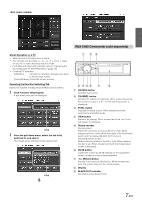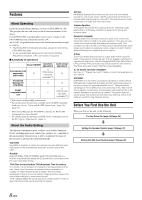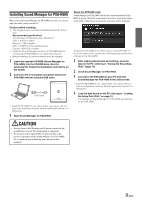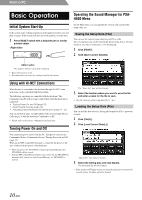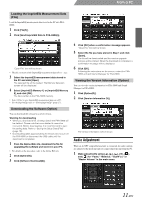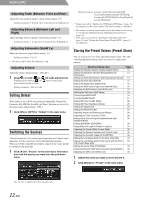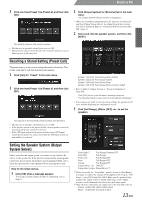Alpine PXA-H800 User Manual - Page 14
Setting Defeat, Switching the Sources, Storing the Preset Values Preset Store - installation manual
 |
View all Alpine PXA-H800 manuals
Add to My Manuals
Save this manual to your list of manuals |
Page 14 highlights
From a PC Adjusting Fader (Between Front and Rear) Adjust the Front and Rear speaker volume (Initial setting: "0"). Setting contents: F (Front) 15 to C (Center) 0 to R (Rear) 15 Adjusting Balance (Between Left and Right) Adjust the Right and Left speaker volume (Initial setting: "0"). Setting contents: L (Left) 15 to C (Center) 0 to R (Right) 15 Adjusting Subwoofer (SubW Lv) Adjust the subwoofer output (Initial setting: "0"). Setting contents: 0 to 15 • This has no effect when the subwoofer is off. Adjusting Volume Adjust the volume. (Initial setting: "-INF. dB") 1 Drag [ ] or click [ ] or [ ] to make adjustments. Pressing and holding [ ] or [ ] will continuously decrease/increase volume. Setting contents: -INF. to 0 dB Setting Defeat When Defeat is set to [ON], the settings for ImprintEQ, Graphic EQ, Parametric EQ, MX Plus, RoadEQ, and Time Collection are restored to the initial values (Initial setting: "OFF"). 1 Click [ON] or [OFF] for "Defeat" in the main menu. Switching the Sources The unit accepts up to five analog signal input lines and 2 digital signal input lines. For the connection, refer to the installation manual. When an Ai-NET compatible head unit is connected, the source should be switched at the head unit. 1 Click [ ] for "Source" in the main menu and select and click the source you want from the pull-down menu. Setting contents: Auxiliary*(AUX1)/Auxiliary(AUX2)/ Auxiliary(AUX3)/Auxiliary(Ai-NET(HU))/ Auxiliary(Ai-NET(CHG))/Auxiliary(Digital1)/ Auxiliary(Digital2) * Names selected in "Naming the AUX Input (AUX Name)" (page 16) are displayed as the source names. The initial setting is "Auxiliary." • The number of analog signal inputs varies depending on the setting in "Setting the AUX Input System (AUX Input System Select)" (page 14). • Only sources set as ON in "Setting the AUX Input (AUX IN)" (page 15) and "Setting the Digital Input (Digital AUX)" (page 15) are displayed. Storing the Preset Values (Preset Store) You can store up to 6 sets of the adjustment/setting values. All of the following adjustment/setting values are stored in a single preset memory. Adjustment/Setup items Setting the Speaker System (Output System Select) Setting the Speakers (Speaker Setup)/Setting the Subwoofers Setting the AUX Input System (AUX Input System Select) Setting the AUX Input (AUX IN) Setting the Digital Input (Digital AUX) Setting the AUX Volume Input Level (AUX IN Gain) Adjusting the AUX Volume Level (AUX Level) Naming the AUX Input (AUX Name) Turning ImprintEQ On/Off Turning RoadEQ On/Off Setting MX Plus (Ai-NET Mode) Setting MX Plus (Standalone Mode) Setting the Graphic EQ Setting the Parametric EQ Adjusting X-Over and Switching the Phases Adjusting the Time Correction (TCR) Setting the 2-Channel Signal Playback Mode (2ch Playback Mode) Setting EUPHONY (EUPHONY) Using Dolby Pro Logic II (Dolby Pro Logic II) Adjusting the Center Width (Center Width) Adjusting the Speaker Volume Level (Output Level) Adjusting the Acoustic Image (BI-PHANTOM) Mixing the Low Range Audio for the Rear (Rear Mix) Mixing the Low Range Audio of the Center with the Front L/R (Center Base Split) Setting the Linear PCM (PCM Mode) Achieving Powerful High Volume Sound (Listening Mode) Adjusting the DVD Level (DVD Level) Pages 13 14 14 15 15 15 15 16 19 21 22 22 23 25 26 28 30 30 31 32 33 33 33 34 34 34 34 1 Adjust the value you want to store and set it. 2 Click [Store] for "Preset" in the main menu. The source is switched to the selected one. 12-EN