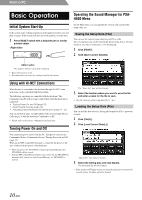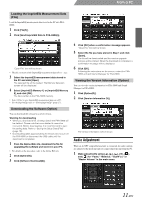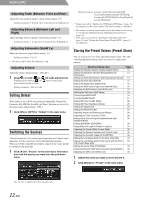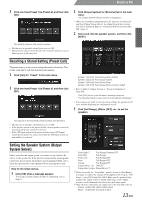Alpine PXA-H800 User Manual - Page 17
Setting and Adjusting the AUX Input, Digital Input Analog AUX Input/Digital, AUX Input
 |
View all Alpine PXA-H800 manuals
Add to My Manuals
Save this manual to your list of manuals |
Page 17 highlights
From a PC • Refer to Table 2 (Input System) in "System Configuration" (page 60). Click [OK] when a confirmation message appears. The AUX Gain Setup screen is displayed. 3 Click either [High] or [Low] for each AUX to set and click [OK]. High: When the volume level of the external input is high. Low: When the volume level of the external input is low. 4 Click [OK] when a confirmation message appears. Exit Sound Manager for PXA-H800. Turn the ignition key to off, and then on again. The settings become effective. • Gain can also be set in "Setting the AUX Volume Input level (AUX IN Gain)" (page 15). • When the AUX input system is changed, all the setup values for AUX input will be restored to the initial setup values. • After the setting, it is recommended to store the setting contents on the unit. For details, refer to "Storing the Preset Values (Preset Store)" (page 12). Setting and Adjusting the AUX Input/ Digital Input (Analog AUX Input/Digital AUX Input) This step sets and adjusts the Analog AUX and Digital AUX. • When an Ai-NET compatible head unit is connected, external input of the PXA-H800 becomes unavailable, and this setting will be disabled. 1 Click [Input Setup] for [Shortcut] tab in the main menu. The Input System Setup screen is displayed. • If you click [I/O Configuration] on the Function switching tab, and then [Input System Setup], the Input System Setup screen will also be displayed. Refer to "Operating the Function Switching Tab" (page 7). 2 For each AUX, click [ON]/[OFF], [High]/[Low], or [ ]/ [ ] to set and adjust each item. Setting the Analog AUX Input Setting item: AUX 1~3*1/Ai-NET(HU) *2/ Ai-NET(CHG) *2 Setting contents: AUX IN/AUX IN Gain/AUX Level/AUX Name *1 The number of AUX channels to be set varies depending on the system set in "Setting the AUX Input System (AUX Input System Select)" (page 14). *2 When you connect Ai-NET/RCA Interface cable (KCA-121B) to the terminals of the device Head Unit input terminal (Ai-NET input) / Changer input terminal (Ai-NET input), you can use it as AUX. Setting the Digital AUX Input Setting item: Digital1/Digital2 Setting contents: Digital AUX/AUX Name 3 When setting is complete, click [Close Window]. • After the setting, it is recommended to store the setting contents on the unit. For details, refer to "Storing the Preset Values (Preset Store)" (page 12). Setting the AUX Input (AUX IN) A TV or VCR with RCA audio output can be connected to the unit. Select OFF the external input not is connected (Initial setting: "ON"). Setting item: AUX IN Setting contents: ON/OFF • AUX1 cannot be set. Setting the Digital Input (Digital AUX) Select OFF if no optical digital product is connected (Initial setting: "ON"). Setting item: Digital AUX Setting contents: ON/OFF Setting the AUX Volume Input level (AUX IN Gain) If the external input audio becomes distorted, select High (Initial setting: "High"). Setting item: AUX IN Gain Setting contents: High/Low High: When the volume level of the external input is high. Low: When the volume level of the external input is low. • This item becomes possible to set only when AUX IN setting is on. • You can only adjust the Analog AUX with this setting. Adjusting the AUX Volume level (AUX Level) You can adjust the volume level of the external RCA input. Adjust this when the volume is higher or lower compared to that of the optical digital source (Initial setting: "0 dB"). Setting item: AUX Level Setting contents: -10 to +10 dB • This item becomes possible to set only when AUX IN setting is on. • You can only adjust the Analog AUX with this setting. 15-EN