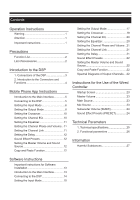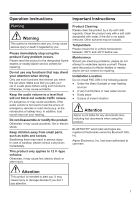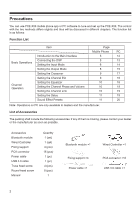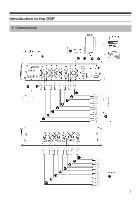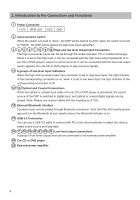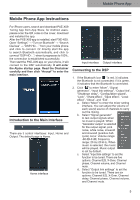Alpine PXE-X09 Owners Manual - Page 7
Introduction to the Main Interface, Connecting to the DSP
 |
View all Alpine PXE-X09 manuals
Add to My Manuals
Save this manual to your list of manuals |
Page 7 highlights
Mobile Phone App Mobile Phone App Instructions For iPhone users, search and download PXE-X09 Tuning App from App Store; for Android users, please scan the QR code on the cover, download and installed the app. After the PXE-X09 app is installed, start PXE-X09. Open "Settings" → "Turn on Bluetooth" → "Search Devices" → "DSP-HD-..." from your mobile phone and click to connect. Or directly start the app to search Bluetooth automatically, and click to connect "DSP-HD-..."; when it progresses to 100%, the connection is established successfully. Then start the PXE-X09 app on your phone, it will connect to the DSP automatically. It will enter the Alpine startup page. Read the Disclaimer carefully and then click "Accept" to enter the main interface. Introduction to the Main Interface There are 3 control interfaces: Input, Home and Output. The default page is Home. Home interface Input interface Output interface Connecting to the DSP 1. If the Bluetooth icon " " is red, it indicates the Bluetooth is not connected; if it is green, it indicates that the Bluetooth is connected. 2. Click " " to enter "Mixer", "Signal generator", "Input link settings", "Output link", "Shutdown delay", "Configuration wizard", "Lock", "Share effect", "Save effect", "Local effect", "About", and "Exit". a. Select "Mixer" to enter the mixer setting interface. You can adjust the volume of each sound source of channels to carry out the mixing. b. Select "Signal generator" to test output signals when no music is played. When "Generator output" is selected for the output signal, pink noise, white noise, sinusoid and sinusoid (positive halfcycle) occur. Volume range: -60 dB-0 dB; frequency range: 20 Hz-20 kHz. When music is selected, the music will be played. Music output is set by default. c. Select "Input link settings" to set the function to be tuned. There are five options: Channel EQ, X-Over, Channel phase, Channel volume, and Channel mute. d. Select "Output link settings" to set the function to be tuned. There are six options: Channel EQ, X-Over, Channel delay, Channel phase, Channel volume, and Channel mute. 5