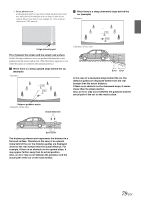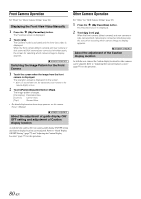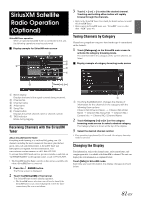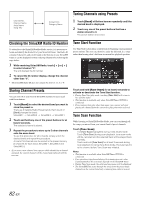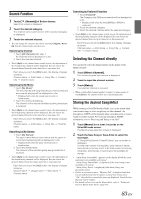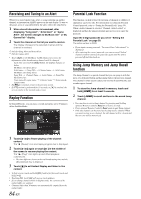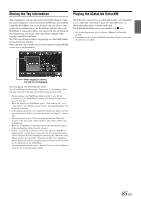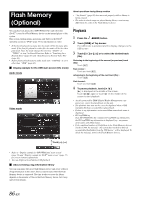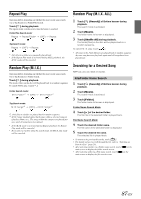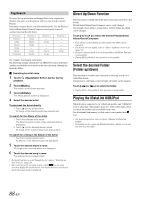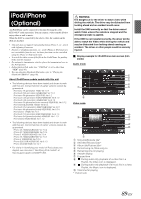Alpine X009-GM2 Owner's Manual (english) - Page 84
Receiving and Tuning to an Alert, Replay Function, Parental Lock Function
 |
View all Alpine X009-GM2 manuals
Add to My Manuals
Save this manual to your list of manuals |
Page 84 highlights
Receiving and Tuning to an Alert Whenever a stored sports team, artist, or song is playing on another channel, an interruption ALERT appears on the unit display. To tune to the game, artist or song identified by the alert, follow the steps below: 1 When stored information is broadcast, after displaying "Song Alert", "Artist Alert" or "Game Alert", the screen changes to My Music list*1 or My Games list*2 display. 2 Touch the channel on the list you want to receive. The display changes to the selected channel and the channel is received. *1 Only for Song Alert and Artist Alert. *2 Only for Game Alert. • Touch [Info] on the My Music list/My Games list screen, the information of the broadcasting channels will be changed. Each time you touch the [Info] button, the display changes as below. My Music list (Artist Alert): Artist name Song Title Channel name Artist name My Music List (Song Alert): Song Title Channel Name Artist Name Song Title My Games list: Team name& League name Channel name Team name& League name • If [ ] is touched, return to the previous screen. • If no operation is performed for 10 seconds, or [ ] is touched, the screen returns to the normal mode screen. Replay Function In SiriusXM mode, you can pause, rewind and replay up to 30 minutes of live Satellite Radio. Parental Lock Function This function can help restrict the listening of channels to children of appropriate age levels only. For information on setting the Parental Control passcode, refer to "Setting the Parental Lock" (page 59). When a locked channel is selected, "Channel Locked" is displayed and then the numeric keypad appears for you to enter the passcode. Input the 4-digit passcode you set in "Setting the Parental Lock" on page 59. The initial number is 0000. • If you input a wrong passcode, "Incorrect Pass Code entered" is displayed. • After entering the correct passcode, you can access all locked channels without entering the passcode again until the unit is powered off and then back on. Using Jump Memory and Jump Recall function The Jump Channel is a special channel that you can jump to with the press of a dedicated button and then jump back to the previous channel. This channel is often used to select your favorite SiriusXM traffic and weather report channel. 1 To store the Jump channel in memory, touch and hold [JUMP] for at least 2 seconds. 2 Touch [JUMP] to recall and tune to the saved Jump channel. • You can also access to Jump channel by pressing and holding optional Remote Control's Band for at least 2 seconds. • Press optional Remote Control's Band again to quit Jump channel. • Only one channel can be stored as the jump source channel. When you want to store a new channel, the old channel will be cleared and the new one will be memorized. 1 Touch [ / ] to Pause playing of the channel content. The " (Pause)" icon and replay progress bar is displayed. 2 Touch [ / ] again or touch [ ] in the middle of the screen to resume playing the content. The " (Play)" icon lights up and offset playback commences. • The time difference between the real broadcasting time and the offset playback time is displayed. 3 Touch [ ] to exit Instant Replay and listen to live content. • To fast reverse, touch and hold [ ] and to fast forward, touch and hold [ ]. • Touching [ ] or [ ] will move a track up/down. • If you change channels while in Replay mode, the contents of the replay buffer are emptied. • Contents older than 30 minutes are automatically emptied from the replay buffer. 84-EN