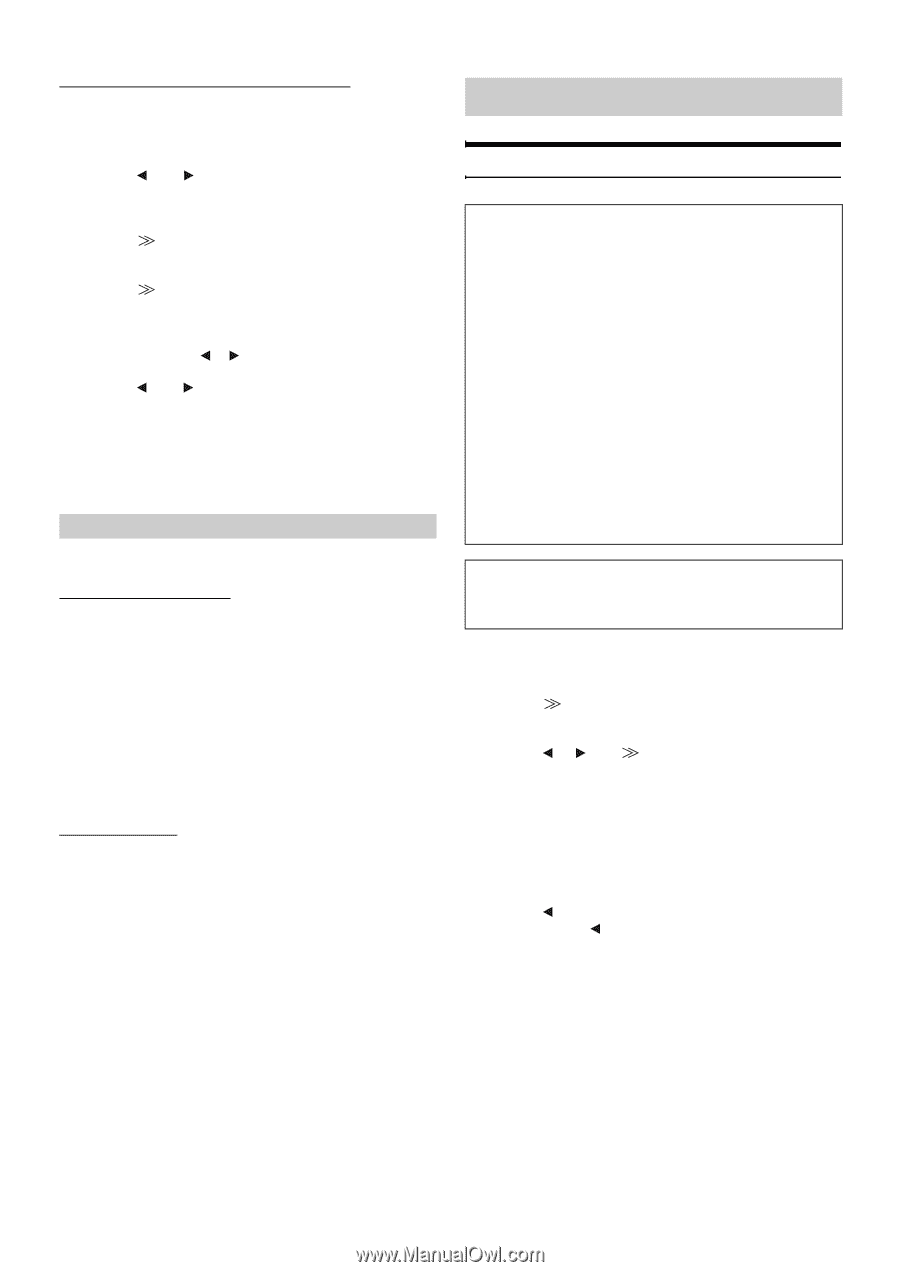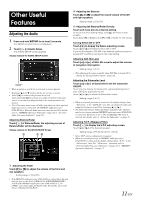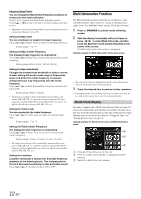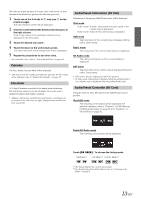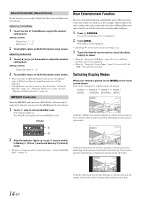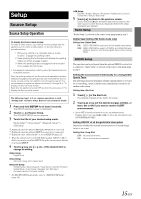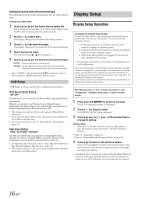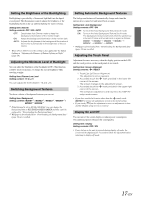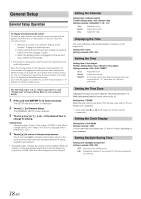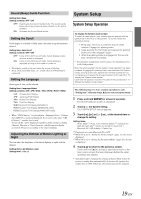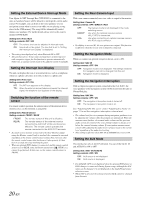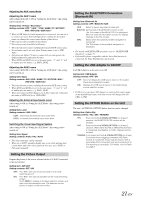Alpine iXA-W407 Owners Manual - Page 18
Display Setup - iphone 4
 |
View all Alpine iXA-W407 manuals
Add to My Manuals
Save this manual to your list of manuals |
Page 18 highlights
Setting the sports team announcement type The following operation sets the announcement type for a stored sports team. Setting item: Game Alert 1 Touch [ ] or [ ] of the Game Alert to select ON. The received announcement for all stored sports teams is set. If OFF is set, no announcements will be made. 2 Touch [ ] of Game Alert. The display changes to the Game Alert Setup screen. 3 Touch [ ] of the favorite league. The display changes to the team list of the selected league. 4 Touch the favorite team. The selection key ([ ], [ ]) is displayed. 5 Touch [ ] or [ ] of the desired announcement type. INITIAL: Announces when a game starts. SCORE: At the beginning of the game, the announcement interrupts; announces every time the score changes. • Select "NONE" on the list and touch [OK?] if you do not want to store in memory. ALERT interruption does not occur. USB Setup "USB Setup" is selected on the Source setup main menu in step 3. iPod Search Mode Setting ON / OFF The unit allows you to search for the iPhone/iPod using eight different search modes. When the search mode is in Playlists/Artists/Albums/Podcasts/ Audiobooks, the initial setting is ON, and when the search mode is in Genres/Composers/Songs, the initial setting is OFF. • This setting item displays only when the optional iPhone/iPod is connected. • Set at least one Search Mode to ON, and all the modes should not be set to OFF at the same time. • For search mode details, refer to "Searching for a desired Song" (page 53). Skip Style Setting PAGE / ALPHABET / PERCENT The unit is provided with a page skip/percent skip/alphabet skip function for effective searching. When you use this function in the search mode, you can quickly search an artist or a song, etc. • For Skip Style function details, refer to "Page Skip Function/Percent Skip Function/Alphabet Skip Function" (page 57). • This setting is effective to the search mode of USB memory, Portable audio player and iPhone/iPod. Display Setup Display Setup Operation To display the Display mode screen: To watch a video source, your vehicle must be parked with the ignition key in the ACC or ON position. To do this, follow the procedure below. 1 Bring your vehicle to a complete stop at a safe location. Engage the parking brake. 2 Keep pushing the foot brake and release the parking brake once then engage it again. 3 When the parking brake is engaged for the second time, release the foot brake. • For automatic transmission vehicles, place the transmission lever in the Park position. Now, the locking system for the Display mode operation has been released. Engaging the parking brake can reactivate the Display mode, as long as the car's ignition has not been turned off. It is not necessary to repeat the above procedure (1 through 3) of "To display the Display mode screen." Each time the ignition is turned OFF, perform the procedure of "To display the Display mode screen." The following steps 1 to 4 are common operations to each "Setting item" of Display Setup. Refer to each section for details. 1 Press and hold SETUP for at least 2 seconds. The SETUP selection screen is displayed. 2 Touch [ ] of Display Setup. The DISPLAY SETUP screen appears. 3 Touch [ ], [ ] or [ ] etc., of the desired item to change its setting. Setting items: Visual EQ*1 / Dimmer / Dimmer Low Level / Background / Auto Background / Data Download*2 / Screen Alignment / Display *1 Refer to "Visual EQ" on page 23. *2 Refer to "Downloading the Background data" on page 24. 4 Touch [ ] to return to the previous screen. Touch and hold [ ] for at least 2 seconds to return to the main source screen that was displayed before the setup operation was started. • Immediately after changing the settings of Display Mode (While the system is writing data automatically) do not turn the ignition key (engine key) to OFF. Otherwise, the settings may not be changed. 16-EN