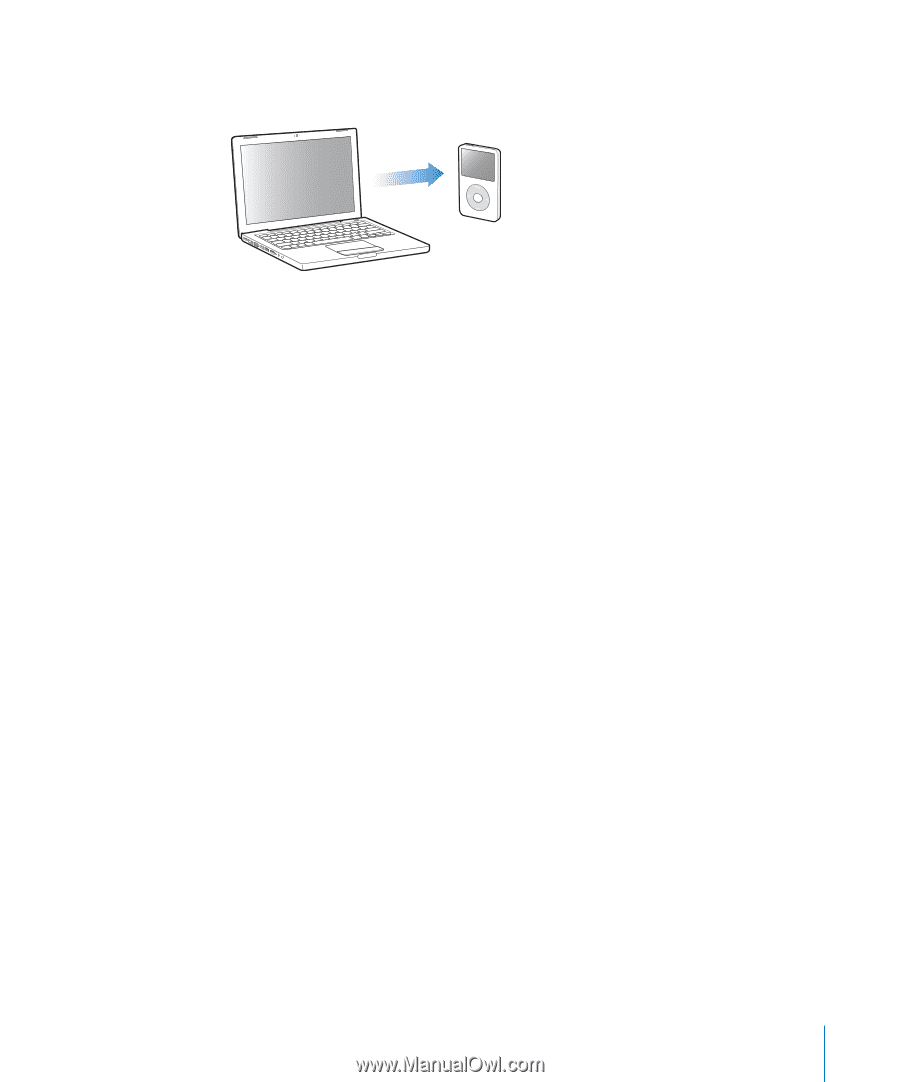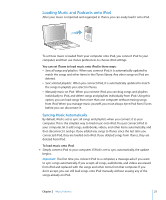Apple MA002LL Features Guide - Page 21
Loading Music and Podcasts onto iPod, Syncing Music Automatically
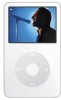 |
UPC - 885909051878
View all Apple MA002LL manuals
Add to My Manuals
Save this manual to your list of manuals |
Page 21 highlights
Loading Music and Podcasts onto iPod After your music is imported and organized in iTunes, you can easily load it onto iPod. To set how music is loaded from your computer onto iPod, you connect iPod to your computer, and then use iTunes preferences to choose iPod settings. You can set iTunes to load music onto iPod in three ways: Â Sync all songs and playlists: When you connect iPod, it is automatically updated to match the songs and other items in the iTunes library. Any other songs on iPod are deleted. Â Sync selected playlists: When you connect iPod, it is automatically updated to match the songs in playlists you select in iTunes. Â Manually music on iPod: When you connect iPod, you can drag songs and playlists individually to iPod, and delete songs and playlists individually from iPod. Using this option, you can load songs from more than one computer without erasing songs from iPod. When you manage music yourself, you must always eject iPod from iTunes before you can disconnect it. Syncing Music Automatically By default, iPod is set to sync all songs and playlists when you connect it to your computer. This is the simplest way to load music onto iPod. You just connect iPod to your computer, let it add songs, audiobooks, videos, and other items automatically, and then disconnect it and go. If you added any songs to iTunes since the last time you connected iPod, they are loaded onto iPod. If you deleted songs from iTunes, they are deleted from iPod. To load music onto iPod: m Simply connect iPod to your computer. If iPod is set to sync automatically, the update begins. Important: The first time you connect iPod to a computer, a message asks if you want to sync songs automatically. If you accept, all songs, audiobooks, and videos are erased from iPod and replaced with the songs and other items from that computer. If you don't accept, you can still load songs onto iPod manually without erasing any of the songs already on iPod. Chapter 2 Music Features 21