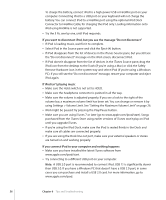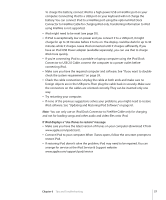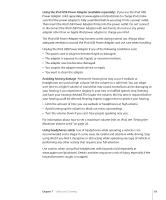Apple MA002LL Features Guide - Page 61
Updating and Restoring iPod Software, If you lock iPod screen and can't unlock
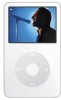 |
UPC - 885909051878
View all Apple MA002LL manuals
Add to My Manuals
Save this manual to your list of manuals |
Page 61 highlights
If you lock iPod screen and can't unlock it Normally, if you can connect iPod to the computer it is authorized to work with, iPod automatically unlocks. If the computer authorized to work with iPod is unavailable, you can connect iPod to another computer and use iTunes to restore iPod software. See the next section for more information. If you want to change the screen lock combination and you can't remember the current combination, you must restore the iPod software and then set a new combination. Updating and Restoring iPod Software You can use iTunes to update or restore iPod software. It is recommended that you update iPod to use the latest software. You can also restore the software, which puts iPod back to its original state. Â If you choose to update, the software is updated, but your settings and songs are not affected. Â If you choose to restore, all data is erased from iPod, including songs, videos, files, contacts, photos, calendar information, and any other data. All iPod settings are restored to their original state. To update or restore iPod: 1 Make sure you have an Internet connection and have installed the latest version of iTunes from www.apple.com/ipod/start. 2 Connect iPod to your computer. 3 In iTunes, select iPod in the Source pane and click the Summary tab. The Version section tells you whether iPod is up to date or needs a newer version of the software. 4 Click Update to install the latest version of the software. 5 If necessary, click Restore to restore iPod to its original settings (this erases all data from iPod). Follow the onscreen instructions to complete the restore process. Chapter 6 Tips and Troubleshooting 61