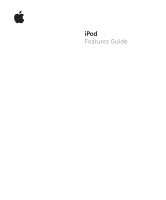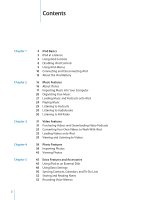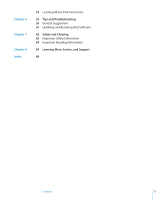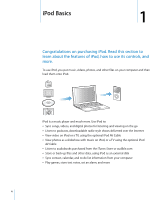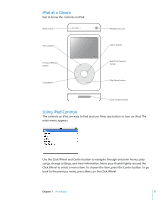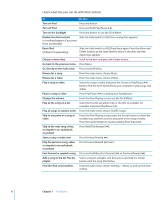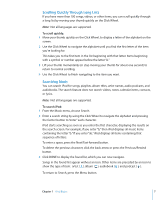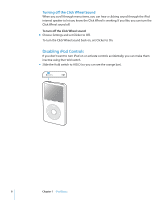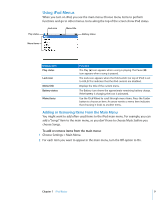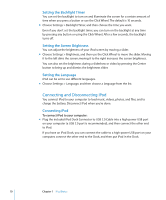Apple MA002LL Features Guide - Page 6
Here's what else you can do with iPod controls., or in an audiobook
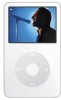 |
UPC - 885909051878
View all Apple MA002LL manuals
Add to My Manuals
Save this manual to your list of manuals |
Page 6 highlights
Here's what else you can do with iPod controls. To Do this Turn on iPod Turn off iPod Press any button. Press and hold Play/Pause ('). Turn on the backlight Press any button or use the Click Wheel. Disable the iPod controls Slide the Hold switch to HOLD (an orange bar appears). (so nothing happens if you press them accidentally) Reset iPod (if iPod isn't responding) Slide the Hold switch to HOLD and back again. Press the Menu and Center buttons at the same time for about 6 seconds, until the Apple logo appears. Choose a menu item Scroll to the item and press the Center button. Go back to the previous menu Press Menu. Go directly to the main menu Press and hold Menu. Browse for a song From the main menu, choose Music. Browse for a video Play a song or video Pause a song or video From the main menu, choose Videos. Select the song or video and press the Center or Play/Pause (') button. iPod has to be ejected from your computer to play songs and videos. Press Play/Pause (') or unplug your headphones. Change the volume From the Now Playing screen, use the Click Wheel. Play all the songs in a list Select the list title (an album title or the title of a playlist, for example) and press Play/Pause ('). Play all songs in random order From the main menu, choose Shuffle Songs. Skip to any point in a song or video Skip to the next song, video, or chapter in an audiobook or podcast Start a song or video over Play the previous song, video, or chapter in an audiobook or podcast Fast-forward or rewind a song From the Now Playing screen, press the Center button to show the scrubber bar, and then scroll to any point in the song or video. Press the Center button to resume playing from that point. Press Next/Fast-forward ('). Press Previous/Rewind (]). Press Previous/Rewind (]) twice. Press and hold Next/Fast-forward (') or Previous/Rewind (]). Add a song to the On-The-Go Select a song in a playlist, and then press and hold the Center playlist button until the song title flashes. Find the iPod serial number. From the main menu, choose Settings > About, or look on the back of iPod. 6 Chapter 1 iPod Basics