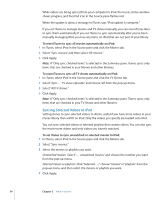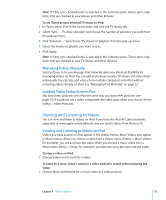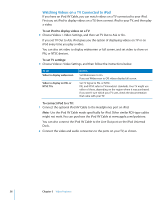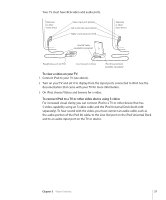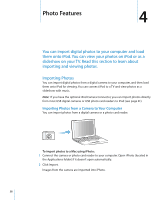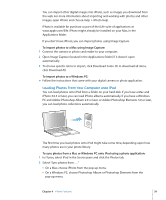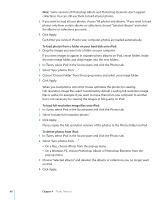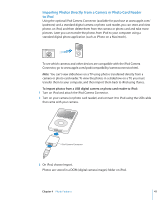Apple MA002LL Features Guide - Page 36
Watching Videos on a TV Connected to iPod, To set iPod to display videos on a TV, To set TV settings
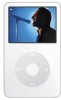 |
UPC - 885909051878
View all Apple MA002LL manuals
Add to My Manuals
Save this manual to your list of manuals |
Page 36 highlights
Watching Videos on a TV Connected to iPod If you have an iPod AV Cable, you can watch videos on a TV connected to your iPod. First you set iPod to display videos on a TV, then connect iPod to your TV, and then play a video. To set iPod to display videos on a TV: m Choose Videos > Video Settings, and then set TV Out to Ask or On. If you set TV Out to Ask, iPod gives you the option of displaying videos on TV or on iPod every time you play a video. You can also set video to display widescreen or full screen, and set video to show on PAL or NTSC devices. To set TV settings: m Choose Videos> Video Settings, and then follow the instructions below. To set Video to display widescreen Video to display on PAL or NTSC TVs Do this Set Widescreen to On. If you set Widescreen to Off, videos display full screen. Set TV Signal to PAL or NTSC. PAL and NTSC refer to TV broadcast standards. Your TV might use either of these, depending on the region where it was purchased. If you aren't sure which your TV uses, check the documentation that came with your TV. To connect iPod to a TV: 1 Connect the optional iPod AV Cable to the Headphones port on iPod. Note: Use the iPod AV Cable made specifically for iPod. Other similar RCA-type cables might not work. You can purchase the iPod AV Cable at www.apple.com/ipodstore. You can also connect the iPod AV Cable to the Line Out port on the iPod Universal Dock. 2 Connect the video and audio connectors to the ports on your TV, as shown. 36 Chapter 3 Video Features