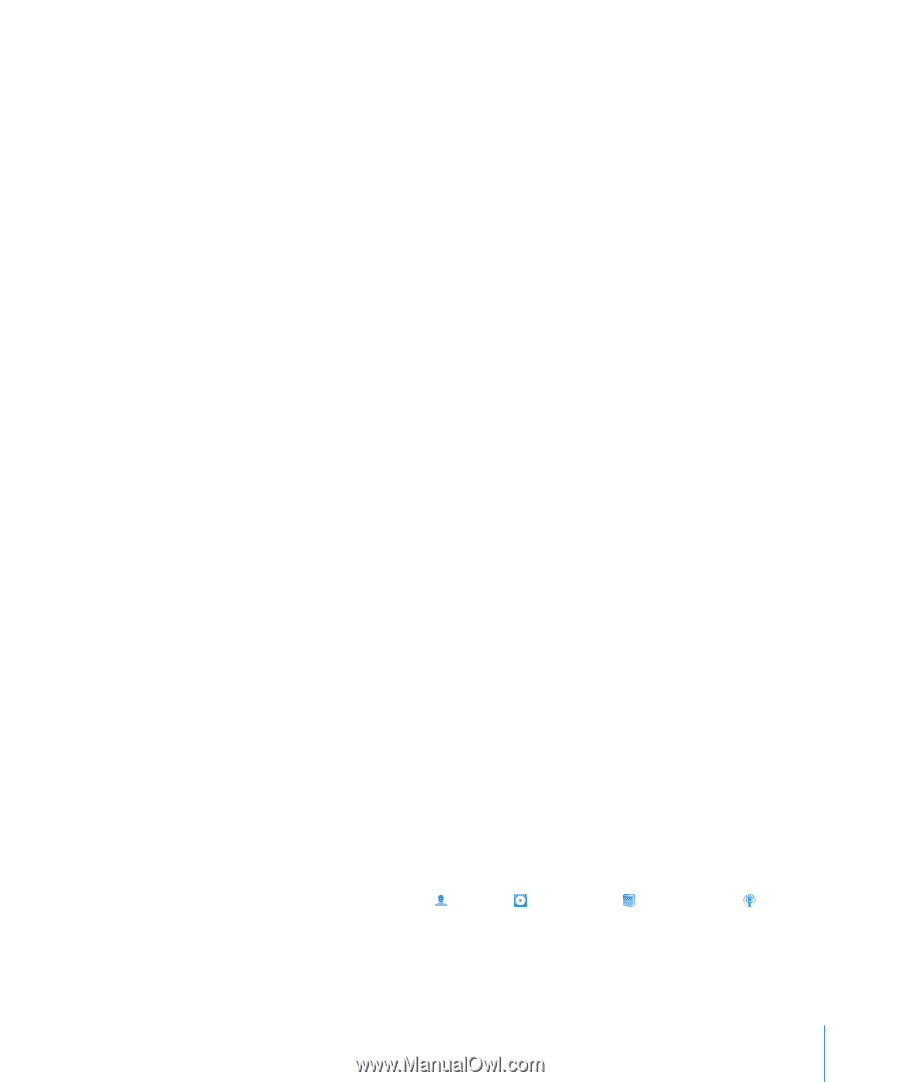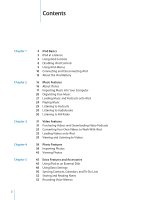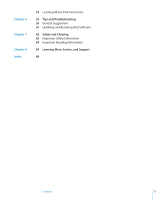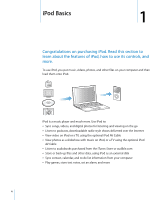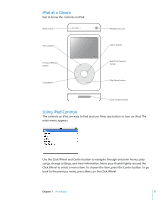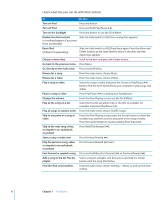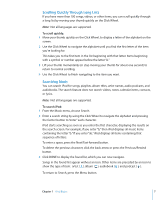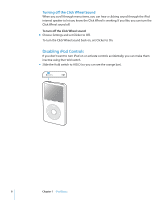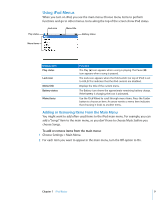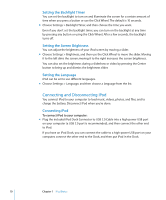Apple MA002LL Features Guide - Page 7
Scrolling Quickly Through Long Lists, Searching Music, To scroll quickly, To search iPod
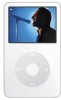 |
UPC - 885909051878
View all Apple MA002LL manuals
Add to My Manuals
Save this manual to your list of manuals |
Page 7 highlights
Scrolling Quickly Through Long Lists If you have more than 100 songs, videos, or other items, you can scroll quickly through a long list by moving your thumb quickly on the Click Wheel. Note: Not all languages are supported. To scroll quickly: 1 Move your thumb quickly on the Click Wheel, to display a letter of the alphabet on the screen. 2 Use the Click Wheel to navigate the alphabet until you find the first letter of the item you're looking for. This takes you to the first item in the list beginning with that letter. Items beginning with a symbol or number appear before the letter "A." 3 Lift your thumb momentarily (or stop moving your thumb for about one second) to return to normal scrolling. 4 Use the Click Wheel to finish navigating to the item you want. Searching Music You can search iPod for songs, playlists, album titles, artist names, audio podcasts, and audiobooks. The search feature does not search videos, notes, calendar items, contacts, or lyrics. Note: Not all languages are supported. To search iPod: 1 From the Music menu, choose Search. 2 Enter a search string by using the Click Wheel to navigate the alphabet and pressing the Center button to "enter" each character. iPod starts searching as soon as you enter the first character, displaying the results on the search screen. For example, if you enter "b," then iPod displays all music items containing the letter "b." If you enter "ab," iPod displays all items containing that sequence of letters. To enter a space, press the Next/Fast-forward button. To delete the previous character, click the back arrow or press the Previous/Rewind button. 3 Click DONE to display the found list, which you can now navigate. Songs in the found list appear without an icon. Other items are preceded by an icon to show the type of item: artist ( ), album ( ), audiobook ( ), and podcast ( ). To return to Search, press the Menu button. Chapter 1 iPod Basics 7