Arlo Pro 3 Floodlight User Manual - Page 16
Arm your Floodlight Camera, Reposition your floodlight after mounting
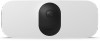 |
View all Arlo Pro 3 Floodlight manuals
Add to My Manuals
Save this manual to your list of manuals |
Page 16 highlights
Pro 3 Floodlight Camera 6. Move the slider to adjust the motion sensitivity level as needed. This motion sensitivity setting is used during the motion detection test. It is not automatically applied to the camera rules used by modes to arm your floodlight. When you are satisfied with a particular motion sensitivity level in the test, note the setting so that you can add it to your rules. 7. Edit the rule for your camera to enter the motion sensitivity level that you want to use. See Change motion sensitivity on page 36. Arm your Floodlight Camera Selecting a mode lets you control when your camera detects motion and audio and the rules it uses to record and alert you. You can also use modes to control when the floodlight lights and when its siren turns on. The Arlo app comes with four modes: Armed, Disarmed, Schedule, and Geofencing. You can customize each mode and you can also create custom modes. For information, see Chapter 5, Modes, Rules, and Alerts on page 34. Reposition your floodlight after mounting Note: For your safety, consider asking a friend or family member to use the Arlo app while you are handling your floodlight. 1. Use your fingers to turn the grip on the mount counterclockwise to loosen it. 2. Tilt and swivel to adjust the angle of your floodlight. 3. Tap Settings > My Devices. 4. Select the camera. 5. Tap Device Utilities > Camera Positioning. Your floodlight camera starts streaming video. The signal strength bar indicates the WiFi signal that your camera is receiving at its current location. 6. Confirm the placement of your camera by using the live stream in the Arlo app. Get Started 16 User Manual















