Arlo Pro 3 Floodlight User Manual - Page 53
Adjust the floodlight brightness, Adjust the floodlight behavior and duration
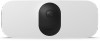 |
View all Arlo Pro 3 Floodlight manuals
Add to My Manuals
Save this manual to your list of manuals |
Page 53 highlights
Pro 3 Floodlight Camera 2. Tap Settings > My Devices. 3. Select your floodlight. 4. Tap Light Settings. 5. Move the Dusk to Dawn Sensor slider to the left or right to adjust how dark or how bright the surrounding environment must be for your floodlight to trigger when motion or audio is detected. • Move the slider toward the right (Bright) if you want your light to turn on when motion or audio is detected even when the environment is bright outside (not recommend if optimizing battery life is a consideration). • Move the slider toward the left (Dark) if you want your light to turn on when motion or audio is detected only when it is dark outside. Adjust the floodlight brightness 1. Open the Arlo app. 2. Tap Settings > My Devices. 3. Select your floodlight. 4. Tap Light Settings. 5. Move the Brightness slider to the left or right to specify how bright your floodlight shines when activated. If you use an Arlo Outdoor Charging Cable (sold separately) to connect the camera to continuous power, you can increase the maximum brightness on the floodlight from 2000 to 3000 lumens. For more information, see Outdoor magnetic charging on page 75. Adjust the floodlight behavior and duration 1. Open the Arlo app. 2. Tap Settings > My Devices. 3. Select your floodlight. 4. Tap Light Settings. 5. To change the Behavior setting, tap Constant or Pulsate to specify whether your floodlight shines continuously or flashes when activated. Change Your Settings 53 User Manual















