Arlo Pro 3 Floodlight User Manual - Page 19
Connect your mobile device to a 2.4 GHz WiFi network during setup
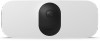 |
View all Arlo Pro 3 Floodlight manuals
Add to My Manuals
Save this manual to your list of manuals |
Page 19 highlights
Pro 3 Floodlight Camera • Minimum recommended distance. To reduce WiFi interference, allow at least 6½ feet (2 meters) between your floodlight and any Arlo cameras that you install. These materials can reduce WiFi signal strength if they are located between WiFi devices: • Unusually thick walls and ceilings • Brick • Concrete • Stone • Ceramic • Glass, especially mirrors • Metal • Large quantities of water, such as the water in a fish tank or water heater Connect your mobile device to a 2.4 GHz WiFi network during setup If you're connecting your floodlight directly to your router's WiFi network, it's important to understand that your mobile device must connect to the same WiFi network as the floodlight during setup. Your floodlight can only connect to a 2.4 GHz WiFi network. Many routers broadcast WiFi networks in both 2.4 GHz and 5 GHz bands, so your phone might connect to the 5 GHz WiFi band. During setup, connect your phone to your 2.4 GHz WiFi network, then connect your Pro 3 Floodlight Camera to that same 2.4 GHz WiFi network. Find your 2.4 GHz WiFi network name and password Your phone might connect to your 5 GHz WiFi network most of the time. If you're not sure about how to find the 2.4 GHz WiFi network: • Look on your WiFi router label. Many routers have a label that shows the WiFi network name, which is also called an SSID. Your 2.4 GHz network name might have a 2, 2.4, or 2G at the end. Your 5 GHz network name might have a 5 or 5G at the end. If you changed your WiFi settings, then check the place where you saved your custom settings. • If your WiFi network name or SSID doesn't indicate whether it's 2.4 GHz or 5 GHz, ask your internet service provider (ISP) or the person who set up your WiFi router. • If you have a mesh WiFi network, it uses only one WiFi network name for both WiFi bands. The floodlight finds and connects to the 2.4 GHz WiFi band. As long as you connect your phone to the same mesh network, Arlo can discover the floodlight. WiFi Setup and Connections 19 User Manual















