Arlo Pro 3 Floodlight User Manual - Page 42
Prepare your mobile device for geofencing, Set up geofencing for the first time and set up modes
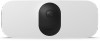 |
View all Arlo Pro 3 Floodlight manuals
Add to My Manuals
Save this manual to your list of manuals |
Page 42 highlights
Pro 3 Floodlight Camera • In rural areas, where cell towers and WiFi routers are sparse, geofencing accuracy can reach several hundred meters. To improve geofencing accuracy, make sure that your mobile device meets these conditions: • WiFi is turned on. • GPS or location services are turned on. Prepare your mobile device for geofencing 1. Enable GPS or location services so that Arlo can locate your device. 2. Enable WiFi. 3. On each mobile device that you plan to enable for geofencing, download and open the Arlo app. For Arlo Geofencing to work on your device, you must adjust the settings on your Android or iOS mobile device as follows: Android devices • Location permission = On • Location services = On • Battery saver = Off • Data limit = Off • Airplane mode = Off iOS (Apple) devices • Share my location = On • Location services = Always • Airplane mode = Off Set up geofencing for the first time and set up modes 1. Open the Arlo app. 2. Tap Mode. 3. Tap the floodlight or your optional Arlo SmartHub or base station, if you use one. A list of modes displays. 4. Tap Geofencing . 5. Allow the Arlo app to use your mobile device's location. Modes, Rules, and Alerts 42 User Manual















