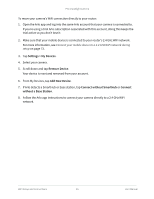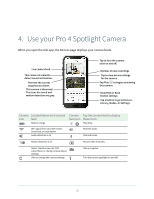Arlo Safe User Manual - Page 30
Motion detection activity zones, Add an activity zone
 |
View all Arlo Safe manuals
Add to My Manuals
Save this manual to your list of manuals |
Page 30 highlights
Pro 4 Spotight Camera 4. Tap Video Settings. 5. Rotate the image. If you're using an iOS device, tap Rotate Image 180°. If you're using an Android device, tap the slider to OFF and then rotate the image. Motion detection activity zones You can designate zones within the camera view where you want the camera to detect and record motion. Add an activity zone 1. Open the Arlo app. 2. Tap Settings > My Devices. 3. Select the camera. 4. Under VIDEO, tap Activity Zones. 5. Tap +. An activity zone box displays in the camera feed image. 6. Move the zone to the desired position in the camera feed image. 7. To reposition the zone, tap and hold the zone and move it. 8. To customize the zone name, tap Edit and enter a name. If you're using a web browser, click > next to the zone name. 9. Tap Save. Change an activity zone 1. Open the Arlo app. 2. Tap Settings > My Devices. 3. Select the camera. 4. Under VIDEO, tap Activity Zones. 5. Tap a zone to select it. 6. Move the zone to the desired position in the camera feed image. Use your Pro 4 Spotlight Camera 30 User Manual