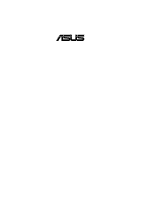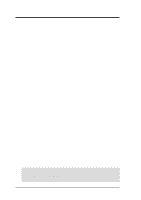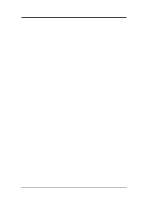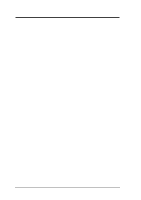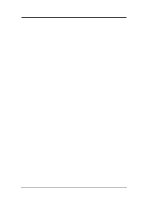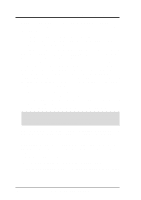Asus A7V-E Motherboard DIY Troubleshooting Guide
Asus A7V-E Manual
 |
View all Asus A7V-E manuals
Add to My Manuals
Save this manual to your list of manuals |
Asus A7V-E manual content summary:
- Asus A7V-E | Motherboard DIY Troubleshooting Guide - Page 1
® A7V-E JumperFree™ PC133/VC133 200MHz FSB AGP 4X Socket A Motherboard USER'S MANUAL - Asus A7V-E | Motherboard DIY Troubleshooting Guide - Page 2
manual revision number. Manual updates are represented by the third digit in the manual revision number. For previous or updated manuals, BIOS, drivers, or product release information, contact ASUS at http://www.asus.com.tw or through any of the means indicated on the following page. SPECIFICATIONS - Asus A7V-E | Motherboard DIY Troubleshooting Guide - Page 3
@asuscom.de (for marketing requests only) Technical Support Hotline: MB/Others: +49-2102-9599-0 Notebook: +49-2102-9599-10 Fax: +49-2102-9599-11 Support (Email): www.asuscom.de/de/support (for online support) WWW: www.asuscom.de FTP: ftp.asuscom.de/pub/ASUSCOM ASUS A7V-E User's Manual 3 - Asus A7V-E | Motherboard DIY Troubleshooting Guide - Page 4
SETUP 41 4.1 Managing and Updating Your BIOS 41 4.1.1 Upon First Use of the Computer System 41 4.1.2 Updating BIOS Procedures 42 4.2 BIOS Setup Program 44 4.2.1 BIOS Menu Bar 45 4.2.2 Legend Bar 45 4.3 Main Menu 47 4.3.1 Primary & Secondary Master/Slave 48 4 ASUS A7V-E User's Manual - Asus A7V-E | Motherboard DIY Troubleshooting Guide - Page 5
Windows 75 5.3 A7V-E Series Motherboard Support CD 76 6. SOFTWARE REFERENCE 79 6.1 ASUS PC Probe 79 6.3 CyberLink PowerDVD 84 6.2 CyberLink PowerPlayer SE 85 6.4 CyberLink VideoLive Mail 86 7. APPENDIX 89 7.1 PCI-L101 Fast Ethernet Card 89 7.2 Glossary 91 ASUS A7V-E User's Manual - Asus A7V-E | Motherboard DIY Troubleshooting Guide - Page 6
installation. This equipment generates, uses and can radiate radio frequency energy and, if not installed and used in accordance with manufacturer's instructions of Part 15 of the FCC Rules. Reprinted from the Code of Federal Regulations #47, part 15.193, 1993. . 6 ASUS A7V-E User's Manual - Asus A7V-E | Motherboard DIY Troubleshooting Guide - Page 7
ASUS CIDB chassis intrusion detection module ASUS IrDA-compliant infrared module ASUS PCI-L101 Wake-On-LAN 10/ 100 Ethernet Card (1) ASUS 2-port USB Connector Set (1) Bag of spare jumper caps (1) ASUS Support CD with drivers and utilities (1) This Motherboard User's Manual ASUS A7V-E User's Manual - Asus A7V-E | Motherboard DIY Troubleshooting Guide - Page 8
IDE devices, such as DVDROM, CD-ROM, CD-R/RW, LS-120, and Tape Backup drives. • Wake-On-LAN Connector: Supports Wake-On-LAN activity through an optional onboard Realtek Fast Ethernet Controller or an optional ASUS PCI-L101 10/100 Fast Ethernet PCI card (see 7. Appendix). 8 ASUS A7V-E User's Manual - Asus A7V-E | Motherboard DIY Troubleshooting Guide - Page 9
within a standard protocol creating a higher level of compatibility. (Requires DMI-enabled components.) • Color-coded Connectors: To enhance user accessibility to system components and to meet PC 99 compliancy, major connectors in this motherboard are color-coded. ASUS A7V-E User's Manual 9 - Asus A7V-E | Motherboard DIY Troubleshooting Guide - Page 10
components, and 32-bit device drivers and installation procedures for Windows95/98/NT . Color-coded connectors and descriptive icons make identification easy as required by PC 99. • Symbios SCSI BIOS: Supports optional ASUS SCSI controller cards through the onboard SYMBIOS firmware. 2.1.3 Optional - Asus A7V-E | Motherboard DIY Troubleshooting Guide - Page 11
Monitoring and Alert: System voltage levels are monitored to ensure stable voltage to critical motherboard components. Voltage specifications are more critical for future processors, so monitoring is necessary to ensure proper system configuration and management. ASUS A7V-E User's Manual 11 - Asus A7V-E | Motherboard DIY Troubleshooting Guide - Page 12
Top) Wake-On-LAN Connector 15 Wake-On-Ring Connector 13 Hardware Monitoring System Voltage Monitoring (integrated in ASUS ASIC) ....... 12 3 Fan Power and Speed Monitoring Connectors Power ATX Power Supply Connector 1 Others Onboard LED 8 Form Factor ATX 12 ASUS A7V-E User's Manual - Asus A7V-E | Motherboard DIY Troubleshooting Guide - Page 13
2. FEA TURES Motherboard Parts 2. FEATURES 2.2.1 Component Locations 1 2 3 4 24 23 22 21 20 19 18 DSFID 5 17 16 5 67 - 15 14 13 121110 9 8 ASUS A7V-E User's Manual 13 - Asus A7V-E | Motherboard DIY Troubleshooting Guide - Page 14
Line In Mic In Audio Codec VIA VT8363 AGP4X & PC133 Memory Controller Realtek Fast Enternet CD AUX Accelerated Graphic Port (AGP) JEN PCI Slot 1 HPHONE MODEM PCI Slot 2 WOLCON PCI Slot 3 CHASSIS 01 23 CHASS_FAN CLRTC VIA VT82C686B Chipset 2Mbit Flash EEPROM (Programmable BIOS) ® PCI Slot - Asus A7V-E | Motherboard DIY Troubleshooting Guide - Page 15
Contents Motherboard Settings 1) JEN p. 18 JumperFree Mode (JumperFree/Jumper Mode) 2) SW1 1-4 p. 20 CPU External Frequency Setting Expansion Slots/Sockets 1) System Memory p.21 System Memory Support 2) DIMM1/2 p.22 DIMM Memory Module Support 3) Socket 462 (Socket A) p.23 CPU Support - Asus A7V-E | Motherboard DIY Troubleshooting Guide - Page 16
complete the following steps: 1. Check Motherboard Settings 2. Install Memory Modules 3. Install the Central Processing Unit (CPU) 4. Install Expansion Cards 5. Connect Ribbon Cables, Panel Wires, and Power Supply 6. Setup the BIOS Software 3.4 Motherboard Settings This section explains in detail - Asus A7V-E | Motherboard DIY Troubleshooting Guide - Page 17
motherboard ON 01 01 01 01 ® A7V-E A7V-E DIP he JumperFree™ mode allows CPU external frequency settings to be made through the BIOS setup (see 4.4 A7V-E A7V-E JumperFree™ Mode Setting JEN 23 DSFID ON ON OFF 1 2345 CLOCK TABLE ON ON OFF 1234 5 CPU 100MHz ASUS A7V-E User's Manual - Asus A7V-E | Motherboard DIY Troubleshooting Guide - Page 18
ASUS web site (see ASUS CONTACT INFORMATION). WARNING! Frequencies other than the recommended CPU bus frequencies are not guaranteed to be stable. Overclocking your processor is not recommended. It may result in a slower speed and premature wearing of the processor. 18 ASUS A7V-E User's Manual - Asus A7V-E | Motherboard DIY Troubleshooting Guide - Page 19
feature, JEN must be set to Jumper Mode: [1-2]; [See section 1]. 3. CPU External Frequencies may also be adjusted in JumperFree Mode using BIOS software. For more up to date processor settings, visit the ASUS web site: www.asus.com. 3. H/W SETUP Motherboard Settings ASUS A7V-E User's Manual 19 - Asus A7V-E | Motherboard DIY Troubleshooting Guide - Page 20
are not supported on this motherboard. • For the system CPU bus to operate at 100MHz/133MHz, use only PC100-/PC133- compliant DIMMs. • ASUS motherboards support SPD (Serial Presence Detect) DIMMs. This is the memory of choice for best performance vs. stability. • BIOS shows SDRAM memory on bootup - Asus A7V-E | Motherboard DIY Troubleshooting Guide - Page 21
between left, center, or right to identify the type and also to prevent the wrong type from being inserted into the DIMM slot on the motherboard. You must tell your retailer the correct DIMM type before purchasing. This motherboard supports four clock signals per DIMM. ASUS A7V-E User's Manual 21 - Asus A7V-E | Motherboard DIY Troubleshooting Guide - Page 22
3. HARDWARE SETUP (This page intentionally left blank.) 3. H/W SETUP System Memory 22 ASUS A7V-E User's Manual - Asus A7V-E | Motherboard DIY Troubleshooting Guide - Page 23
mounting a heatsink onto your CPU, make sure that the CPU capacitors do not touch the heatsink; otherwise, your CPU will be damaged! See your heatsink/CPU documentation for details. 3. H/W SETUP CPU 01 01 ® A7V-E A7V-E Socket A AMD™ Athlon LOCK BLANK LEVER NOTCH ASUS A7V-E User's Manual 23 - Asus A7V-E | Motherboard DIY Troubleshooting Guide - Page 24
screw you removed above. 5. Replace the computer system's cover. 6. Set up the BIOS if necessary (such as IRQ XX Reserved for Legacy Device: Yes in 4.4.3 PCI Configuration) 7. Install the necessary software drivers for your expansion card. 3. H/W SETUP Expansion Cards 24 ASUS A7V-E User's Manual - Asus A7V-E | Motherboard DIY Troubleshooting Guide - Page 25
shared shared - shared - IMPORTANT: If using PCI cards on shared slots, ensure that the drivers support "Share IRQ" or that the cards do not need IRQ assignments. Conflicts may arise between the two PCI groups that will make the system unstable or cards inoperable. ASUS A7V-E User's Manual 25 - Asus A7V-E | Motherboard DIY Troubleshooting Guide - Page 26
. CAUTION! To avoid damaging your AGP graphics card, your computer's power supply should be unplugged before inserting your graphics card into the slot. AGP Card without Retention Notch ® A7V-E A7V-E Accelerated Graphics Port (AGP) 01 01 3. H/W SETUP Expansion Cards 26 ASUS A7V-E User's Manual - Asus A7V-E | Motherboard DIY Troubleshooting Guide - Page 27
Motherboard Layout. Placing jumper caps over these connector pins will cause damage to your motherboard drives. Check the connectors before installation because there may be exceptions. detected, expansion cards can use IRQ12. See PS/2 Mouse Function Control in 4.4 Advanced ASUS A7V-E User's Manual 27 - Asus A7V-E | Motherboard DIY Troubleshooting Guide - Page 28
the IRQ through Onboard Parallel Port (see 4.4.2 I/O Device Configuration). NOTE: Serial printers must be connected to the serial port. Parallel Port (25-pin Female) 28 ASUS A7V-E User's Manual - Asus A7V-E | Motherboard DIY Troubleshooting Guide - Page 29
1/8" Stereo Audio Connectors 8) Fast-Ethernet Port Connector (RJ45) (optional) The RJ45 connector is located on top of the USB Ports 0 & 1. The connector allows the motherboard to conect to a Local Area Network (LAN) through a network hub. RJ-45 3. H/W SETUP Connectors ASUS A7V-E User's Manual 29 - Asus A7V-E | Motherboard DIY Troubleshooting Guide - Page 30
install two hard disks, you must configure the second drive to Slave mode by setting its jumper accordingly. Refer to your hard disk documentation for the jumper settings. BIOS now supports specific ribbon cable to PIN 1. PIN 1 ® A7V-E A7V-E Floppy Disk Drive Connector 30 ASUS A7V-E User's Manual - Asus A7V-E | Motherboard DIY Troubleshooting Guide - Page 31
use with COM2 or IrDA. Use the five pins as shown in Back View and connect a ribbon cable from the module to the motherboard's SIR connector according to the pin definitions. IR 1 Front View Back View ® A7V-E A7V-E Infrared Module Connector IRTX GND IRRX +5V (NC) ASUS A7V-E User's Manual 31 - Asus A7V-E | Motherboard DIY Troubleshooting Guide - Page 32
01 01 01 01 3. HARDWARE SETUP 13) Wake-On-LAN Connector (3-pin WOL_CON) This connector connects to a LAN card with a Wake-On-LAN output, such as the ASUS PCI-L101 Ethernet card (see 7. Appendix). The connector powers up the system when a wakeup packet or signal is received through the LAN card. - Asus A7V-E | Motherboard DIY Troubleshooting Guide - Page 33
or the CPU fan if these pins are incorrectly used. These are not jumpers, do not place jumper caps over these pins. 01 01 CPU_FAN GND +12V PS_FAN Rotation ® A7V-E A7V-E 12-Volt Cooling Fan Power Rotation +12V GND CHASS_FAN GND +12V Rotation 3. H/W SETUP Connectors ASUS A7V-E User's Manual 33 - Asus A7V-E | Motherboard DIY Troubleshooting Guide - Page 34
-Level Out Header (3-pin HPHONE) This connector allows you to connect a chassis mounted headphone to the motherboard instead of having to attach an external headphone onto the ATX connectors. HP OUT LT GND HP OUT RT 1 ® HPHONE A7V-E A7V-E True-Level Line Out Header 34 ASUS A7V-E User's Manual - Asus A7V-E | Motherboard DIY Troubleshooting Guide - Page 35
01 01 01 01 specific implementation of an I2C bus, which is a multi-device bus; that is, multiple chips can be connected to the same bus and each one can act as a master by initiating data transfer. SMBCLK Ground SMBDATA +5V ® A7V-E A7V-E SMBus Connector SMB 1 ASUS A7V-E User's Manual - Asus A7V-E | Motherboard DIY Troubleshooting Guide - Page 36
SETUP Connectors 01 01 01 01 3. cannot support the load. For WakeOn-LAN support, your ATX power supply must supply at least 720mA +5VSB. ATX ® A7V-E A7V-E A7V-E A7V-E IDE Activity LED TIP: If the case-mounted LED does not light, try reversing the 2-pin plug. IDELED 36 ASUS A7V-E User's Manual - Asus A7V-E | Motherboard DIY Troubleshooting Guide - Page 37
therefore leaving it shorted will not cause any problems. This may require one or two presses depending on the position of the switch. Wake-up can be controlled by settings in the BIOS but the keyboard will always allow wake-up (the SMI lead cannot wake up the system). ASUS A7V-E User's Manual 37 - Asus A7V-E | Motherboard DIY Troubleshooting Guide - Page 38
3. HARDWARE SETUP (This page intentionally left blank.) 3. H/W SETUP Connectors 38 ASUS A7V-E User's Manual - Asus A7V-E | Motherboard DIY Troubleshooting Guide - Page 39
Long beeps in an endless loop One long beep followed by three short beeps High frequency beeps when system is working Meaning No error during POST No DRAM installed or detected Video card not found or video card memory bad CPU overheated System running at a lower frequency ASUS A7V-E User's Manual - Asus A7V-E | Motherboard DIY Troubleshooting Guide - Page 40
hold down to enter BIOS setup. Follow the instructions in 4. BIOS SETUP. * Powering Off your Windows shuts down. NOTE: The message "You can now safely turn off your computer" will not appear when shutting down with ATX power supplies. 3. H/W SETUP Powering Up 40 ASUS A7V-E User's Manual - Asus A7V-E | Motherboard DIY Troubleshooting Guide - Page 41
AFLASH to run AFLASH. 4. BIOS SETUP Updating BIOS IMPORTANT! If "unknown" is displayed after Flash Memory:, the memory chip is either not programmable or is not supported by the ACPI BIOS and therefore, cannot be programmed by the Flash Memory Writer utility. ASUS A7V-E User's Manual 41 - Asus A7V-E | Motherboard DIY Troubleshooting Guide - Page 42
press . 4.1.2 Updating BIOS Procedures WARNING! Only update your BIOS if you have problems with your motherboard and you know that the new BIOS revision will solve your problems. Careless updating can result in your motherboard having more problems! 1. Download an updated ASUS BIOS file from - Asus A7V-E | Motherboard DIY Troubleshooting Guide - Page 43
if the problem still persists, update the original BIOS file you saved to disk above. If the Flash Memory Writer utility was not able to successfully update a complete BIOS file, your system may not be able to boot up. If this happens, your system will need servicing. ASUS A7V-E User's Manual 43 - Asus A7V-E | Motherboard DIY Troubleshooting Guide - Page 44
> key after the computer has run through its POST. NOTE: Because the BIOS software is constantly being updated, the following BIOS screens and descriptions are for reference purposes only and may not reflect your BIOS screens exactly. Program Information 4. BIOS SETUP 44 ASUS A7V-E User's Manual - Asus A7V-E | Motherboard DIY Troubleshooting Guide - Page 45
Function Description or Displays the General Help screen from anywhere in the BIOS Setup Jumps to the Exit menu or returns to the main menu from a submenu to its Setup Defaults Saves changes and exits Setup 4. BIOS SETUP Menu Introduction ASUS A7V-E User's Manual 45 - Asus A7V-E | Motherboard DIY Troubleshooting Guide - Page 46
appear in the Item Specific Help window located to the right of each menu. This window displays the help text for the currently highlighted field. NOTE: The item heading in square brackets represents the default setting for that field. Menu Introduction 4. BIOS SETUP 46 ASUS A7V-E User's Manual - Asus A7V-E | Motherboard DIY Troubleshooting Guide - Page 47
3.5 in.] Floppy 3 Mode Support [Disabled] This is required to support older Japanese floppy drives. Floppy 3 Mode support will allow reading and writing of 1.2MB (as opposed to 1.44MB) on a 3.5-inch diskette. Configuration options: [Disabled] [Drive A] [Drive B] [Both] ASUS A7V-E User's Manual 47 - Asus A7V-E | Motherboard DIY Troubleshooting Guide - Page 48
cause your system to not recognize the installed hard disk. To allow the BIOS to detect the drive type automatically, try updating your BIOS or enter the IDE hard disk drive parameters manually. NOTE: After the IDE hard disk drive information has been entered into BIOS, ASUS A7V-E User's Manual - Asus A7V-E | Motherboard DIY Troubleshooting Guide - Page 49
by setting [User Type HDD]. [User Type HDD] 4. BIOS SETUP Master/Slave Drives Manually enter the number of cylinders, heads and sectors per track for your drive. Refer to your drive documentation or look on the drive for this information. If no drive is installed or if you are removing a drive - Asus A7V-E | Motherboard DIY Troubleshooting Guide - Page 50
compatible IDE devices. Set to [Disabled] to suppress Ultra DMA capability. NOTE: To make changes to this field, the Type field must be set to [User Type HDD]. Configuration options: [0] [1] [2] [3] [4] [Disabled] Master/Slave Drives 4. BIOS SETUP 50 ASUS A7V-E User's Manual - Asus A7V-E | Motherboard DIY Troubleshooting Guide - Page 51
Keyboard Features 4. BIOS SETUP Main Menu Boot Up NumLock Status [On] This field enables users to activate the Number Lock function upon system boot. Configuration options: [Off] [On] Keyboard Auto-Repeat Rate [12/Sec] This controls Sec] ASUS A7V-E User's Manual 51 - Asus A7V-E | Motherboard DIY Troubleshooting Guide - Page 52
options: [All Errors] [No Error] [All but Keyboard] [All but Disk] [All but Disk/Keyboard] Installed Memory [XXX MB] This display-only field displays the amount of conventional memory detected by the system during bootup. You do not need to make changes to this field. 52 ASUS A7V-E User's Manual - Asus A7V-E | Motherboard DIY Troubleshooting Guide - Page 53
equals the CPU Frequency you select for the previous field, and the second available option is the CPU Frequency multiplied by 4/3. To maintain and ensure system stability, DRAM Frequency is set to [100 MHz] when the BIOS setup default settings are loaded/ selected. ASUS A7V-E User's Manual 53 - Asus A7V-E | Motherboard DIY Troubleshooting Guide - Page 54
] OS/2 Onboard Memory > 64M [Disabled] When using OS/2 operating systems with installed DRAM of greater than 64MB, you need to set this option to [Enabled]; otherwise, leave this on [Disabled]. Configuration options: [Disabled] [Enabled] Advanced Menu 4. BIOS SETUP 54 ASUS A7V-E User's Manual - Asus A7V-E | Motherboard DIY Troubleshooting Guide - Page 55
frequency settings, power OFF your system and restart. The system will start up in safe mode running at a DRAM-to-CPU frequency ratio of 3:3 and a bus speed of 100MHz. You will then be led to BIOS setup to adjust the configurations. 4. BIOS SETUP JumperFree Mode ASUS A7V-E User's Manual 55 - Asus A7V-E | Motherboard DIY Troubleshooting Guide - Page 56
When AGP 4X Drive Strength set to [Manual]) Configuration options: [0] [1] [2]...[F] AGP Drive Strenght N Ctrl [E] (When AGP 4X Drive Strength set to [Manual]) Configuration options: [0] [1] [2]...[F] AGP Fast Write [Disabled] Configuration options: [Disabled] [Enabled] 56 ASUS A7V-E User's Manual - Asus A7V-E | Motherboard DIY Troubleshooting Guide - Page 57
memory type, size, speed, voltage interface, and module banks. Configuration options: [User Define] [7ns(143MHz)] [8ns(125MHz)] [By SPD] SDRAM CAS Latency This controls Delay [Auto] Configuration options: [-0.01 ns] [0.75 ns]...[Auto] 4. BIOS SETUP Chip Configuration ASUS A7V-E User's Manual 57 - Asus A7V-E | Motherboard DIY Troubleshooting Guide - Page 58
the video memory of the processor. It can greatly improve the display speed by caching the display data. You must set this to UC (uncacheable) if your display card cannot support this feature; otherwise your system may not boot. Configuration options: [UC] [USWC] 4. BIOS SETUP 58 ASUS A7V-E User - Asus A7V-E | Motherboard DIY Troubleshooting Guide - Page 59
SETUP 4.4.2 I/O Device Configuration 4. BIOS SETUP I/O Device Config Onboard FDC infrared feature and sets the second serial UART to support the infrared module connector on the motherboard. If your system already has a second serial options: [Disabled] [Enabled] ASUS A7V-E User's Manual 59 - Asus A7V-E | Motherboard DIY Troubleshooting Guide - Page 60
will be enabled; if no network/audio device is detected, the onboard network/audio controller will be disabled. If you have conflicts with the onboard network/audio controller, you may set the appropriate field to [Disabled]. Configuration options: [Enabled] [Disabled] 60 ASUS A7V-E User's Manual - Asus A7V-E | Motherboard DIY Troubleshooting Guide - Page 61
controller. To use it, you must enable this field. Leave on the default setting [Disabled] if you want to use an add-on audio device. NOTE: To display the rest of the setup items, this field must be enabled (as shown below). 4. BIOS SETUP I/O Device Config Sound )] ASUS A7V-E User's Manual 61 - Asus A7V-E | Motherboard DIY Troubleshooting Guide - Page 62
will be disabled. [Disabled] will disable the motherboard's Symbios SCSI BIOS so that the BIOS on an add-on Symbios SCSI card can be used. If your Symbios SCSI card does not have a BIOS, the Symbios SCSI card will not function. Configuration options: [Auto] [Disabled] 62 ASUS A7V-E User's Manual - Asus A7V-E | Motherboard DIY Troubleshooting Guide - Page 63
motherboard supports Universal Serial Bus (USB) devices. Set to [Enabled] if you want to use USB devices. Configuration options: [Disabled] [Enabled] Primary VGA BIOS [PCI Card] If your computer has both PCI and AGP VGA cards IRQ. Configuration options: [No/ICU] [Yes] ASUS A7V-E User's Manual 63 - Asus A7V-E | Motherboard DIY Troubleshooting Guide - Page 64
4. BIOS SETUP PCI/PNP DMA Resource Exclusion DMA x Reserved for Legacy Device [No/ICU] These fields indicate whether or not the ICU is being used to determine if an ISA device is using that channel. Configuration options: [No/ICU] [Yes] PCI Configuration 4. BIOS SETUP 64 ASUS A7V-E User's Manual - Asus A7V-E | Motherboard DIY Troubleshooting Guide - Page 65
BIOS SETUP PCI/PNP UMB Resource Exclusion Reserved MEM Block BASE [No/ICU] This field allows you to set the base address and block size of an onboard legacy ISA device that uses any memory /ICU] [C800] [CC00] [D000] [D400] [D800] [DC00] 4. BIOS SETUP PCI Configuration ASUS A7V-E User's Manual 65 - Asus A7V-E | Motherboard DIY Troubleshooting Guide - Page 66
, you will need to know which addresses the ROMs use to shadow them specifically. Shadowing a ROM reduces the memory available between 640K and 1024K by the amount used for this purpose. Configuration options: [Disabled] [Enabled] Shadow Configuration 4. BIOS SETUP 66 ASUS A7V-E User's Manual - Asus A7V-E | Motherboard DIY Troubleshooting Guide - Page 67
95, you need to install Windows with the APM feature. For Windows 98 and later, APM is automatically installed. A battery and power cord icon labeled "Power Management" will appear in the "Control Panel." Choose "Advanced" in the Power Management Properties dialog box. ASUS A7V-E User's Manual 67 - Asus A7V-E | Motherboard DIY Troubleshooting Guide - Page 68
Video Off Method [DPMS OFF] This field defines the video off features. The DPMS (Display Power Management System) feature allows the BIOS to control the video display card if it supports the system. Configuration options: [Soft off] [Suspend] Power Menu 4. BIOS SETUP 68 ASUS A7V-E User's Manual - Asus A7V-E | Motherboard DIY Troubleshooting Guide - Page 69
SETUP 4.5.1 Power Up Control 4. BIOS SETUP Power Up Control AC PWR Loss Restart [Disabled] This allows you ] [Enabled] IMPORTANT: This feature requires an optional network interface card with WakeOn-LAN and an ATX power supply with at least 720mA +5V standby power. ASUS A7V-E User's Manual 69 - Asus A7V-E | Motherboard DIY Troubleshooting Guide - Page 70
, such as Windows 98, that have ACPI support enabled. Configuration options: [Disabled] [Everyday] [By Date] 4.5.2 Hardware Monitor Power Up Control 4. BIOS SETUP MB Temperature [xxxC/xxxF] / CPU Temperature [xxxC/xxxF] The onboard hardware monitor is able to detect the MB (motherboard) and CPU - Asus A7V-E | Motherboard DIY Troubleshooting Guide - Page 71
4.6 Boot Menu 4. BIOS SETUP Hardware Monitor Boot Sequence The Boot menu allows you to select among the four possible types of PRIMARY or SECONDARY IDE connectors, not to the ATA100 connectors. Currently, the Promise® Ultra DMA/100 chip does not support this feature. ASUS A7V-E User's Manual 71 - Asus A7V-E | Motherboard DIY Troubleshooting Guide - Page 72
which of the cards will act as your primary graphics card. [AGP Card] uses the AGP card as your primary card. The default, [PCI Card], allows your PCI graphics card to take precedence when detected. Configuration options: [PCI Card] [AGP Card] Boot Menu 4. BIOS SETUP 72 ASUS A7V-E User's Manual - Asus A7V-E | Motherboard DIY Troubleshooting Guide - Page 73
. Select Exit from the menu bar to display the following menu: 4. BIOS SETUP Boot Menu NOTE: Pressing does not exit this menu. to ensure the values you selected are saved to the CMOS RAM. The CMOS RAM is sustained by an onboard backup battery and stays on even ASUS A7V-E User's Manual 73 - Asus A7V-E | Motherboard DIY Troubleshooting Guide - Page 74
select Exit Saving Changes or make other changes before saving the values to the non-volatile RAM. Discard Changes This option allows you to discard the selections you made and restore the [Yes] to save any changes to the non-volatile RAM. Exit Menu 4. BIOS SETUP 74 ASUS A7V-E User's Manual - Asus A7V-E | Motherboard DIY Troubleshooting Guide - Page 75
setup procedures in this section. NOTE: Because there are various motherboard settings, options, and expansion cards, the following can only be used as a general reference and may not reflect exactly the screen contents displayed on your screen. 5. S/W SETUP Install OS ASUS A7V-E User's Manual 75 - Asus A7V-E | Motherboard DIY Troubleshooting Guide - Page 76
Reader software neces- sary to view user's manuals saved in PDF format. Updated or other language versions of this motherboard's manual is available in PDF format at any of our web sites. • Install Cyberlink Video and Audio Applications: (optional) Installs Cyberlink PowerPlayer SE, PowerDVD Trial - Asus A7V-E | Motherboard DIY Troubleshooting Guide - Page 77
file list and contact information. • Exit: Exits the CD installation menu. (TO RETURN TO THE MAIN MENU, CLICK LEFT ARROW ON THE LOWER-RIGHT CORNER OF THE SECONDARY MENU) Additonal CD Content: Flash BIOS writer can be found in the AFLASH folder. 5. S/W SETUP Support CD ASUS A7V-E User's Manual 77 - Asus A7V-E | Motherboard DIY Troubleshooting Guide - Page 78
5. SOFTWARE SETUP (This page was intentionally left blank.) 5. S/W SETUP 78 ASUS A7V-E User's Manual - Asus A7V-E | Motherboard DIY Troubleshooting Guide - Page 79
the Wake on LAN (WOL) output signal to the motherboard's WOL_CON in order to utilize the wake on LAN feature of the motherboard. Connect the LAN activity output signal (LAN_LED) to the system cabinet's front panel LAN_LED in order to display the LAN data activity. ASUS A7V-E User's Manual 89 - Asus A7V-E | Motherboard DIY Troubleshooting Guide - Page 80
Wake-On-LAN require to be enable? A: To enable Wake-On-LAN function, your system requires Ethernet LAN adapter card that can activate Wake-On-LAN function, a client with Wake-On-LAN capability, and software such as LDCM Rev. 3.10 or up that can trigger wake-up frame. 90 ASUS A7V-E User's Manual - Asus A7V-E | Motherboard DIY Troubleshooting Guide - Page 81
be configured by the user through the BIOS Setup program. The BIOS can be updated using the provided utility to copy a new BIOS file into the EEPROM. Bit (Binary Digit) Represents the smallest unit of data used by the computer. A bit can have one of two values: 0 or 1. ASUS A7V-E User's Manual 91 - Asus A7V-E | Motherboard DIY Troubleshooting Guide - Page 82
themselves. IDE (Integrated Drive Electronics) IDE devices integrate the drive control circuitry directly on the drive itself, eliminating the need for a separate adapter card (in the case for SCSI devices). UltraDMA/ 33 IDE devices can achieve up to 33MB/Sec transfer. 92 ASUS A7V-E User's Manual - Asus A7V-E | Motherboard DIY Troubleshooting Guide - Page 83
allows the user to change the card's IRQs and DMA in BIOS either automatically or manually. POST (Power On Self Test) When you turn ON the computer, it will first run through the POST, a series of software-controlled diagnostic tests. The POST checks system memory, the motherboard circuitry, the - Asus A7V-E | Motherboard DIY Troubleshooting Guide - Page 84
the data requested is assembled for the next time the CPU talks to the memory. As they work on their own clock cycle, the rest of the system can be clocked faster. There is a version optimized for video cards, and main memory for motherboards. SPD for SDRAM module Serial Presence Detect (SPD) is

®
A7V-E
JumperFree™
PC133/VC133
200MHz FSB AGP 4X
Socket A Motherboard
USER’S MANUAL