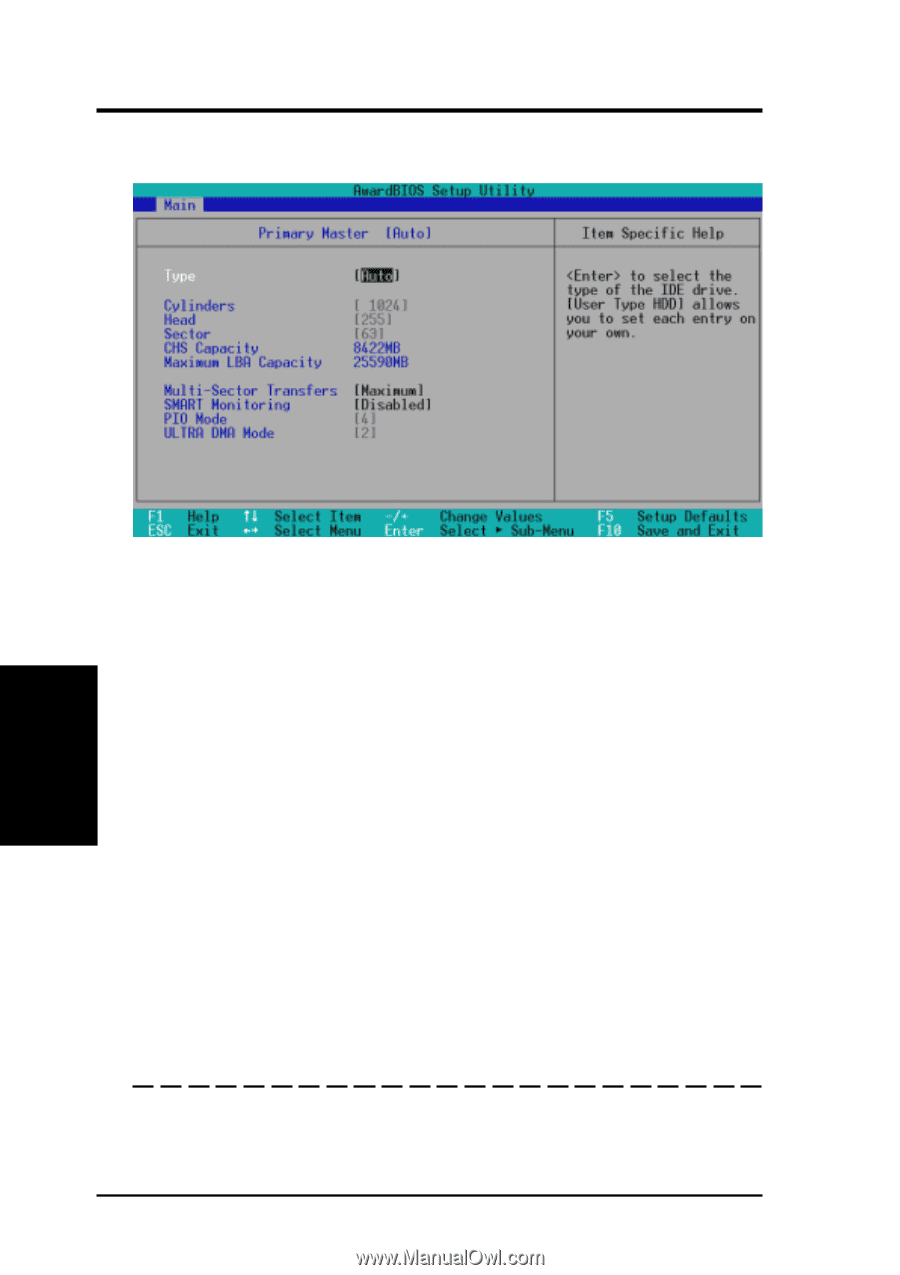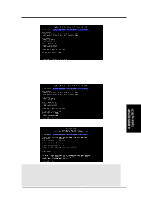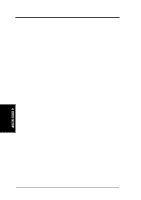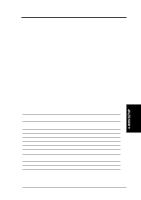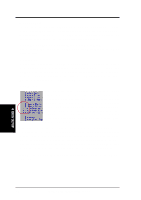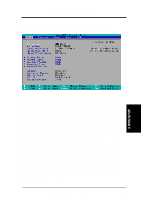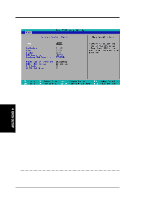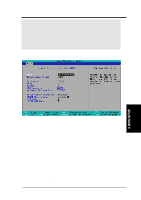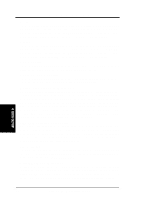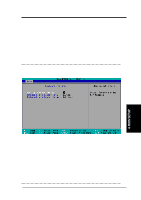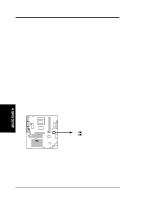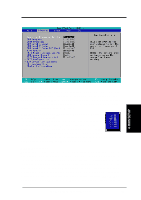Asus A7V-E Motherboard DIY Troubleshooting Guide - Page 48
Primary & Secondary Master/Slave
 |
View all Asus A7V-E manuals
Add to My Manuals
Save this manual to your list of manuals |
Page 48 highlights
4. BIOS SETUP 4.3.1 Primary & Secondary Master/Slave Master/Slave Drives 4. BIOS SETUP NOTE: Before attempting to configure a hard disk drive, make sure you have the configuration information supplied by the manufacturer of the drive. Incorrect settings may cause your system to not recognize the installed hard disk. To allow the BIOS to detect the drive type automatically, select [Auto]. Type [Auto] Select [Auto] to automatically detect an IDE hard disk drive. If automatic detection is successful, the correct values will be filled in for the remaining fields on this sub-menu. If automatic detection fails, your hard disk drive may be too old or too new. You can try updating your BIOS or enter the IDE hard disk drive parameters manually. NOTE: After the IDE hard disk drive information has been entered into BIOS, new IDE hard disk drives must be partitioned (such as with FDISK) and then formatted before data can be read from and write on. Primary IDE hard disk drives must have its partition set to active (also possible with FDISK). Other options for the Type field are: [None] - to disable IDE devices 48 ASUS A7V-E User's Manual