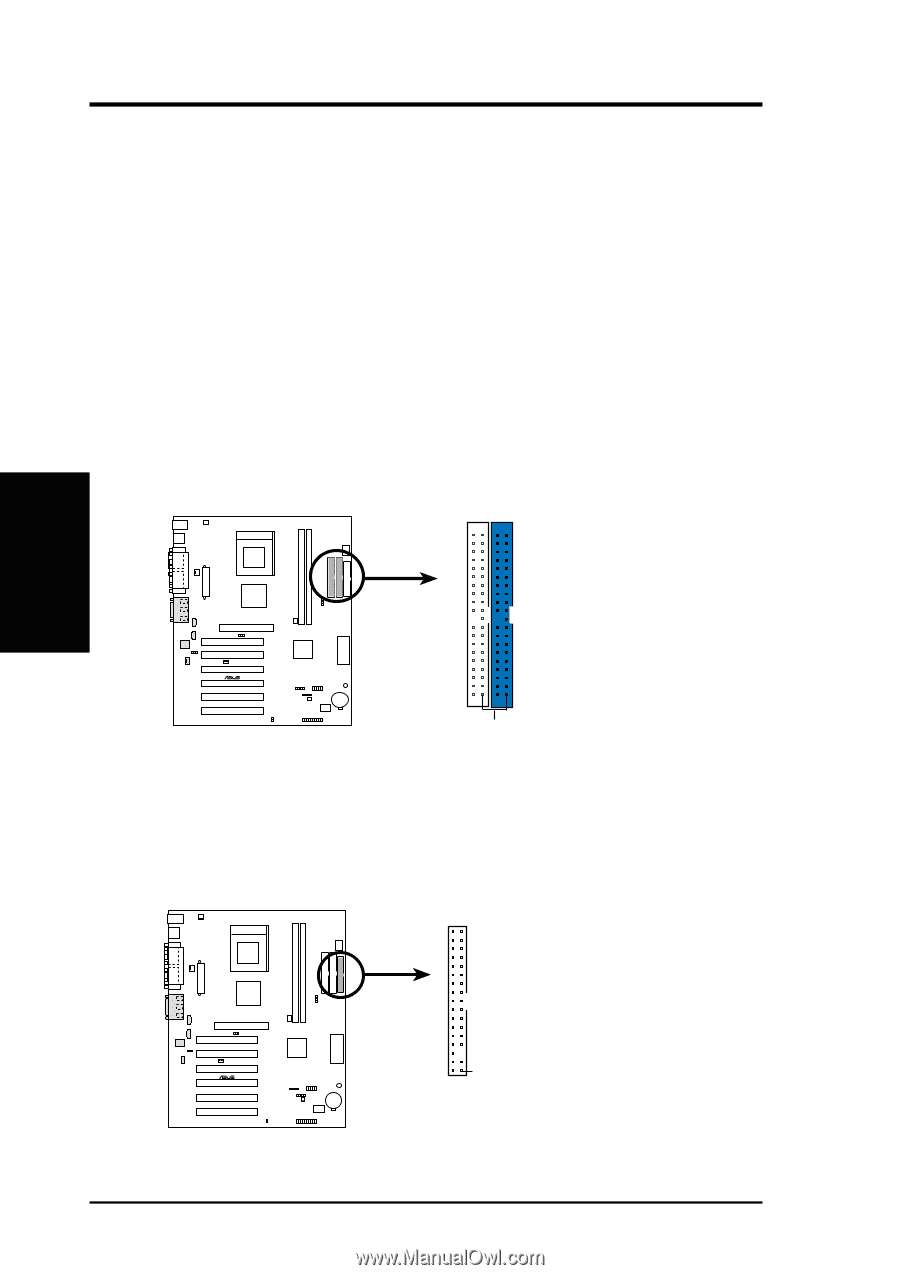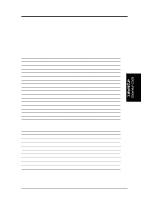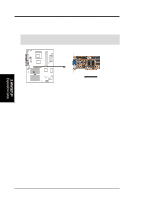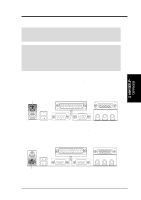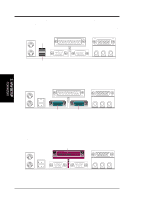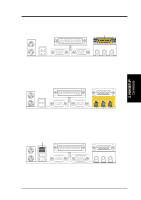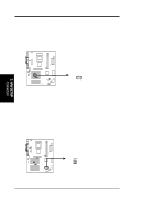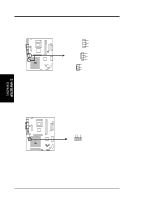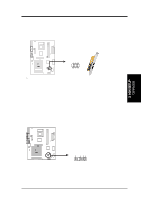Asus A7V-E Motherboard DIY Troubleshooting Guide - Page 30
Floppy Disk Drive Connector 34-1 pin FLOPPY
 |
View all Asus A7V-E manuals
Add to My Manuals
Save this manual to your list of manuals |
Page 30 highlights
3. HARDWARE SETUP 9) Primary (Blue) / Secondary IDE Connectors (40-1 pin IDE1/IDE2) These connectors support the provided UltraDMA/100 IDE hard disk ribbon cable. Connect the cable's blue connector to the motherboard's primary (recommended) or secondary IDE connector, and then connect the gray connector to your UltraDMA/100 slave device (hard disk drive) and the black connector to your UltraDMA/100 master device. It is recommended that non-UltraDMA/100 devices be connected to the secondary IDE connector. If you install two hard disks, you must configure the second drive to Slave mode by setting its jumper accordingly. Refer to your hard disk documentation for the jumper settings. BIOS now supports specific device bootup (see 4.4.1 Advanced CMOS Setup). (Pin 20 is removed to prevent inserting in the wrong orientation when using ribbon cables with pin 20 plugged). If you have more than two UltraDMA/100 devices, you will need to purchase another UltraDMA/100 cable. NOTE: The hole near the blue connector on the UltraDMA/100 cable is intentional. TIP: You may configure two hard disks to be both Masters with two ribbon cables - one for the primary IDE connector and another for the secondary IDE connector. You may install one operating system on an IDE drive and another on a SCSI drive and select the boot disk through 4.4.1 Advanced CMOS Setup. Secondary IDE Connector Primary IDE Connector 01 01 01 01 3. H/W SETUP Connectors NOTE: Orient the red markings (usually zigzag) on the IDE ribbon cable to PIN 1. ® A7V-E A7V-E IDE Connectors PIN 1 10) Floppy Disk Drive Connector (34-1 pin FLOPPY) This connector supports the provided floppy drive ribbon cable. After connecting the single end to the board, connect the two plugs on the other end to the floppy drives. (Pin 5 is removed to prevent inserting in the wrong orienta- tion when using ribbon cables with pin 5 plugged). FLOPPY NOTE: Orient the red markings on the floppy ribbon cable to PIN 1. PIN 1 ® A7V-E A7V-E Floppy Disk Drive Connector 30 ASUS A7V-E User's Manual