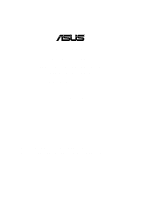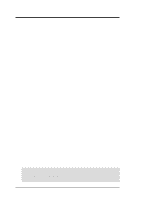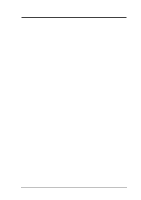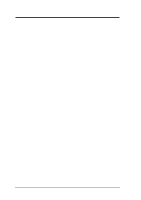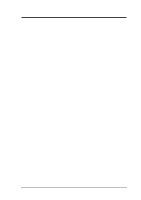Asus A7V133 A7V133 User Manual
Asus A7V133 Manual
 |
View all Asus A7V133 manuals
Add to My Manuals
Save this manual to your list of manuals |
Asus A7V133 manual content summary:
- Asus A7V133 | A7V133 User Manual - Page 1
® A7V133 A7V133-C JumperFree™ PC133/VC133 200/266MHz FSB AGP Pro/4X Socket A Motherboard USER'S MANUAL A7V133: INCLUDES Promise IDE ATA-100/RAID 0/1 chip A7V133-C: DOES NOT INCLUDE Promise IDE ATA-100/RAID 0/1 chip - Asus A7V133 | A7V133 User Manual - Page 2
FOR ANY ERRORS OR INACCURACIES THAT MAY APPEAR IN THIS MANUAL, INCLUDING THE PRODUCTS AND SOFTWARE DESCRIBED IN IT. Copyright © 2001 ASUSTeK COMPUTER INC. All Rights Reserved. Product Name: ASUS A7V133 / A7V133-C Manual Revision: 1.05 E743 Release Date: March 2001 2 ASUS A7V133 User's Manual - Asus A7V133 | A7V133 User Manual - Page 3
@asuscom.de (for marketing requests only) Technical Support Hotline: MB/Others: +49-2102-9599-0 Notebook: +49-2102-9599-10 Fax: +49-2102-9599-11 Support (Email): www.asuscom.de/de/support (for online support) WWW: www.asuscom.de FTP: ftp.asuscom.de/pub/ASUSCOM ASUS A7V133 User's Manual 3 - Asus A7V133 | A7V133 User Manual - Page 4
3.9 Starting Up the First Time 45 4. BIOS SETUP 47 4.1 Managing and Updating Your BIOS 47 4.1.1 Upon First Use of the Computer System 47 4.1.2 Updating BIOS Procedures 48 4.2 BIOS Setup Program 50 4.2.1 BIOS Menu Bar 51 4.2.2 Legend Bar 52 4.3 Main Menu 54 4 ASUS A7V133 User's Manual - Asus A7V133 | A7V133 User Manual - Page 5
Configuration 73 4.5 Power Menu 74 4.5.1 Power Up Control 76 4.5.2 Hardware Monitor 78 4.6 Boot Menu 79 4.7 Exit Menu 81 5. SOFTWARE SETUP 83 5.1 Install Operating System 83 5.2 Start Windows 83 5.3 A7V133 Series Motherboard Support CD 84 5.4 Using the Promise® Chip for RAID 0 and - Asus A7V133 | A7V133 User Manual - Page 6
not installed and used in accordance with manufacturer's instructions, may cause harmful interference to radio communications. However violation of Part 15 of the FCC Rules. Reprinted from the Code of Federal Regulations #47, part 15.193, 1993. Washington DC du Canada. 6 ASUS A7V133 User's Manual - Asus A7V133 | A7V133 User Manual - Page 7
module ASUS IrDA-compliant infrared module ASUS PCI-L101 Wake-On-LAN 10/ 100 Ethernet Card ASUS MR-I Modem Riser Card (1) ASUS 2-port USB Connector Set (1) Bag of spare jumper caps (1) ASUS Support CD with drivers and utilities (1) This Motherboard User's Manual ASUS A7V133 User's Manual 7 - Asus A7V133 | A7V133 User Manual - Page 8
2.1 The ASUS A7V133 / A7V133-C The ASUS A7V133 motherboard is carefully designed for the demanding PC user who wants advanced features processed by the fastest processors. 2.1.1 Specifications • AMD Athlon™/Duron™ Processor Support: Supports Socket A-based AMD Athlon™/Duron™ processors. • North - Asus A7V133 | A7V133 User Manual - Page 9
memory and processor. • Smart BIOS: 2Mb firmware provides Vcore and CPU/SDRAM frequency adjustments, boot block write protection, and HD/SCSI/MO/ZIP/CD/Floppy boot selection. Power supply is autodetected to enable/disable suspend-to-RAM. • Integrated Infrared (IrDA) Support: Integrated IR supports - Asus A7V133 | A7V133 User Manual - Page 10
core design provides up to 50% higher SDRAM speed at reduced power consumption of about 30%. This motherboard also supports standard SDRAM, which increases the data transfer rate (1.064GB/s max using PC133-compliant SDRAMs and 800MB/s max using PC100-compliant SDRAMs). 10 ASUS A7V133 User's Manual - Asus A7V133 | A7V133 User Manual - Page 11
future processors, so monitoring is necessary to ensure proper system configuration and management. • Chassis Intrusion Detection: Supports chassis-intrusion monitoring through the ASUS ASIC. A chassis intrusion event is kept in memory on battery power for more protection. ASUS A7V133 User's Manual - Asus A7V133 | A7V133 User Manual - Page 12
Hardware Monitoring System Voltage Monitoring (integrated in ASUS ASIC) ....... 15 3 Fan Power and Speed Monitoring Connectors Power ATX Power Supply Connector 5 Special Feature Onboard LED 21 Promise® Ultra DMA/100 Chip (optional 11 VRM Module 1 Form Factor ATX 12 ASUS A7V133 User's Manual - Asus A7V133 | A7V133 User Manual - Page 13
2. FEA TURES Motherboard Parts 2. FEATURES 2.2.1 Component Locations 1 2 3 4 56 7 8 28 27 26 25 24 23 22 21 20 19 - 18 17 16 15 14 13 12 1110 9 ASUS A7V133 User's Manual 13 - Asus A7V133 | A7V133 User Manual - Page 14
4 A7V133 WOLCON PCI Slot 5 Audio Modem Riser (AMR) WOR ASUS ASIC JEN AS99127F USBPORT CHASSIS JP13 JP14 IR IDELED PANEL Grayed components are optional at the time of purchase (JTCPU is no longer necessary on motherboards with PCB versions 1.02 and later) 14 ASUS A7V133 User's Manual - Asus A7V133 | A7V133 User Manual - Page 15
p. 38 Wake-On-LAN Connector (3 pin) 13) WOR p. 38 Wake-On-Ring Connector (2 pin) 14) PWR_, CPU_,CHA_FAN p. 39 Chassis, Power Supply, CPU, F_ Fan Connectors (3 pin) F_FAN 15) CD_IN, AUX p. 40 Internal Audio Connectors (Four 4-pin) (optional) MODEM continued... ASUS A7V133 User's Manual - Asus A7V133 | A7V133 User Manual - Page 16
(2 pin) p. 44 System Warning Speaker Connector (4 pin) p. 44 System Power LED Lead (3 pin) p. 44 System Message LED (2 pin) p. 44 Reset Switch Lead (2 pin) p. 44 ATX / Soft-Off Switch Lead (2 pin) p. 44 System Management Interrupt Lead (2 pin) 3. H/W SETUP Layout Contents ASUS A7V133 User's Manual - Asus A7V133 | A7V133 User Manual - Page 17
(CPU) 4. Install Expansion Cards 5. Connect Ribbon Cables, Panel Wires, and Power Supply 6. Setup the BIOS Software 3.4 Motherboard Settings This section explains in detail how to change your motherboard's function settings through the use of switches and/or jumpers. WARNING! Computer motherboards - Asus A7V133 | A7V133 User Manual - Page 18
Output) JumperFree™Mode All OFF All [3-4] [2-3] (Default) Jumper Mode JumperFree Mode (Default) A7V133 A7V133 Jumper Mode Settings See Frequency External Setting DSW 54 3 2 1 OFF ON ON See Voltage Reg. Out. (VID) 1234 VID4 VID3 VID2 VID1 JEN 12 JEN 23 ASUS A7V133 User's Manual - Asus A7V133 | A7V133 User Manual - Page 19
AUDIOCODEC [1-2] [1-2] [1-2] [1-2] (default) [2-3] [2-3] [2-3] [2-3] 01 01 01 A7V133 A7V133 Audio Codec Setting Enable Onboard Audio Codec (Default) 12 SPK ADN# AUD_EN2 AUD_EN1 Disable Onboard Audio Codec 23 SPK ADN# AUD_EN2 AUD_EN1 3. H/W SETUP Motherboard Settings ASUS A7V133 User's Manual - Asus A7V133 | A7V133 User Manual - Page 20
setting is ATA100: [1-2] [1-2]. Setting RAID 0 or 1 ATA100 ATA100/RAID 0 or 1 Jumper 13 [1-2] Jumper 14 [2-3] Jumper 13 [1-2] Jumper 14 [1-2] 3. H/W SETUP Motherboard Settings 21 21 JP13 JP14 32 RAID 0 or 1 ATA100 A7V133 A7V133 ATA100/RAID0 Selection (Default) ASUS A7V133 User's Manual - Asus A7V133 | A7V133 User Manual - Page 21
) test mode A7V133 A7V133 VIO Setting WARNING! Using a higher voltage may help when overclocking but may result in the shortening of your computer component's life. It is strongly recommended that you leave this setting on its default. 3. H/W SETUP Motherboard Settings ASUS A7V133 User's Manual - Asus A7V133 | A7V133 User Manual - Page 22
can set the CPU Frequency). WARNING! Frequencies other than the recommended CPU bus frequencies are not guaranteed to be stable. Overclocking your processor is not recommended. It may result in a slower speed and premature wearing of the processor. 3 Motherboard Settings ASUS A7V133 User's Manual - Asus A7V133 | A7V133 User Manual - Page 23
, JEN must be set to Jumper Mode: [1-2]; [See section 2]. 3. Processor speeds may be also be adjusted in JumperFree Mode using BIOS software. For more up to date processor settings, visit the ASUS web site (see ASUS CONTACT INFORMATION). 3. H/W SETUP Motherboard Settings ASUS A7V133 User's Manual - Asus A7V133 | A7V133 User Manual - Page 24
VID1 VID2 VID3 VID4 1.625/1.65Volts 1234 VID1 VID2 VID3 VID4 1.575/1.60Volts A7V133 A7V133 CPU Core Voltage Selection 1234 VID1 VID2 VID3 VID4 1.525/1.55Volts 1234 VID1 VID2 1234 VID1 VID2 VID3 VID4 CPU Default/ JumperFree (Default) 3. H/W SETUP Motherboard Settings ASUS A7V133 User's Manual - Asus A7V133 | A7V133 User Manual - Page 25
specification. • DO NOT attempt to mix PC133 SDRAMs with VCM SDRAMs. • The motherboard only supports PC100 / PC133 DIMMs or VC SDRAMs for system memory. Registered DIMMs are not supported. Install memory in any combination as follows: DIMM Location Socket 1 (Rows 0&1) Socket 2 (Rows 2&3) Socket - Asus A7V133 | A7V133 User Manual - Page 26
between left, center, or right to identify the type and also to prevent the wrong type from being inserted into the DIMM slot on the motherboard. You must tell your retailer the correct DIMM type before purchasing. This motherboard supports four clock signals per DIMM. ASUS A7V133 User's Manual - Asus A7V133 | A7V133 User Manual - Page 27
available only on unlocked processors. CAUTION! Be careful not to scrape the motherboard surface when mounting a clamp-style processor fan or else damage may occur to the motherboard. 3. H/W SETUP CPU 01 01 01 A7V133 A7V133 Socket A AMD™ Athlon LOCK ASUS A7V133 User's Manual BLANK LEVER NOTCH - Asus A7V133 | A7V133 User Manual - Page 28
the slot with the screw you removed above. 5. Replace the computer system's cover. 6. Set up the BIOS if necessary (such as IRQ xx Used By Legacy Drive: Yes in 4.4.3 PCI Configuration) 7. Install the necessary software drivers for your expansion card. 3. H/W SETUP CPU 28 ASUS A7V133 User's Manual - Asus A7V133 | A7V133 User Manual - Page 29
2 PCI slot 3 PCI slot 4 PCI slot 5 AGP Pro slot Onboard USB controller Onboard Audio/AMR Onboard Promise IDE Controller INT-A shared - - - - shared - - - INT-B - shared - - - shared - - shared INT-C - - shared - - - - shared - INT-D - - - shared shared - shared - - ASUS A7V133 User's Manual 29 - Asus A7V133 | A7V133 User Manual - Page 30
Graphics Port Pro (AGP Pro) This motherboard provides an Accelerated Graphics Port Pro (AGP Pro) slot to support AGP/AGP Pro graphics cards, such as an ASUS AGP-V6800DDR/64M. CAUTION! To avoid damaging your AGP/AGP Pro graphics card, your computer's power supply should be unplugged before - Asus A7V133 | A7V133 User Manual - Page 31
) Slot This connector supports a specially designed audio and/or modem card called an AMR. Main processing is done through software and controlled by the motherboard's system chipset. This provides an upgradeable audio and/or modem solution at an incredibly low cost. There are two types of AMR, one - Asus A7V133 | A7V133 User Manual - Page 32
3. HARDWARE SETUP (This page intentionally left blank.) 3. H/W SETUP Expansion Cards 32 ASUS A7V133 User's Manual - Asus A7V133 | A7V133 User Manual - Page 33
connectors or power sources. These are clearly distinguished from jumpers in the Motherboard Layout. Placing jumper caps over these connector pins will cause damage to your motherboard. IMPORTANT: mini DIN adapter on standard AT keyboards. PS/2 Keyboard (6-pin Female) ASUS A7V133 User's Manual 33 - Asus A7V133 | A7V133 User Manual - Page 34
through Onboard Parallel Port (see 4.4.2 I/O Device Configuration). NOTE: Serial printers must be connected to the serial port. Parallel Port (25-pin Female) 3. H/W SETUP Connectors 34 ASUS A7V133 User's Manual - Asus A7V133 | A7V133 User Manual - Page 35
be connected to headphones or preferably powered speakers. Line In (light blue) allows tape players or other audio sources to be recorded by your computer or played through the Line Out floppy ribbon cable to PIN 1. A7V133 PIN 1 A7V133 Floppy Disk Drive Connector ASUS A7V133 User's Manual 35 - Asus A7V133 | A7V133 User Manual - Page 36
/66 devices, you will need to purchase another UltraDMA100/66 cable. The A7V133 motherboard is supplied with two extra onboard IDE connectors: one Primary ATA-100 IDE and one Secondary ATA-100 IDE. You can use them to setup the RAID 0 or 1 arrays and to support extra IDE devices. For the purposes of - Asus A7V133 | A7V133 User Manual - Page 37
with COM2 or IrDA. Use the five pins as shown in Back View and connect a ribbon cable from the module to the motherboard's SIR connector according to the pin definitions. IR 1 Front View Back View A7V133 A7V133 Infrared Module Connector IRTX GND IRRX +5V (NC) ASUS A7V133 User's Manual 37 - Asus A7V133 | A7V133 User Manual - Page 38
port. IMPORTANT: This feature requires that Wake-On-Ring features are enabled (see 4.4.3 Power Management) and that your system has an ATX power supply with at least 720mA +5V standby power. 3. H/W SETUP Connectors A7V A7V Wake-On-Ring Connector WOR Ring# Ground 21 38 ASUS A7V133 User's Manual - Asus A7V133 | A7V133 User Manual - Page 39
incorrectly used. These are not jumpers, do not place jumper caps over these pins. PWR_FAN CHA_FAN GND +12V Rotation 01 01 01 GND +12V Rotation A7V133 A7V133 12-Volt Cooling Fan Power F_FAN Rotation +12V GND CPU_FAN 3. H/W SETUP Connectors Rotation +12V GND ASUS A7V133 User's Manual 39 - Asus A7V133 | A7V133 User Manual - Page 40
) Internal Microphone Header (3-pin MIC2) This connector allows you to connect a chasssis mounted microphone to the motherboard instead of having to attach an external microphone onto the ATX connectors. MIC Power MIC Input GND A7V133 A7V133 Microphone Header 1 MIC2 40 ASUS A7V133 User's Manual - Asus A7V133 | A7V133 User Manual - Page 41
. SMBus is a specific implementation of an I2C bus, which is a multi-device bus; that is, multiple chips can be connected to the same bus and each one can act as a master by initiating data transfer. SMBCLK Ground SMBDATA +5V A7V133 A7V133 SMBus Connector 1 SMB ASUS A7V133 User's Manual 41 - Asus A7V133 | A7V133 User Manual - Page 42
+3.3Volts ATX 20) Power Supply Thermal Sensor Connector (2-pin block JTPWR) If you have a power supply with thermal monitoring, connect its thermal sensor cable to this connector. JTPWR 3. H/W SETUP Connectors A7V133 A7V133 Power Supply Thermal Sensor Connector 42 ASUS A7V133 User's Manual - Asus A7V133 | A7V133 User Manual - Page 43
devices connected to the Primary/Secondary IDE and Primary/ Secondary ATA100 connectors will cause the LED to light up. 01 01 01 A7V133 A7V133 IDE Activity LED TIP: If the case-mounted LED does not light, try reversing the 2-pin plug. IDELED 3. H/W SETUP Connectors ASUS A7V133 User's Manual 43 - Asus A7V133 | A7V133 User Manual - Page 44
driver support. 25) Reset Switch Lead (2-pin RESET) This 2-pin connector connects to the case-mounted reset switch for rebooting your computer without having to turn off your power switch. This is a preferred method of rebooting to prolong the life of the system's power supply. 26) ATX Power Switch - Asus A7V133 | A7V133 User Manual - Page 45
BIOS Beep Codes Beep One short beep when displaying logo Long beeps in an endless loop One long beep followed by three short beeps High frequency beeps when system is working Meaning No error during POST No DRAM installed or detected Video card not found or video card memory bad CPU overheated - Asus A7V133 | A7V133 User Manual - Page 46
, click Shut Down, and then click Shut down the computer? The power supply should turn off after Windows shuts down. NOTE: The message "You can now safely turn off your computer" will not appear when shutting down with ATX power supplies. 3. H/W SETUP Powering Up 46 ASUS A7V133 User's Manual - Asus A7V133 | A7V133 User Manual - Page 47
AFLASH to run AFLASH. 4. BIOS SETUP Updating BIOS IMPORTANT! If "unknown" is displayed after Flash Memory:, the memory chip is either not programmable or is not supported by the ACPI BIOS and therefore, cannot be programmed by the Flash Memory Writer utility. ASUS A7V133 User's Manual 47 - Asus A7V133 | A7V133 User Manual - Page 48
result in your motherboard having more problems! 1. Download an updated ASUS BIOS file from the Internet (WWW or FTP) (see ASUS CONTACT INFORMATION on page 3 for details) and save to the disk you created earlier. 2. Boot from the disk you created earlier. 3. At the "A:\" prompt, type AFLASH and then - Asus A7V133 | A7V133 User Manual - Page 49
if the problem still persists, update the original BIOS file you saved to disk above. If the Flash Memory Writer utility was not able to successfully update a complete BIOS file, your system may not be able to boot up. If this happens, your system will need servicing. ASUS A7V133 User's Manual 49 - Asus A7V133 | A7V133 User Manual - Page 50
> key after the computer has run through its POST. 4. BIOS SETUP Updating BIOS NOTE: Because the BIOS software is constantly being updated, the following BIOS screens and descriptions are for reference purposes only and may not exactly reflect your BIOS screens. 50 ASUS A7V133 User's Manual - Asus A7V133 | A7V133 User Manual - Page 51
the Setup program. To access the menu bar items, press the right or left arrow key on the keyboard until the desired item is highlighted. 4. BIOS SETUP Program Information ASUS A7V133 User's Manual 51 - Asus A7V133 | A7V133 User Manual - Page 52
or Displays the General Help screen from anywhere in the BIOS Setup Jumps to the Exit menu or returns to the main menu field Resets the current screen to its Setup Defaults Saves changes and exits Setup 4. BIOS SETUP Menu Introduction 52 ASUS A7V133 User's Manual - Asus A7V133 | A7V133 User Manual - Page 53
appear in the Item Specific Help window located to the right of each menu. This window displays the help text for the currently highlighted field. NOTE: The item heading in square brackets represents the default setting for that field. 4. BIOS SETUP Menu Introduction ASUS A7V133 User's Manual 53 - Asus A7V133 | A7V133 User Manual - Page 54
BIOS Sets the type of Support [Disabled] This is required to support older Japanese floppy drives. Floppy 3 Mode support will allow reading and writing of 1.2MB (as opposed to 1.44MB) on a 3.5-inch diskette. Configuration options: [Disabled] [Drive A] [Drive B] [Both] 54 ASUS A7V133 User's Manual - Asus A7V133 | A7V133 User Manual - Page 55
new. You can try updating your BIOS or enter the IDE hard disk drive parameters manually. NOTE: After the IDE hard disk drive information has been entered into BIOS, new IDE hard disk drives FDISK). Other options for the Type field are: [None] - to disable IDE devices ASUS A7V133 User's Manual 55 - Asus A7V133 | A7V133 User Manual - Page 56
you should enter the correct ones manually by setting [User Type HDD]. [User Type HDD] 4. BIOS SETUP Master/Slave Drives Manually enter the number of cylinders, , the Type field must be set to [User Type HDD] and the Translation Method field must be set to [Manual]. 56 ASUS A7V133 User's Manual - Asus A7V133 | A7V133 User Manual - Page 57
data integrity for compatible IDE devices. Set to [Disabled] to suppress Ultra DMA capability. NOTE: To make changes to this field, the Type field must be set to [User Type HDD]. Configuration options: [0] [1] [2] [3] [4] [Disabled] 4. BIOS SETUP Master/Slave Drives ASUS A7V133 User's Manual 57 - Asus A7V133 | A7V133 User Manual - Page 58
4. BIOS SETUP Other options for "Type:" are: [CD-ROM] - for IDE CD-ROM drives [LS-120] - for LS-120 compatible floppy disk drives [ZIP-100] - for ZIP-100 for displaying the first and second characters. Configuration options: [1/4 Sec] [1/2 Sec] [3/4 Sec] [1 Sec] 58 ASUS A7V133 User's Manual - Asus A7V133 | A7V133 User Manual - Page 59
your computer, (4) Hold down during bootup and enter BIOS setup to re-enter user preferences. 4. BIOS SETUP Main Menu 01 01 01 CR2032 3V Lithium Cell CMOS Power CLRTC Short solder points to Clear CMOS A7V133 A7V133 Clear RTC RAM Halt On [All Errors] This field determines which types of - Asus A7V133 | A7V133 User Manual - Page 60
(external frequency) multiplied by the bus clock multiple equals the CPU speed (the CPU's internal frequency). Selecting a frequency higher than what the CPU manufacturer recommends may cause the system to hang or crash. See System Hangup later in this section. 60 ASUS A7V133 User's Manual - Asus A7V133 | A7V133 User Manual - Page 61
the CPU level 2 cache. Configuration options: [Disabled] [Enabled] BIOS Update [Enabled] This functions as an update loader integrated into the BIOS to supply the processor with is detected or not. Configuration options: [Enabled] [Auto] 4. BIOS SETUP Advanced Menu ASUS A7V133 User's Manual 61 - Asus A7V133 | A7V133 User Manual - Page 62
frequency settings, power OFF your system and restart. The system will start up in safe mode running at a DRAM-to-CPU frequency ratio of 3:3 and a bus speed of 100MHz. You will then be led to BIOS setup to adjust the configurations. 4. BIOS SETUP JumperFree Mode 62 ASUS A7V133 User's Manual - Asus A7V133 | A7V133 User Manual - Page 63
Configuration 4. BIOS SETUP Chip AGP Drive Strenght N Ctrl [E] (When AGP 4X Drive Strength set to [Manual]) Configuration options: [0] [1] [2]...[F] AGP 4X Mode [4x] Configuration options: [4x] [2x] [1x] AGP Fast Write [Disabled] Configuration options: [Disabled] [Enabled] ASUS A7V133 User's Manual - Asus A7V133 | A7V133 User Manual - Page 64
[Enabled] for Athlon Processors / [Disabled] for Duron Processors Leave on default setting. Enabled, this frees the PCI Bus when the CPU is accessing 8-bit legacy Latch Delay [Auto] Configuration options: [-0.01 ns] [0.75 ns]...[Auto] 4. BIOS SETUP Chip Configuration 64 ASUS A7V133 User's Manual - Asus A7V133 | A7V133 User Manual - Page 65
memory of the processor. It can greatly improve the display speed by caching the display data. You must set this to UC (uncacheable) if your display card cannot support this feature; otherwise your system may not boot. Configuration options: [UC] [USWC] 4. BIOS SETUP ASUS A7V133 User's Manual - Asus A7V133 | A7V133 User Manual - Page 66
SETUP 4.4.2 I/O Device Configuration 4. BIOS SETUP I/O Device Config Onboard FDC Swap infrared feature and sets the second serial UART to support the infrared module connector on the motherboard. If your system already has a second serial : [Disabled] [Enabled] 66 ASUS A7V133 User's Manual - Asus A7V133 | A7V133 User Manual - Page 67
will be enabled; if no modem/audio device is detected, the onboard modem/audio controller will be disabled. If you have conflicts with the onboard modem/audio controller, you may set the appropriate field to [Disabled]. Configuration options: [Disabled] [Auto] ASUS A7V133 User's Manual 67 - Asus A7V133 | A7V133 User Manual - Page 68
want to use an add-on audio device. NOTE: To display the rest of the setup items, this field must be enabled (as shown below). 4. BIOS SETUP I/O Device Config Sound Blaster Emulation [Disabled] Select [Enabled This field enables or disables the FM modulation feature. 68 ASUS A7V133 User's Manual - Asus A7V133 | A7V133 User Manual - Page 69
] PCI Latency Timer [32] Leave on default setting for best performance vs. stability. USB Function [Enabled] This motherboard supports Universal Serial Bus (USB) devices. Set to [Enabled] if you want to use USB devices. Configuration options: [Disabled] [Enabled] ASUS A7V133 User's Manual 69 - Asus A7V133 | A7V133 User Manual - Page 70
4. BIOS SETUP PCI/PNP IRQ Resource Exclusion IRQ XX Reserved for Legacy Device [No/ICU] These fields indicate whether or Utility (ICU) is being used to determine if a legacy device is using that IRQ. Configuration options: [No/ICU] [Yes] 4. BIOS SETUP PCI Configuration 70 ASUS A7V133 User's Manual - Asus A7V133 | A7V133 User Manual - Page 71
4. BIOS SETUP PCI/PNP DMA Resource Exclusion DMA x Reserved for Legacy Device [No/ICU] These fields indicate whether or not an ICU is being used to determine if a legacy device is using that channel. Configuration options: [No/ICU] [Yes] 4. BIOS SETUP PCI Configuration ASUS A7V133 User's Manual 71 - Asus A7V133 | A7V133 User Manual - Page 72
accomplish this task, leave Reserved MEM Block BASE to its default setting of [No/ICU]. Configuration options: [No/ICU] [C800] [CC00] [D000] [D400] [D800] [DC00] 4. BIOS SETUP PCI Configuration 72 ASUS A7V133 User's Manual - Asus A7V133 | A7V133 User Manual - Page 73
, you will need to know which addresses the ROMs use to shadow them specifically. Shadowing a ROM reduces the memory available between 640K and 1024K by the amount used for this purpose. Configuration options: [Disabled] [Enabled] 4. BIOS SETUP Shadow Configuration ASUS A7V133 User's Manual 73 - Asus A7V133 | A7V133 User Manual - Page 74
95, you need to install Windows with the APM feature. For Windows 98 and later, APM is automatically installed. A battery and power cord icon labeled "Power Management" will appear in the "Control Panel." Choose "Advanced" in the Power Management Properties dialog box. 74 ASUS A7V133 User's Manual - Asus A7V133 | A7V133 User Manual - Page 75
. In Suspend-to-RAM state, all devices on the computer are turned off, except for the system RAM. Thus, the PC consumes less than 5 Watts of power. [Auto] allows the BIOS to provide STR support, but to make the STR feature function, your operating system, device drivers, and power supply all have to - Asus A7V133 | A7V133 User Manual - Page 76
are fully running. Thus connection cannot be made on the first try. Turning an external modem off and then back on while the computer is off causes an initialization string that will also cause the system to power on. Configuration options: [Disabled] [Enabled] 76 ASUS A7V133 User's Manual - Asus A7V133 | A7V133 User Manual - Page 77
time and day by selecting [By Date]. NOTE: Automatic Power Up will not work if the system is powered down by operating systems, such as Windows 98, that have ACPI support enabled. Configuration options: [Disabled] [Everyday] [By Date] 4. BIOS SETUP Power Up Control ASUS A7V133 User's Manual 77 - Asus A7V133 | A7V133 User Manual - Page 78
. Set to [Ignore] only if necessary. NOTE: If any of the monitored items is out of range, an error message will appear: "Hardware Monitor found an error. Enter Power setup menu for details". You will then be prompted to "Press F1 to continue, DEL to enter SETUP". 78 ASUS A7V133 User's Manual - Asus A7V133 | A7V133 User Manual - Page 79
CD-ROM drives. IMPORTANT: Make sure the ATAPI CD-ROM drive that you want to use in the boot sequence is connected to either the PRIMARY or SECONDARY IDE connectors, not to the ATA100 connectors. Currently, the Promise® Ultra DMA/100 chip does not support this feature. ASUS A7V133 User's Manual 79 - Asus A7V133 | A7V133 User Manual - Page 80
[Enabled] SCSI/ATA100 Boot Sequence [ATA100/SCSI] Configuration options: [ATA100/SCSI] [SCSI/ATA100] Load Onboard ATA Bios [Auto] Configuration options: [Auto] [Disabled] Primary VGA Bios [PCI Card] Configuration options: [PCI Card] [AGP Card] 4. BIOS SETUP Boot Menu 80 ASUS A7V133 User's Manual - Asus A7V133 | A7V133 User Manual - Page 81
Select Exit from the menu bar to display the following menu: 4. BIOS SETUP Exit Menu NOTE: Pressing does not exit this menu. menu to ensure the values you selected are saved to the CMOS RAM. The CMOS RAM is sustained by an onboard backup battery and stays on even ASUS A7V133 User's Manual 81 - Asus A7V133 | A7V133 User Manual - Page 82
select Exit Saving Changes or make other changes before saving the values to the non-volatile RAM. Discard Changes This option allows you to discard the selections you made and restore the [Yes] to save any changes to the non-volatile RAM. 4. BIOS SETUP Exit Menu 82 ASUS A7V133 User's Manual - Asus A7V133 | A7V133 User Manual - Page 83
procedures in this section. NOTE: Because there are various motherboard settings, options, and expansion cards, the following can only be used as a general reference and may not reflect exactly the screen contents displayed on your screen. 5. S/W SETUP Windows 98 ASUS A7V133 User's Manual 83 - Asus A7V133 | A7V133 User Manual - Page 84
software necessary to view user's manuals saved in PDF format. Updated or other language versions of this motherboard's manual is available in PDF format at any of our web sites. (TO SEE THE FOLLOWING ITEMS, CLICK RIGHT ARROW ON THE LOWER-RIGHT CORNER OF THE MAIN MENU) 84 ASUS A7V133 User's Manual - Asus A7V133 | A7V133 User Manual - Page 85
Video and Audio Applications: Installs Cyberlink PowerPlayer SE, PowerDVD Trial, and Cyberlink VideoLive Mail. • ASUS Screen Saver: Installs a nifty ASUS screen saver. • Show Motherboard Information: Allows you to view information about your motherboard, such as product name, BIOS version, and CPU - Asus A7V133 | A7V133 User Manual - Page 86
100 MB/sec per disk, with or without multiple disk arrays up to four hard disks. (See Section 3.4.5, Hardware Setup: Motherboard Settings for information about changing the jumper cap IDE default settings to support ATA-100 instead of RAID 0 and 1.) 5. S/W SETUP RAID 86 ASUS A7V133 User's Manual - Asus A7V133 | A7V133 User Manual - Page 87
onboard the A7V133. 2. Ensure that Jumpers 13 and 14 are set for RAID 0 or 1: Jumper 13: [1-2] and Jumper 14; [2-3] (See Section 3.4.5, Hardware Setup: Motherboard Settings) 3. Connect the power cables to the hard disks. 5.4.2 Enter FastTrak100 BIOS and FastBuild Utility 1. Boot-up your computer. If - Asus A7V133 | A7V133 User Manual - Page 88
A/V Editing is intended for audio/video applications, or similar BIOS checks and displays the status of the new array: 5. S/W SETUP RAID 6. To finish installation of your new Operating System to the RAID RAID 0 array of hard disks as if they are a single drive unit. 88 ASUS A7V133 User's Manual - Asus A7V133 | A7V133 User Manual - Page 89
5. SOFTWARE SETUP 5.4.4 Creating a RAID 1 Array 1. In the FastBuild™ Utility Main Menu, select Auto Setup [1]. FastBuild (tm) Utility 1.31 (c) 1996-2000 Promise Technology, 3077 3077 [ ] Up [ ] Down [ Keys Available ] [ESC] Exit [Enter] Select 5. S/W SETUP RAID ASUS A7V133 User's Manual 89 - Asus A7V133 | A7V133 User Manual - Page 90
the problem and replace the faulty drive. The second warning, Offline, indicates that one hard disks in a striped array has failed, cannot be detected, or has become disconnected. In this case, adjust or replace the hard disk if necessary and rebuild data from a back-up source. 90 ASUS A7V133 User - Asus A7V133 | A7V133 User Manual - Page 91
Array Menu ] Array No RAID Mode Total Drv Status Array 1 Mirror 2 Stripe Block: Not Available Critical Channel: ID 1: Slave [ Select Drive for Rebuild ] Drive Model ST3322IA Capacity (MB) 3077 [ Keys Available ] [ ] Up [ ] Down [ESC] Exit [Enter] Select ASUS A7V133 User's Manual 91 - Asus A7V133 | A7V133 User Manual - Page 92
the RAID protocol automatically formats both disks to use only up to the maximum write space available on the smaller of two different hard disks. End-to-End Cable Connection Use only the ends of cable connectors to avoid signal loss mid-stream. 5. S/W SETUP RAID 92 ASUS A7V133 User's Manual - Asus A7V133 | A7V133 User Manual - Page 93
or select [Driver] page to update the driver. 7. Follow the instruction to insert your Windows CD or ASUS support CD to install the driver. (Driver Location: {CD-ROM driver}:\Promise\Raid0or1\Win9x-ME) 5.5.2 Win2000 Promise® FastTrak100™Lite/Simple Controller Driver 1. Right click "My Computer" icon - Asus A7V133 | A7V133 User Manual - Page 94
. It also has a utility that lets you review useful information about your computer, such as hard disk space, memory usage, and CPU type, CPU speed, and internal/external frequencies through the DMI Explorer. 6.1.1 Starting ASUS PC Probe When ASUS PC Probe starts, a splash screen appears allowing - Asus A7V133 | A7V133 User Manual - Page 95
ASUS PC Probe 6. SOFTWARE REFERENCE 6.1.2 Using ASUS PC Probe Monitoring Monitor Summary Shows a summary of the items being monitored. Temperature Monitor Shows the PC's temperature (for supported processors the threshold level) Voltage Monitor Shows the PC's voltages. ASUS A7V133 User's Manual 95 - Asus A7V133 | A7V133 User Manual - Page 96
Smart Fan Control. Smart Fan Control adjusts the fan speed automatically based on the current CPU temperature and predefined threshold. Information Hard Drives Shows the used and free space of the PC's hard disk drives and the file allocation table or file system used. 96 ASUS A7V133 User's Manual - Asus A7V133 | A7V133 User Manual - Page 97
information pertinent to the PC, such as CPU type, CPU speed, and internal/external frequencies, and memory size. Utility Lets you run programs outside of the ASUS Probe modules. To run a program, click Execute Program. NOTE: This feature is currently unavailable. ASUS A7V133 User's Manual 97 - Asus A7V133 | A7V133 User Manual - Page 98
icon will bring up a menu to open or exit ASUS PC Probe and pause or resume all system monitoring. When the ASUS PC Probe senses a problem with your PC, portions of the ASUS PC Probe icon changes to red, the PC speaker beeps, and the ASUS PC Probe monitor is displayed. 98 ASUS A7V133 User's Manual - Asus A7V133 | A7V133 User Manual - Page 99
Backward Scan Backstep Frame Previous Stop Configuration i-Power! CD Mode Shuffle Forward Scan Step Frame Next Play Increase Volume Mute Decrease Volume Karaoke Next angle Next audio stream Next subtitle Add bookmark Capture frame Go-Up Repeat Menu Go to bookmark ASUS A7V133 User's Manual 99 - Asus A7V133 | A7V133 User Manual - Page 100
the Windows Start button, point to Programs, and then CyberLink PowerDVD, and then click PowerDVD. 6.3.2 CyberLink PowerDVD User Interface Main Display Minimize Exit Control Panel (closed) Full Screen / CD/File Control Help Eject Video Window Mode Wheel Functions 100 ASUS A7V133 User's Manual - Asus A7V133 | A7V133 User Manual - Page 101
and recording parameters for different purpose. VLM 3 supports all the hardware devices that are compliant with Video for Windows standard. Video for Windows is a well-accepted and well-tested standard. Thus, users do not have to worry about compatibility issues. ASUS A7V133 User's Manual 101 - Asus A7V133 | A7V133 User Manual - Page 102
Mail 6. SOFTWARE REFERENCE 6.4.1 Starting VideoLive Mail To start VideoLive Mail, click the Windows Start button, point to Programs, and then CyberLink VideoLive Mail, and then click VideoLive Mail x.x. VLM 3's Setup Wizard will start and guide you through configuring the video and audio input

®
A7V133
A7V133-C
JumperFree™
PC133/VC133
200/266MHz FSB
AGP Pro/4X
Socket A Motherboard
USER’S MANUAL
A7V133:
INCLUDES
Promise IDE ATA-100/RAID 0/1 chip
A7V133-C:
DOES NOT INCLUDE
Promise IDE ATA-100/RAID 0/1 chip