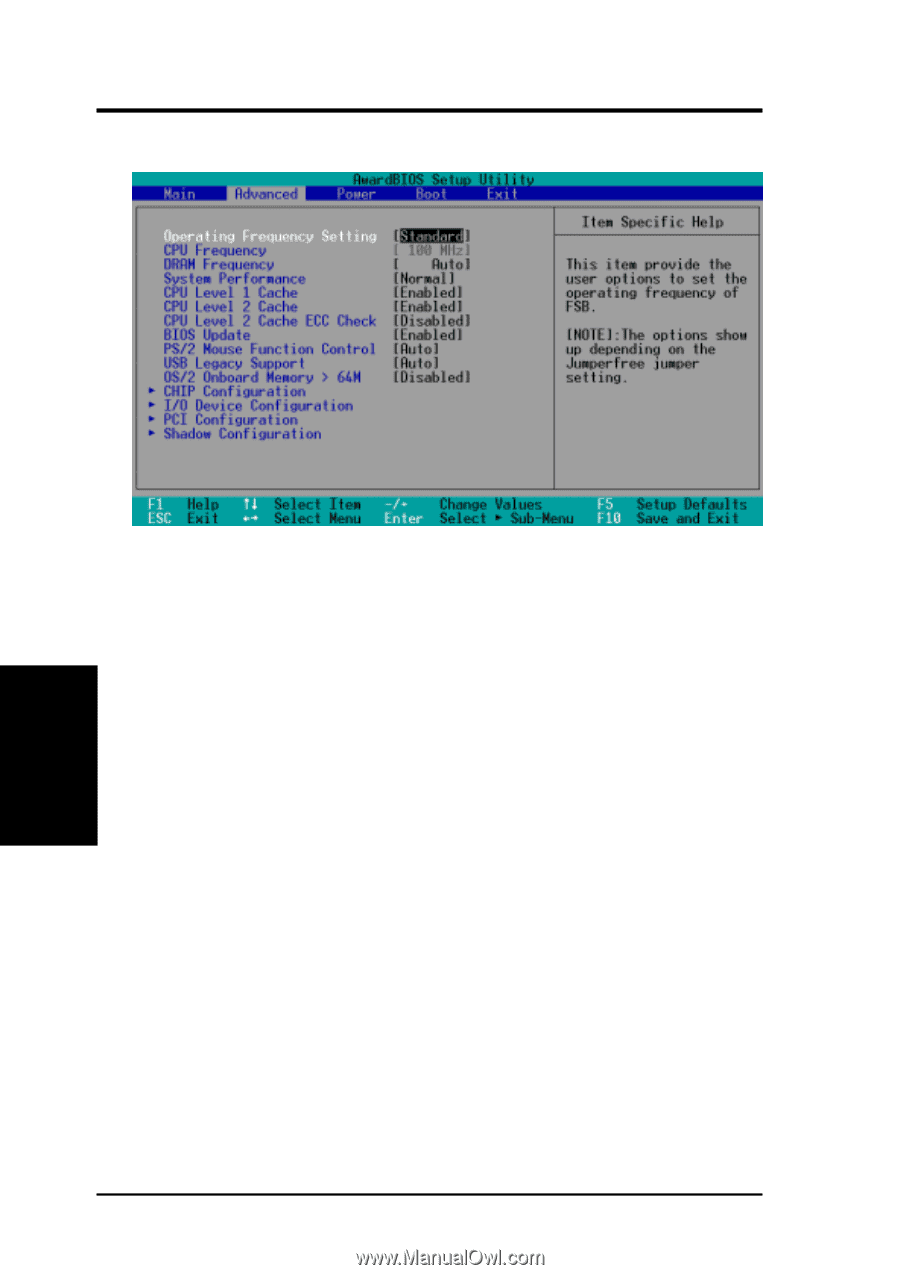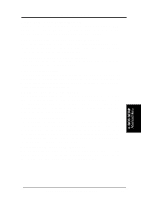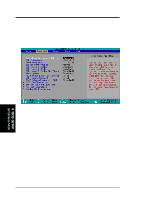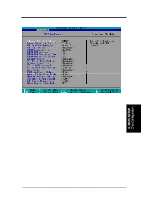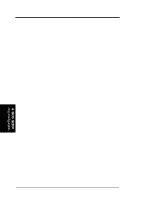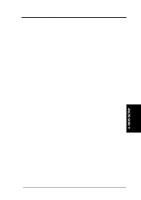Asus A7VL133-VM Motherboard DIY Troubleshooting Guide - Page 54
ASUS A7VL133-VM User's Manual, CPU Frequency, Frequency, DRAM Fre, quency
 |
View all Asus A7VL133-VM manuals
Add to My Manuals
Save this manual to your list of manuals |
Page 54 highlights
4. BIOS SETUP 4.4 Advanced Menu 4. BIOS SETUP Advanced Menu Operating Frequency Setting [User Define] When the motherboard is set to JumperFree™ mode, this field allows you to configure the external frequency of your CPU. Select [User Define] if you want to make changes to the CPU Frequency field. When [Standard] is selected, CPU (external) Frequency will be fixed at 100MHz. Configuration options: [Standard] [User Define] CPU Frequency (if Operating Frequency is set to [User Define]) This feature tells the clock generator which frequency to send to the system bus and PCI bus. The bus frequency (external frequency0 multiplied by the bus frequency equals the CPU speed (the CPU's internal frequency). Note that selecting a frequency higher than what the CPU manufacturer recommends may cause the system to hang or crash. See System Hangup later in this section. DRAM Frequency This field determines whether the memory clock frequency is set to be in synchronous or asynchronous mode with respect to the CPU Frequency. This must be set in conjunction with CPU (external) Frequency to match the speed of your SDRAM. When you press on this field, the first available option in the pop-up menu equals the CPU Frequency you select for the previous field, and the second available option is the CPU Frequency multiplied by 4/3. To maintain and ensure system stability, DRAM Frequency is set to [100 MHz] when the BIOS setup default settings are loaded/ selected. 54 ASUS A7VL133-VM User's Manual