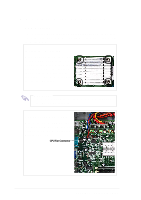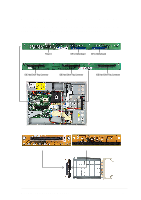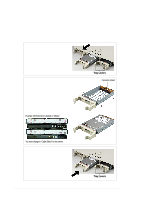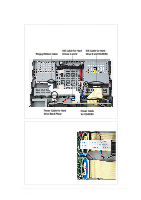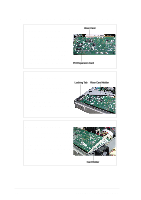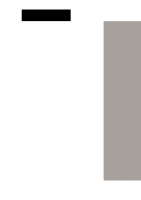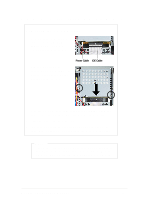Asus AP140R AP140R User Manual English Edition - Page 25
Installing an Expansion Card
 |
View all Asus AP140R manuals
Add to My Manuals
Save this manual to your list of manuals |
Page 25 highlights
2.6 Installing an Expansion Card The motherboad includes one 32-bit PCI expansion slot. A PCI riser card comes installed in this slot to accommodate a PCI expansion card. PCI Riser Card Install a PCI card into this slot Install these golden fingers into the motherboard PCI slot Remove the Riser Card, Holder, and Bracket 1. Lift up the Riser Card Holder to access the PCI riser card. 2. Lift up the Locking Tab beside the riser card holder. 3. Remove the PCI Slot Cover from the rear panel. Locking Tab Riser Card Holder Riser Card PCI Slot Cover AP140R Server User's Manual 25
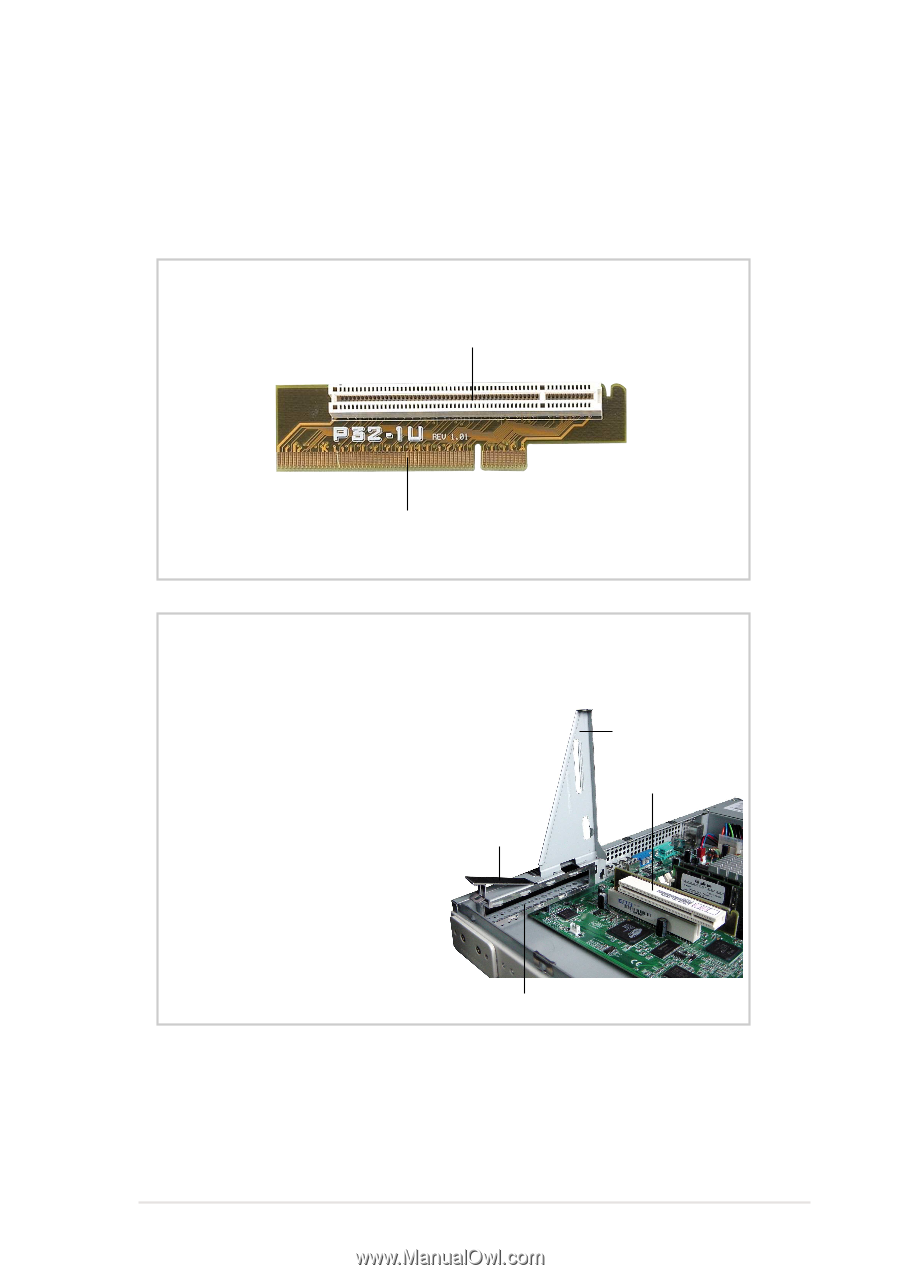
AP140R Server User’s Manual
25
2.6 Installing an Expansion Card
Remove the Riser Card, Holder, and Bracket
The motherboad includes one 32-bit PCI expansion slot. A PCI riser
card comes installed in this slot to accommodate a PCI expansion
card.
Install these golden fingers into
the motherboard PCI slot
Install a PCI card into this slot
PCI Riser Card
1.
Lift up the Riser Card Holder
to access the PCI riser card.
2.
Lift up the Locking Tab beside
the riser card holder.
3.
Remove the PCI Slot Cover
from the rear panel.
Riser Card Holder
Locking Tab
Riser Card
PCI Slot Cover