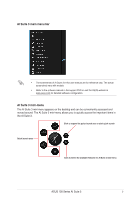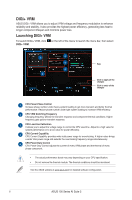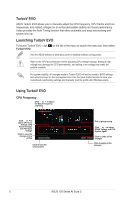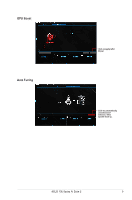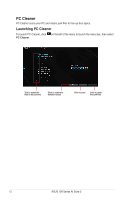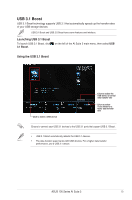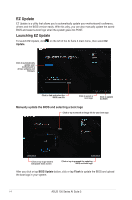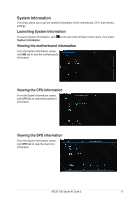Asus E3-PRO V5 Intel 100 Series Ai Suite3 ManualEnglish - Page 10
Fan Xpert 3, Launching Fan Xpert 3
 |
View all Asus E3-PRO V5 manuals
Add to My Manuals
Save this manual to your list of manuals |
Page 10 highlights
Fan Xpert 3 Fan Xpert 3 automatically detects and tweaks the fan speeds, and provides you with optimized fan settings based on the fans' specifications and positions. Fan Xpert 3 has same features and interface with Fan Xpert 2+ except the CPU DC Mode. Launching Fan Xpert 3 To launch Fan Xpert 3, click Fan Xpert 3. on the left of the menu to launch the menu bar, then select Click a screen to select the type of fan that you want to customize Click to switch between CPU and chassis fan screens Click to maximize the fan speed Click to set the fan's speed to silent mode Click to set the balanced configuration between the fan's noise level and speed Click to increase the fan's speed for a high cooling capability Customizing the fan settings Smart Mode Smart Mode allows you to customize the fans' rotation speeds and responsiveness based on your system's temperature. Click and drag to set the fan's rotation speed Click and drag the sliders to adjust the fan's responsiveness Click to go back to the previous screen Click to switch between the CPU and chassis fan screens Click to undo the changes Click to apply the changes 10 ASUS 100 Series AI Suite 3