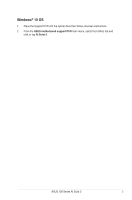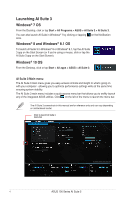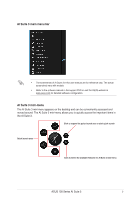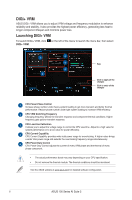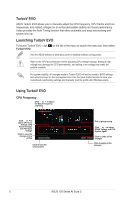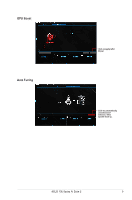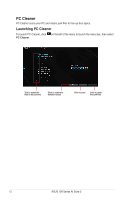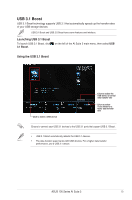Asus E3-PRO V5 Intel 100 Series Ai Suite3 ManualEnglish - Page 8
TurboV EVO, Launching TurboV EVO, CPU Frequency
 |
View all Asus E3-PRO V5 manuals
Add to My Manuals
Save this manual to your list of manuals |
Page 8 highlights
TurboV EVO ASUS TurboV EVO allows you to manually adjust the CPU frequency, CPU Cache and Core frequencies, and related voltages for an enhanced system stability and boost performance. It also provides the Auto Tuning function that offers automatic and easy overclocking and system level up. Launching TurboV EVO To launch TurboV EVO, click on the left of the menu to launch the menu bar, then select TurboV EVO. Visit the ASUS website at www.asus.com for detailed software configuration. Refer to the CPU documentation before adjusting CPU voltage settings. Setting a high voltage may damage the CPU permanently, and setting a low voltage may make the system unstable. For system stability, all changes made in TurboV EVO will not be saved to BIOS settings and will not be kept on the next system boot. Use the Save Profile function to save your customized overclocking settings and manually load the profile after Windows starts. Using TurboV EVO CPU Frequency Click or to adjust the BCLK Frequency and Ratio Click or to adjust CPU Core Voltage, CPU VCCIO Voltage, and PCH Core Voltage Click to save the changes into a profile Click to load the saved profile Tick to group tuning Click or to adjust DRAM Voltage and CPU System Agent Click to undo all the changes Click to apply all the changes 8 ASUS 100 Series AI Suite 3