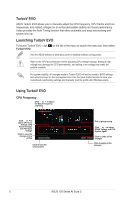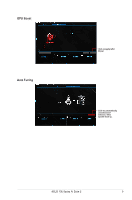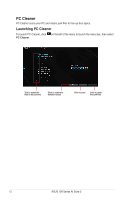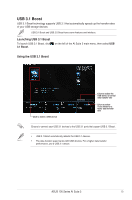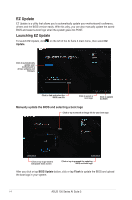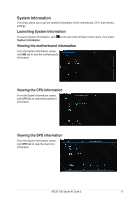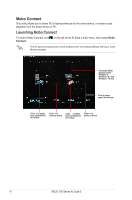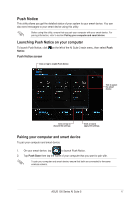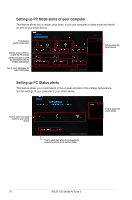Asus E3-PRO V5 Intel 100 Series Ai Suite3 ManualEnglish - Page 13
USB 3.1 Boost, Launching USB 3.1 Boost, Using the USB 3.1 Boost
 |
View all Asus E3-PRO V5 manuals
Add to My Manuals
Save this manual to your list of manuals |
Page 13 highlights
USB 3.1 Boost USB 3.1 Boost technology supports USB 3.1 that automatically speeds up the transfer rates of your USB storage devices. USB 3.1 Boost and USB 3.0 Boost have same features and interface. Launching USB 3.1 Boost To launch USB 3.1 Boost, click 3.1 Boost. on the left of the AI Suite 3 main menu, then select USB Using the USB 3.1 Boost Click to select a USB device Click to enable the USB device's normal data transfer rate Click to enable Turbo Mode for a faster data transfer rate Ensure to connect your USB 3.1 devices to the USB 3.1 ports that support USB 3.1 Boost. • USB 3.1 Boost automatically detects the USB 3.1 devices. • The data transfer speed varies with USB devices. For a higher data transfer performance, use a USB 3.1 device. ASUS 100 Series AI Suite 3 13