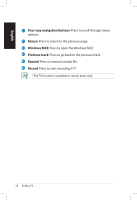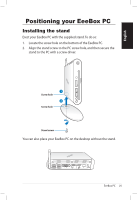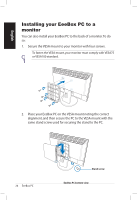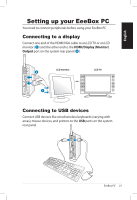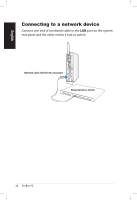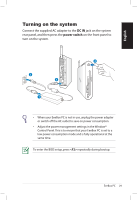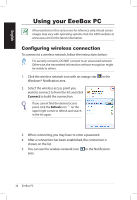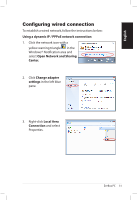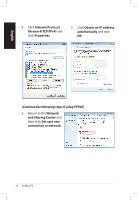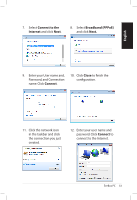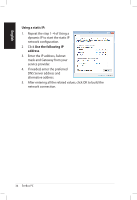Asus EB1501U User Manual - Page 29
Turning on the system, DC IN, power switch - bios
 |
View all Asus EB1501U manuals
Add to My Manuals
Save this manual to your list of manuals |
Page 29 highlights
English Turning on the system Connect the supplied AC adapter to the DC IN jack on the system rear panel, and then press the power switch on the front panel to turn on the system. 4 2 3 1 • When your EeeBox PC is not in use, unplug the power adapter or switch off the AC outlet to save on power consumption. • Adjust the power management settings in the Window® Control Panel. This is to ensure that your EeeBox PC is set to a low power consumption mode and is fully operational at the same time. To enter the BIOS setup, press repeatedly during bootup. EeeBox PC 29
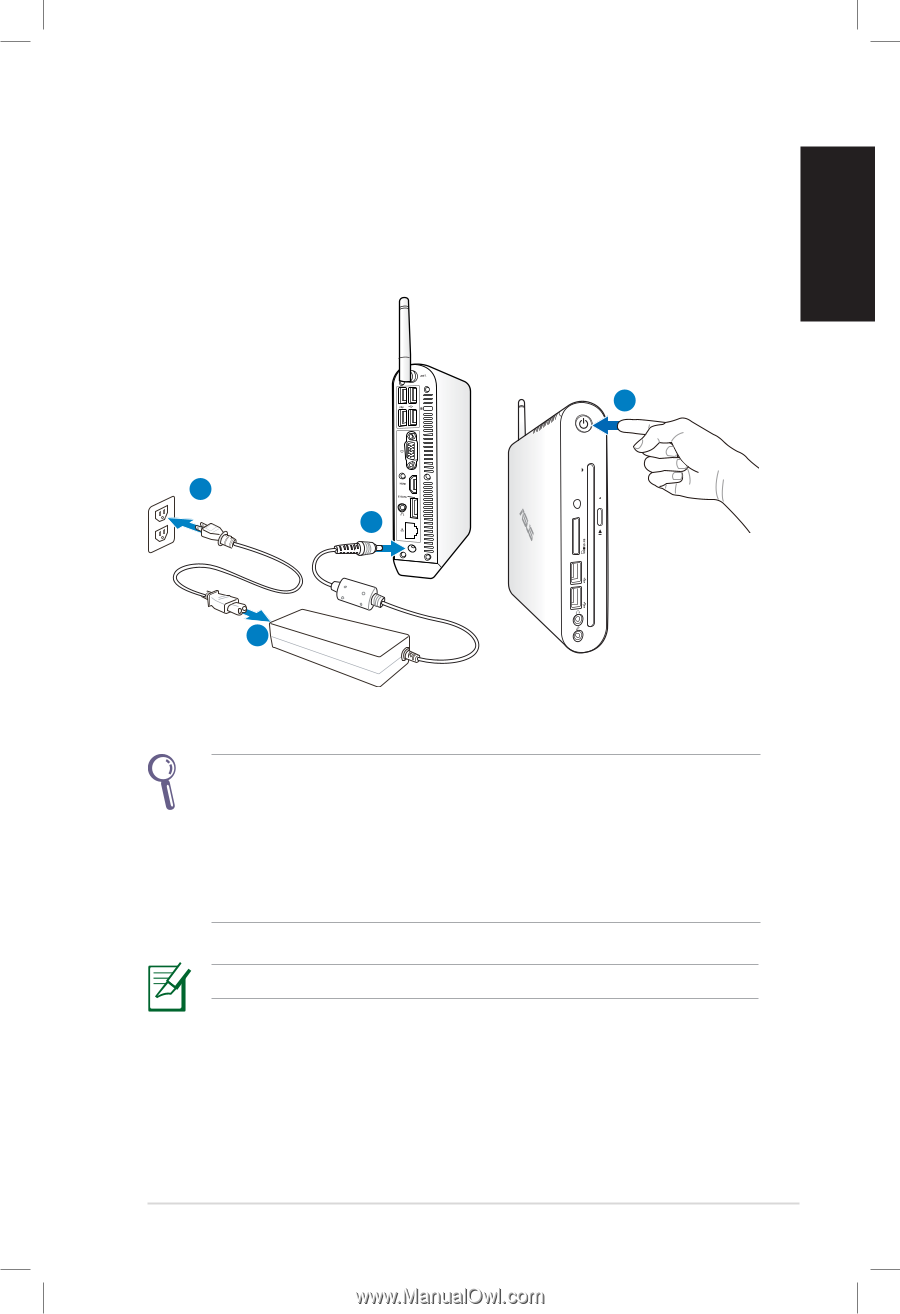
EeeBox PC
29
English
Turning on the system
Connect the supplied AC adapter to the
DC IN
jack on the system
rear panel, and then press the
power switch
on the front panel to
turn on the system.
2
4
1
3
•
When your EeeBox PC is not in use, unplug the power adapter
or switch off the AC outlet to save on power consumption.
•
Adjust the power management settings in the Window®
Control Panel. This is to ensure that your EeeBox PC is set to a
low power consumption mode and is fully operational at the
same time.
To enter the BIOS setup, press
<F2>
repeatedly during bootup.