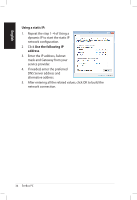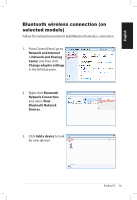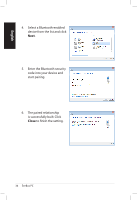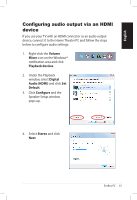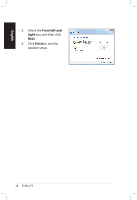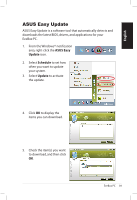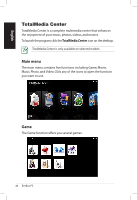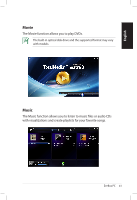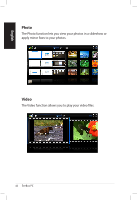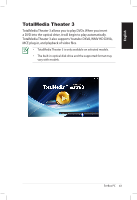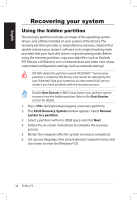Asus EB1501U User Manual - Page 39
ASUS Easy Update, Schedule, Update, ASUS Easy - drivers
 |
View all Asus EB1501U manuals
Add to My Manuals
Save this manual to your list of manuals |
Page 39 highlights
English ASUS Easy Update ASUS Easy Update is a software tool that automatically detects and downloads the latest BIOS, drivers, and applications for your EeeBox PC. 1. From the Windows® notification area, right-click the ASUS Easy Update icon. 2. Select Schedule to set how often you want to update your system. 3. Select Update to activate the update. 4. Click OK to display the items you can download. 5. Check the item(s) you want to download, and then click OK. EeeBox PC 39
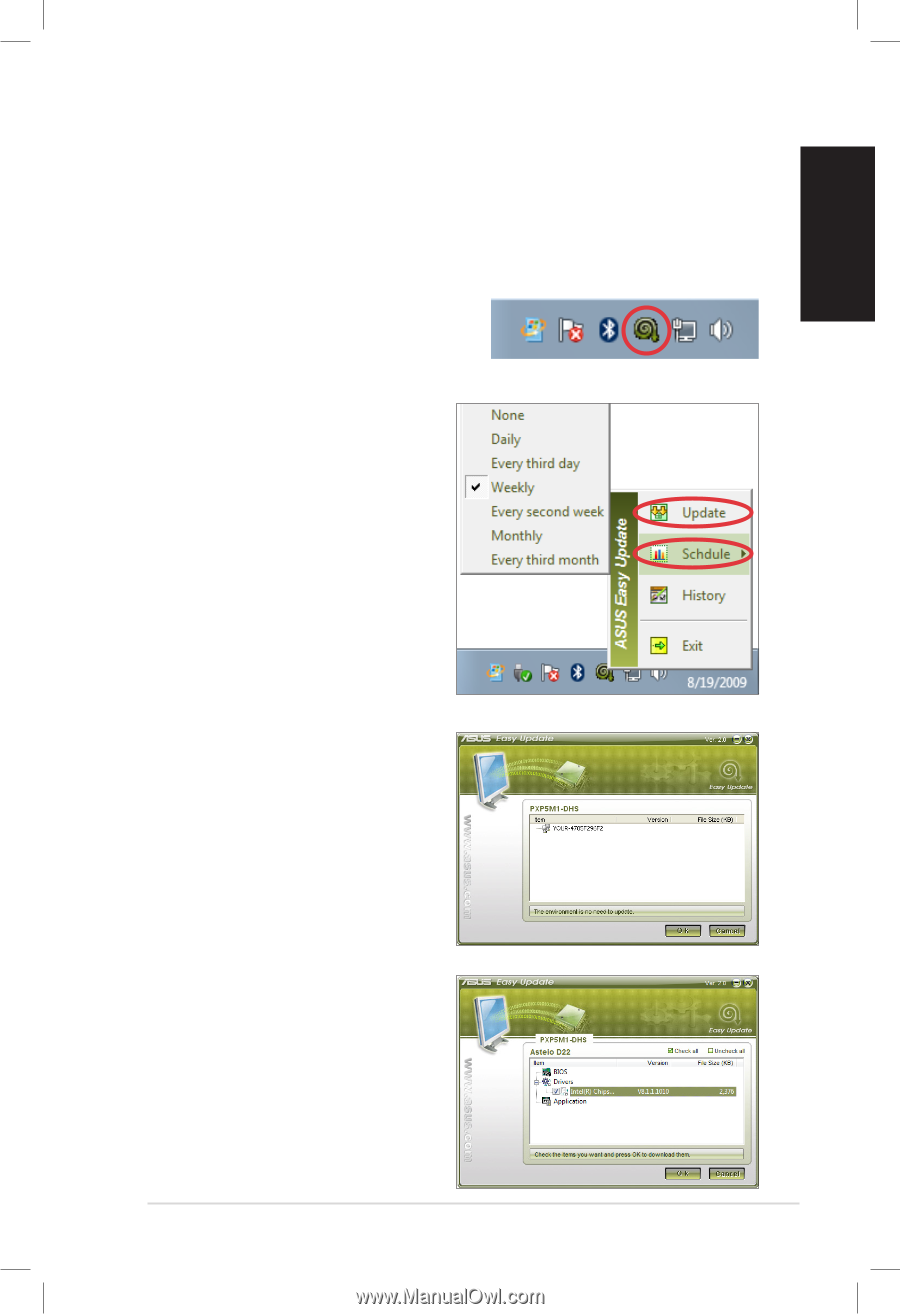
EeeBox PC
39
English
ASUS Easy Update
ASUS Easy Update is a software tool that automatically detects and
downloads the latest BIOS, drivers, and applications for your
EeeBox PC.
2.
Select
Schedule
to set how
often you want to update
your system.
3.
Select
Update
to activate
the update.
1.
From the Windows® notification
area, right-click the
ASUS Easy
Update
icon.
4.
Click
OK
to display the
items you can download.
5.
Check the item(s) you want
to download, and then click
OK
.