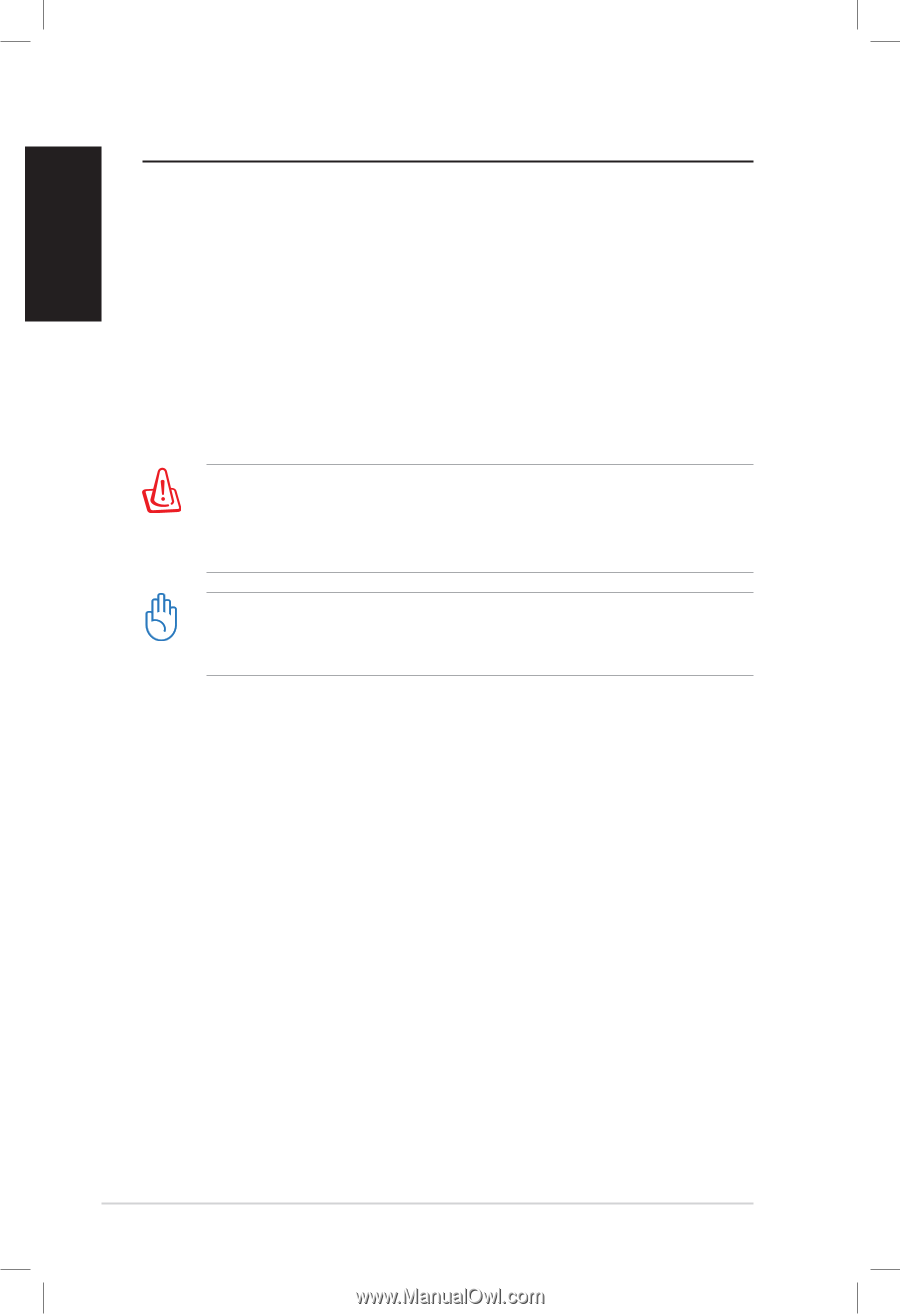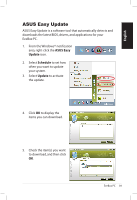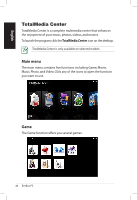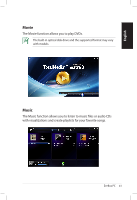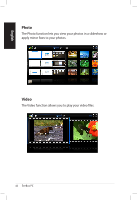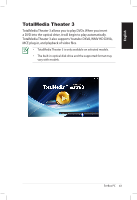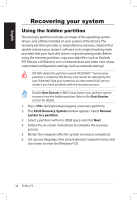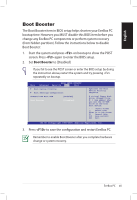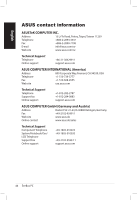Asus EB1501U User Manual - Page 44
Recovering your system, Using the hidden partition - eeebox drivers
 |
View all Asus EB1501U manuals
Add to My Manuals
Save this manual to your list of manuals |
Page 44 highlights
English Recovering your system Using the hidden partition The recovery partition includes an image of the operating system, drivers, and utilities installed on your system at the factory.The recovery partition provides a comprehensive recovery solution that quickly restores your system's software to its original working state, provided that your hard disk drive is in good working order. Before using the recovery partition, copy your data files (such as Outlook PST files) to a USB device or to a network drive and make note of any customized configuration settings (such as network settings). DO NOT delete the partition named "RECOVERY."The recovery partition is created at the factory and cannot be restored by the user if deleted.Take your system to an authorized ASUS service center if you have problems with the recovery process. Disable Boot Booster in BIOS setup before your perform system recovery from the hidden partition. Refer to the Boot Booster section for details. 1. Press during bootup (requires a recovery partition). 2. The ASUS Recovery System window appears. Select Recover system to a partition. 3. Select a partition with min. 20GB space and click Next. 4. Follow the on-screen instructions to complete the recovery process. 5. Restart the computer after the system recovery is completed. 6. Set up your language, time zone, keyboard, computer name, and user name to enter the Windows® OS. 44 EeeBox PC