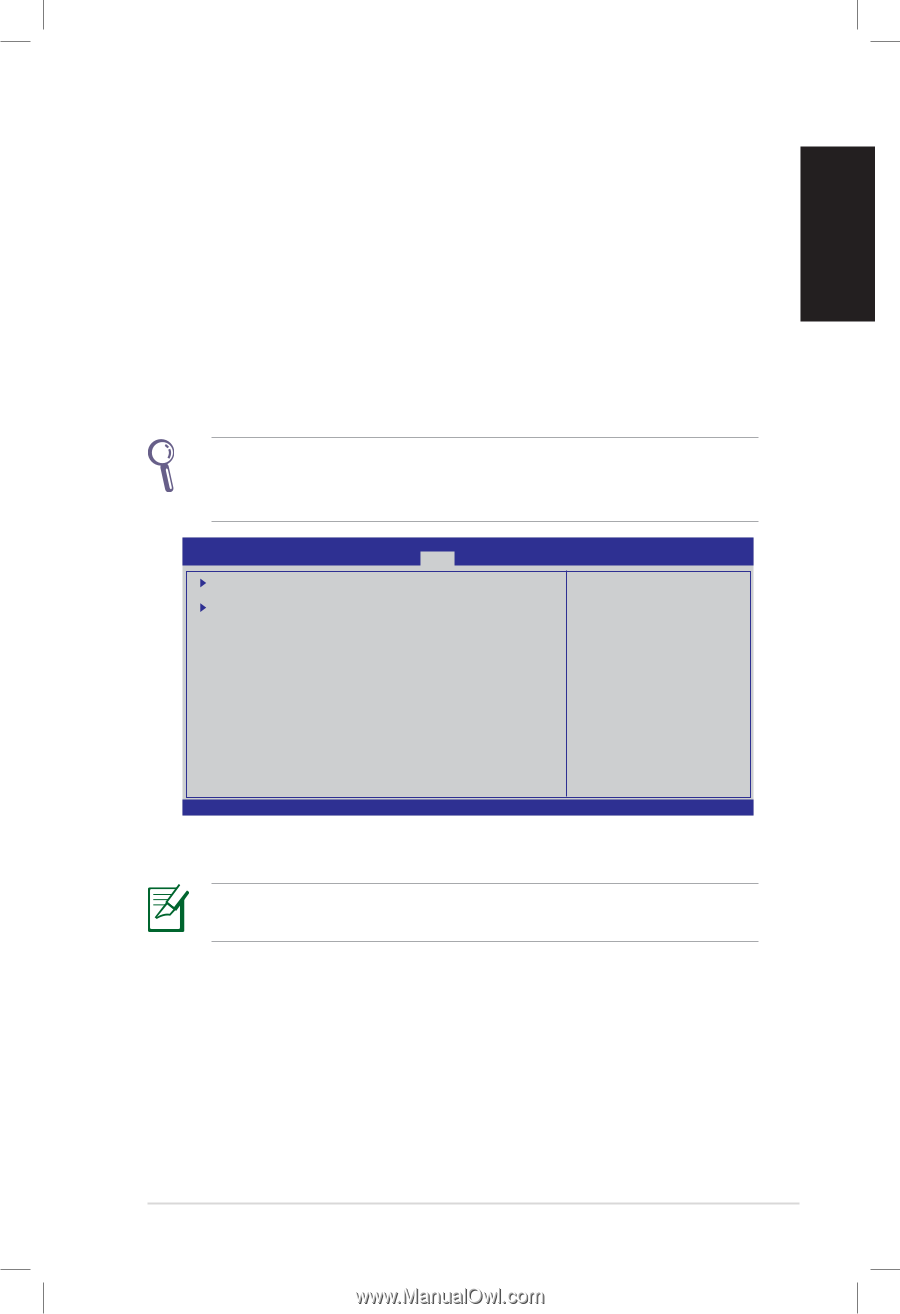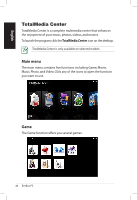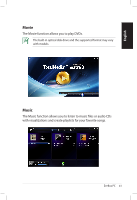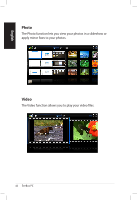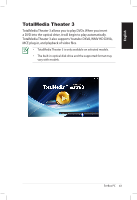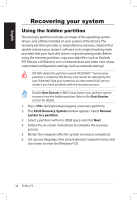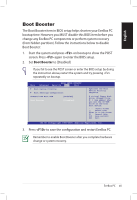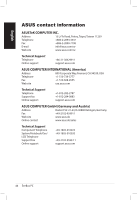Asus EB1501U User Manual - Page 45
<F2>, Boot Booster
 |
View all Asus EB1501U manuals
Add to My Manuals
Save this manual to your list of manuals |
Page 45 highlights
English Boot Booster The Boot Booster item in BIOS setup helps shorten your EeeBox PC bootup time. However, you MUST disable this BIOS item before you change any EeeBox PC components or perform system recovery (from hidden partition). Follow the instructions below to disable Boot Booster: 1. Start the system and press on bootup to show the POST screen. Press again to enter the BIOS setup. 2. Set Boot Booster to [Disabled] If you fail to see the POST screen or enter the BIOS setup by doing the instruction above, restart the system and try pressing repeatedly on bootup. Main BIOS SETUP UTILITY Advanced Security Boot Exit Boot Device Priority Boot Settings Configuration OnBoard LAN Boot ROM [Enabled] Boot Booster [Disabled] Specifies the Boot Device Priority sequence. A virtual floppy disk drive (Floppy Drive B: ) may appear when you set the CD-ROM drive as the first boot device. ←→ Select Screen ↑↓ Select Item Enter Go to Sub Screen F1 General Help F10 Save and Exit ESC Exit v02.58 (C)Copyright 1985-2009, American Megatrends, Inc. 3. Press to save the configuration and restart EeeBox PC. Remember to enable Boot Booster after you complete hardware change or system recovery. EeeBox PC 45