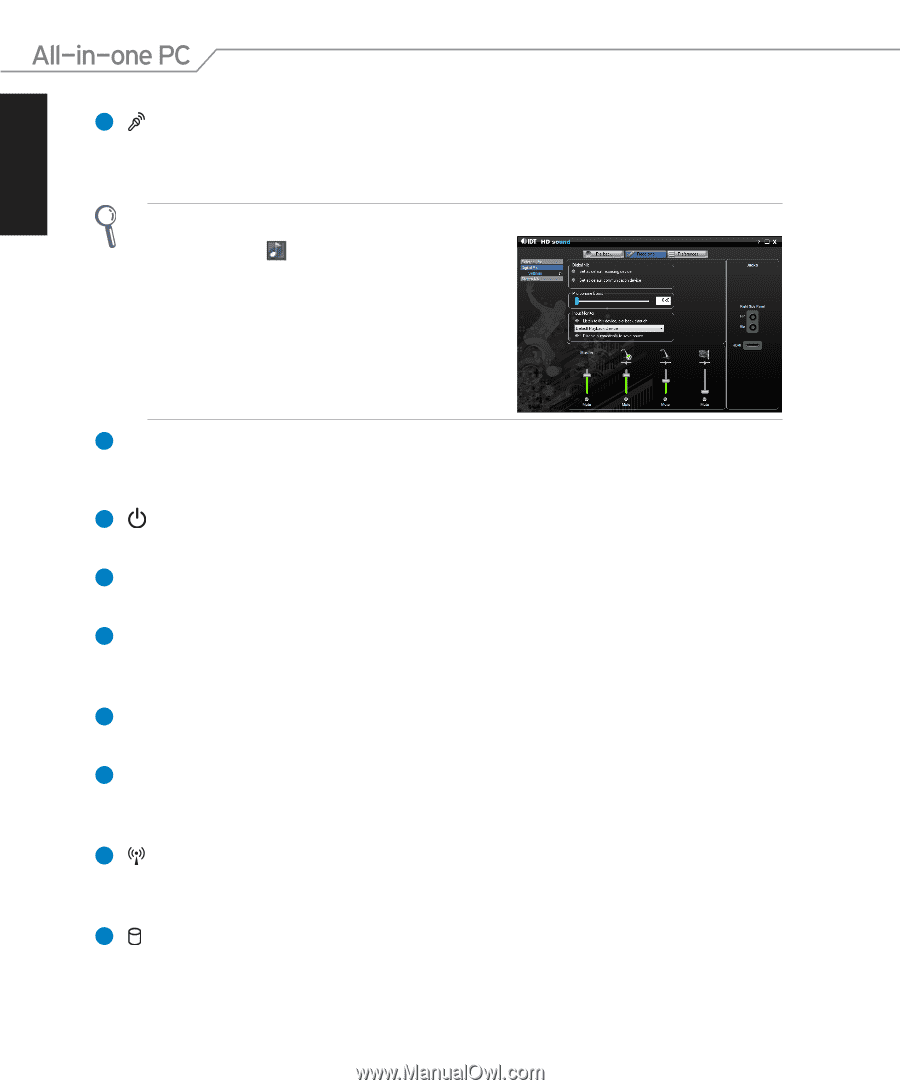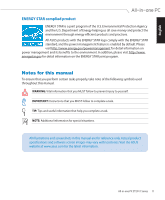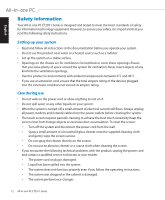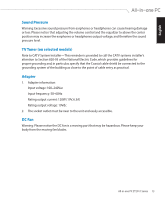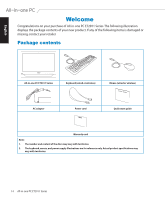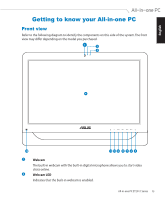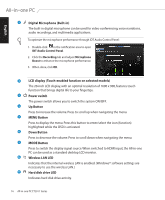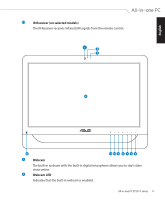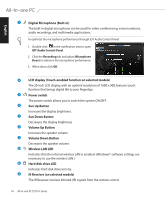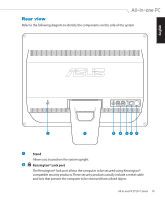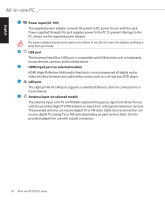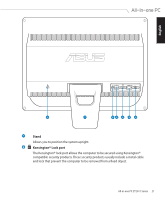Asus ET2011E User Manual - Page 16
Digital Microphone Built-in, Wireless LAN LED - 20
 |
View all Asus ET2011E manuals
Add to My Manuals
Save this manual to your list of manuals |
Page 16 highlights
English 3 Digital Microphone (Built-in) The built-in digital microphone can be used for video conferencing, voice narrations, audio recordings, and multimedia applications. To optimize the microphone performance through IDT Audio Control Panel: 1. Double-click in the notification area to open IDT Audio Control Panel. 2. Click the Recording tab and adjust Microphone Boost to enhance the microphone performance. 3. When done, click OK. 4 5 6 7 8 9 10 11 LCD display (Touch-enabled function on selected models) The 20-inch LCD display, with an optimal resolution of 1600 x 900, features touch function that brings digital life to your fingertips. Power switch The power switch allows you to switch the system ON/OFF. Up Button Press to increase the volume. Press to scroll up when navigating the menu. MENU Button Press to display the menu. Press this button to enter/select the icon (function) highlighted while the OSD is activated. Down Button Press to decrease the volume. Press to scroll down when navigating the menu. MODE Button Press to switch the display signal source. When switched to HDMI input, the All-in-one PC can be used as a standard desktop LCD monitor. Wireless LAN LED Indicates that the internal wireless LAN is enabled. (Windows® software settings are necessary to use the wireless LAN.) Hard disk drive LED Indicates hard disk drive activity. 16 All-in-one PC ET2011 Series