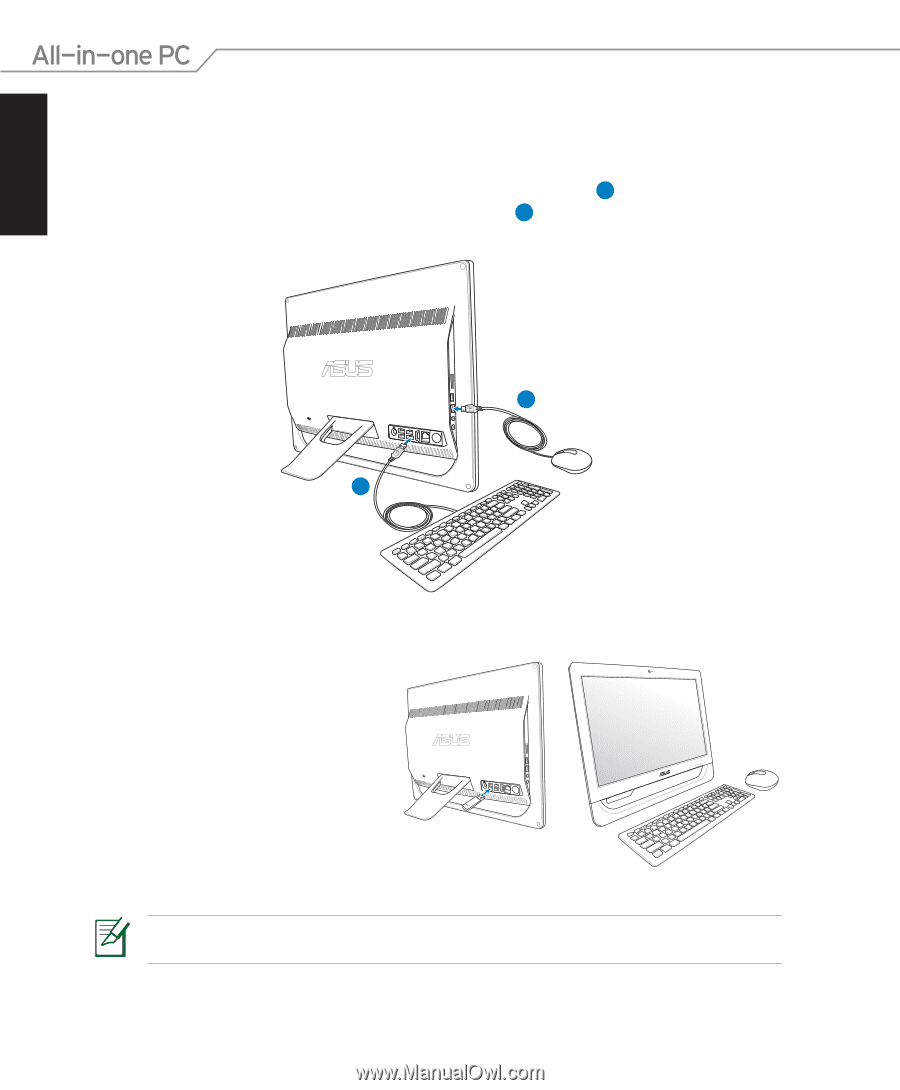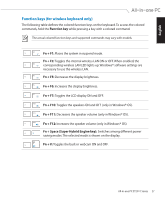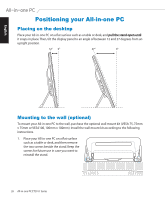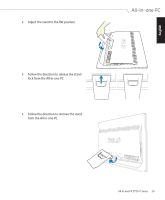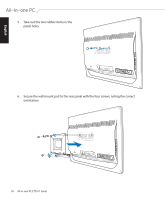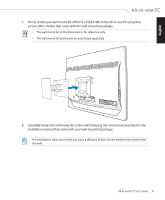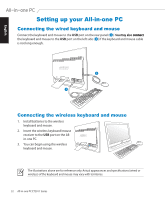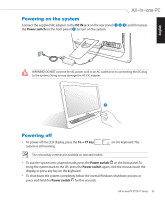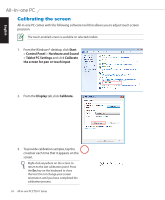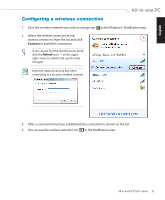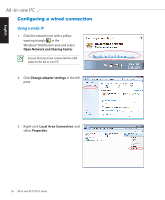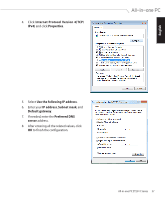Asus ET2011E User Manual - Page 32
Setting up your All-in-one PC, Connecting the wired keyboard and mouse
 |
View all Asus ET2011E manuals
Add to My Manuals
Save this manual to your list of manuals |
Page 32 highlights
English Setting up your All-in-one PC Connecting the wired keyboard and mouse Connect the keyboard and mouse to the USB port on the rear panel ( 1 ).Yo��u��m��a�y�a�l�s�o��c�o�n�n�e��c�t the keyboard and mouse to the USB port on the left side ( 2 ) if the keyboard and mouse cable is not long enough.� 1 HDMI ANT/CABLE 2 Connecting the wireless keyboard and mouse 1. Install batteries to the wireless keyboard and mouse. 2. Insert the wireless keyboard/mouse receiver to the USB port on the Allin-one PC. 3. You can begin using the wireless HDMI ANT/CABLE keyboard and mouse. The illustrations above are for reference only. Actual appearances and specifications (wired or wireless) of the keyboard and mouse may vary with territories. 32 All-in-one PC ET2011 Series