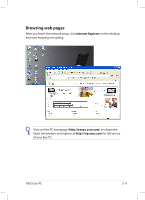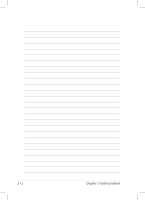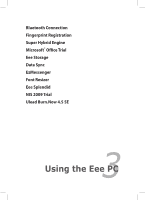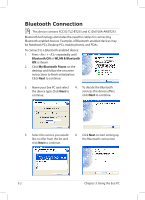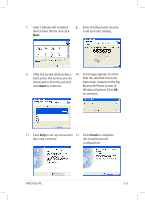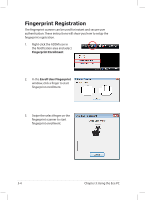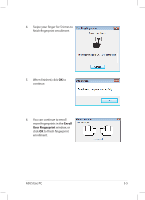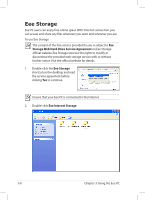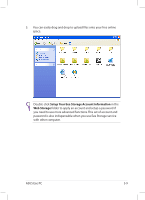Asus Eee PC 1004DN User Manual - Page 36
Fingerprint Registration, Fingerprint Enrollment, Enroll User Fingerprint
 |
View all Asus Eee PC 1004DN manuals
Add to My Manuals
Save this manual to your list of manuals |
Page 36 highlights
Fingerprint Registration The fingerprint scanner can be used for instant and secure user authentication. These instructions will show you how to setup the fingerprint registration. 1. Right-click the ADSM icon in the Notification area and select Fingerprint Enrollment. 2. In the Enroll User Fingerprint window, click a finger to start fingerprint enrollment. 3. Swipe the select finger on the fingerprint scanner to start fingerprint enrollment. 3-4 Chapter 3: Using the Eee PC
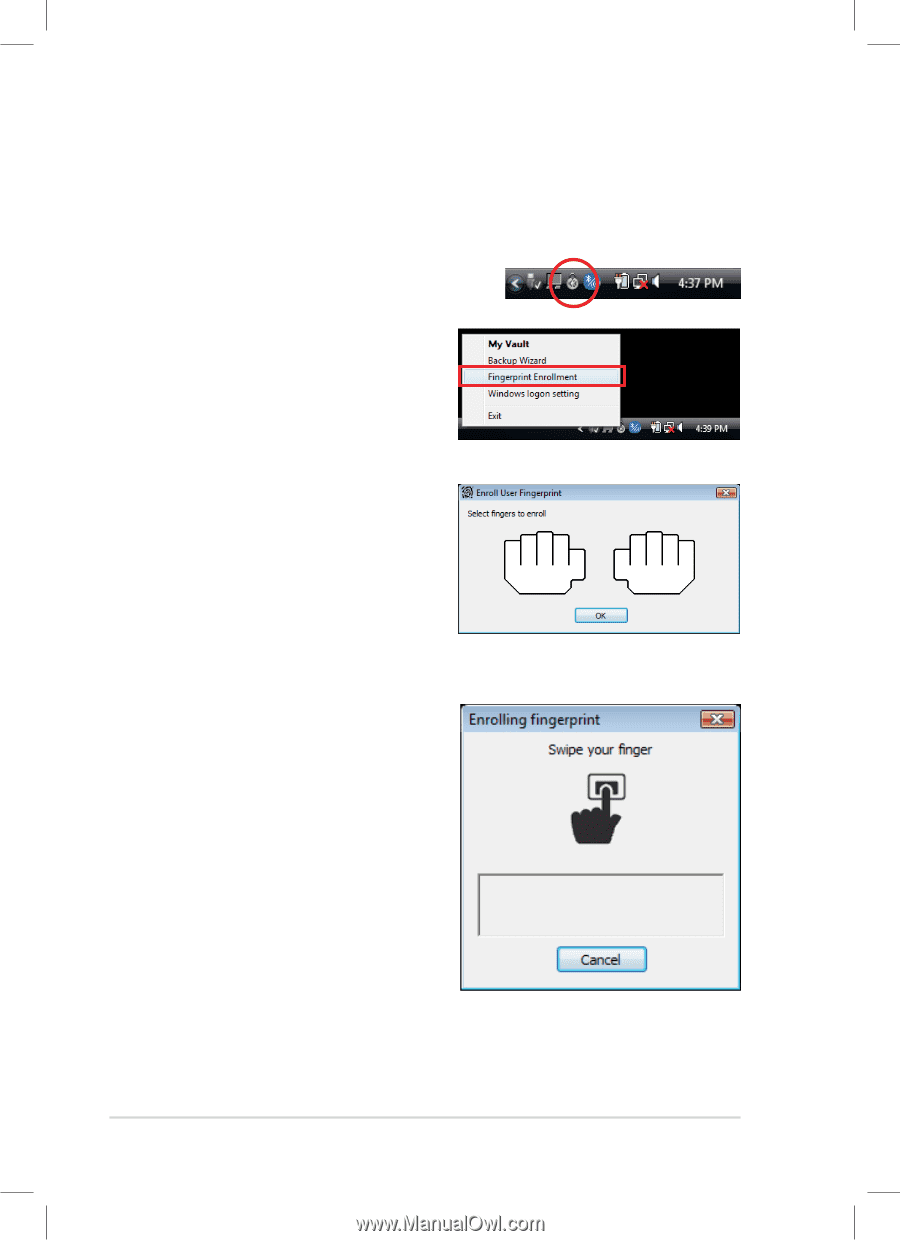
Chapter 3: Using the Eee PC
3-4
Fingerprint Registration
The fingerprint scanner can be used for instant and secure user
authentication. These instructions will show you how to setup the
fingerprint registration.
1.
Right-click the ADSM icon in
the Notification area and select
Fingerprint Enrollment
.
2.
In the
Enroll User Fingerprint
window, click a finger to start
fingerprint enrollment.
3.
Swipe the select finger on the
fingerprint scanner to start
fingerprint enrollment.