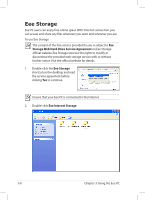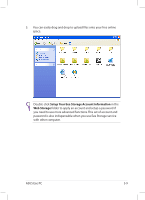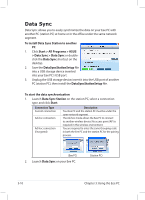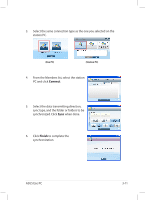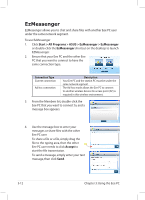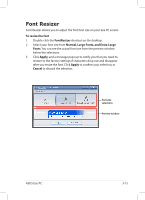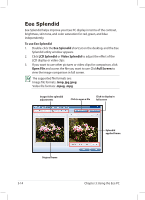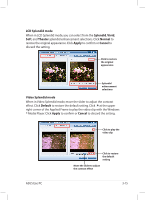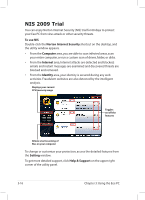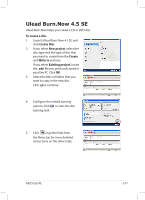Asus Eee PC 1004DN User Manual - Page 45
Font Resizer, To resize the font, Normal, Large Fonts, and Extra Large, Fonts, Apply, Cancel
 |
View all Asus Eee PC 1004DN manuals
Add to My Manuals
Save this manual to your list of manuals |
Page 45 highlights
Font Resizer Font Resizer allows you to adjust the font/text size on your Eee PC screen. To resize the font 1. Double-click the FontResizer shortcut on the desktop. 2. Select your font size from Normal, Large Fonts, and Extra Large Fonts. You can see the actual font size from the preview window below the selections. 3. Click Apply, and a message pops up to notify you that you need to restore to the factory settings if characters drop out and disappear after you resize the font. Click Apply to confirm your selection, or Cancel to discard the selection. Font size selections Preview window ASUS Eee PC 3-13
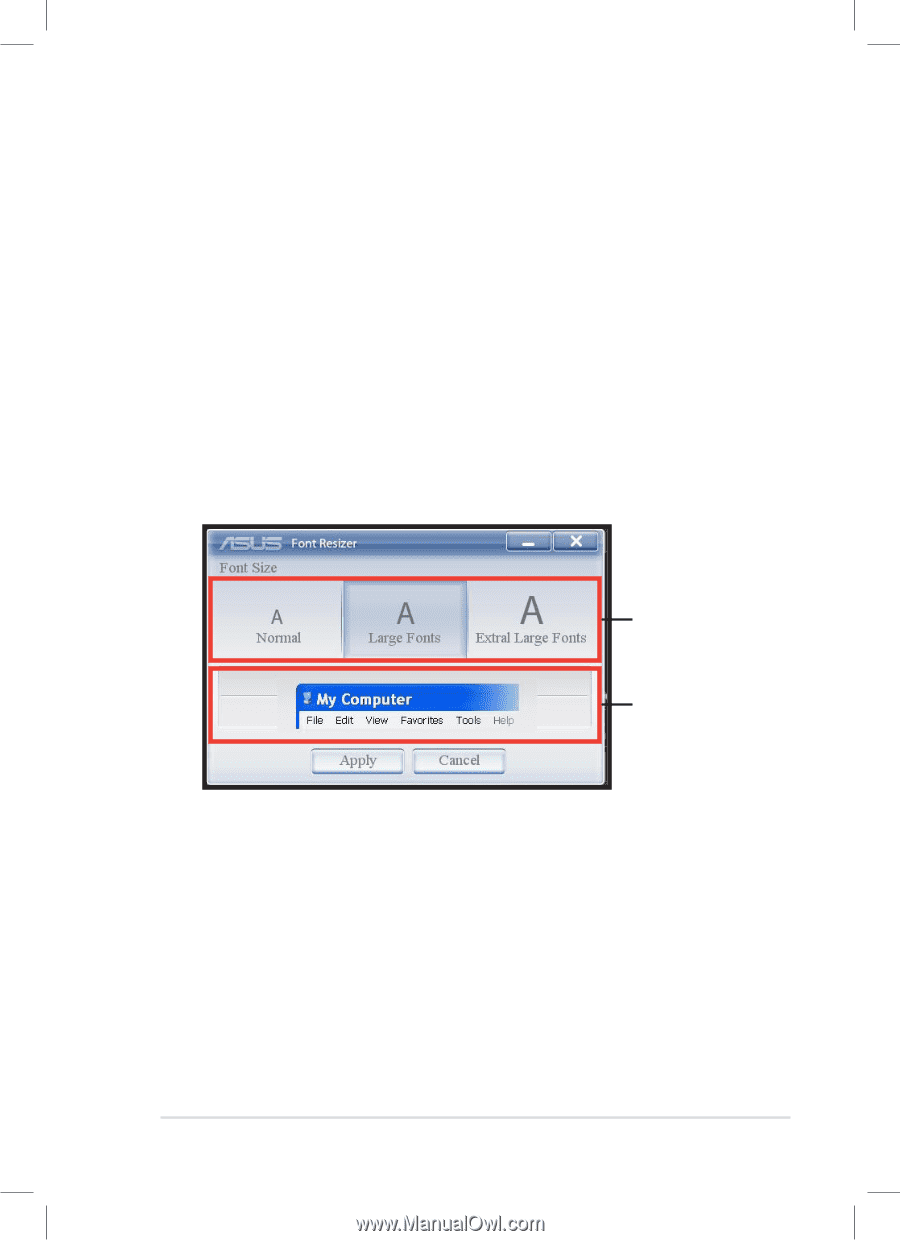
ASUS Eee PC
3-13
Font Resizer
Font Resizer allows you to adjust the font/text size on your Eee PC screen.
To resize the font
1.
Double-click the
FontResizer
shortcut on the desktop.
2.
Select your font size from
Normal, Large Fonts, and Extra Large
Fonts
. You can see the actual font size from the preview window
below the selections.
3.
Click
Apply
, and a message pops up to notify you that you need to
restore to the factory settings if characters drop out and disappear
after you resize the font. Click
Apply
to confirm your selection, or
Cancel
to discard the selection.
Preview window
Font size
selections