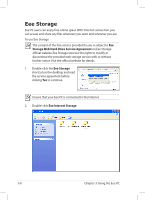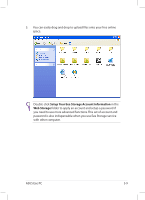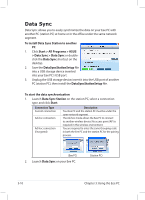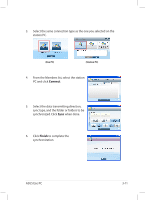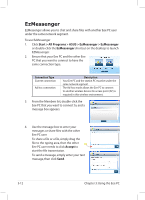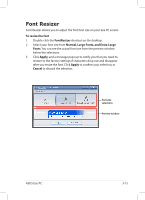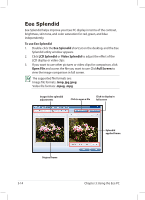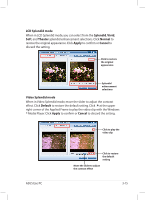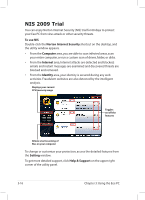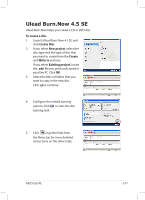Asus Eee PC 1004DN User Manual - Page 44
EzMessenger, Start > All Programs > ASUS > EzMessenger > EzMessenger, Accept
 |
View all Asus Eee PC 1004DN manuals
Add to My Manuals
Save this manual to your list of manuals |
Page 44 highlights
EzMessenger EzMessenger allows you to chat and share files with another Eee PC user under the same network segment. To use EzMessenger 1. Click Start > All Programs > ASUS > EzMessenger > EzMessenger or double-click the EzMessenger shortcut on the desktop to launch EZMessenger. 2. Ensure that your Eee PC and the other Eee PC that you want to connect to have the same connection type. Connection Type Current connection Ad-hoc connection Description Your Eee PC and the station PC must be under the same network segment. The Ad-hoc mode allows the Eee PC to connect to another wireless device. No access point (AP) is required in this wireless environment. 3. From the Members list, double-click the Eee PC that you want to connect to, and a message box appears. 4. Use the message box to enter your messages or share files with the other Eee PC user. To share a file or a file, simply drag the file to the typing area, then the other Eee PC user needs to click Accept to start the file transmission. To send a message, simply enter your text message, then click Send. 3-12 Chapter 3: Using the Eee PC